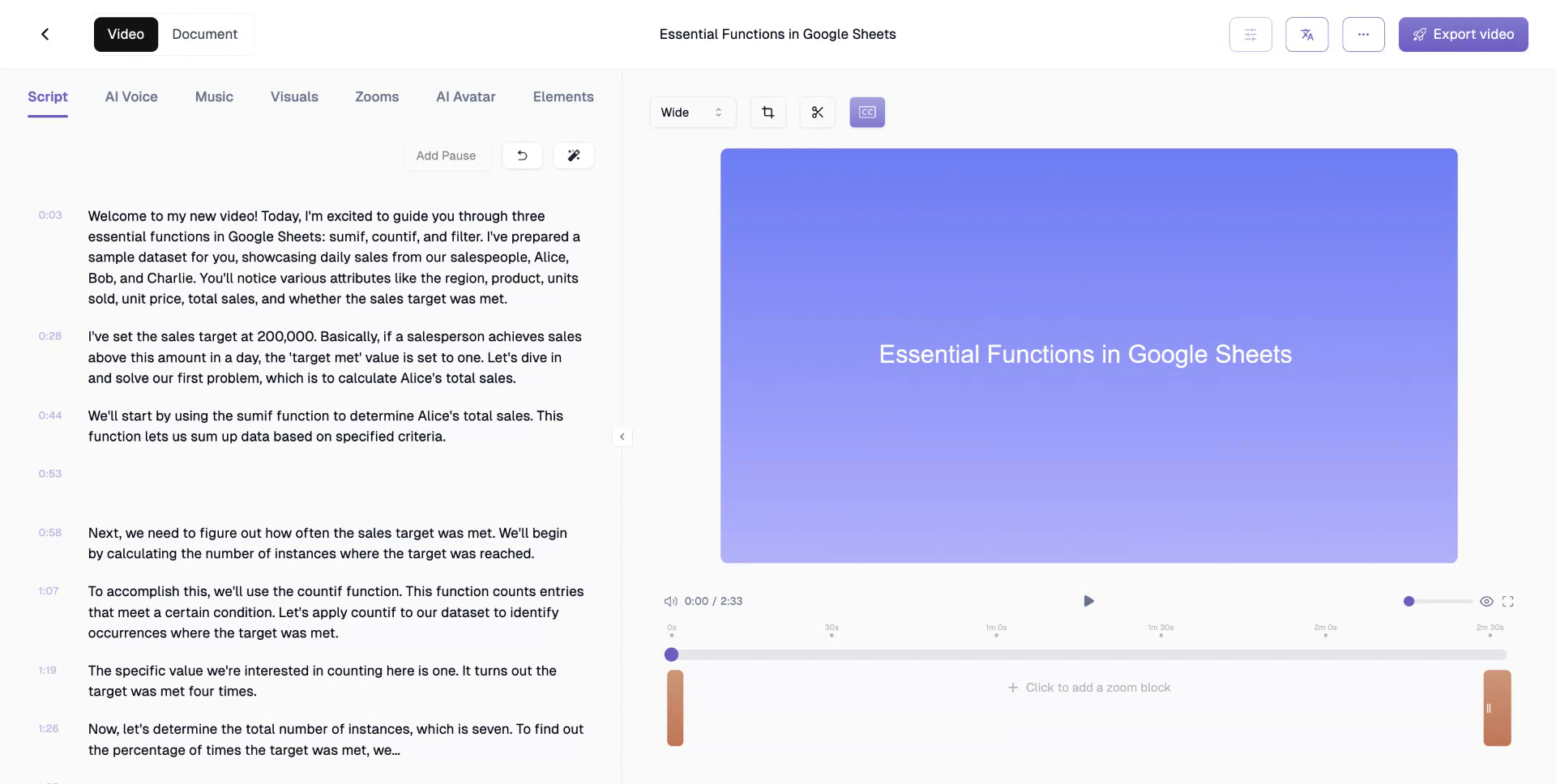This document provides a concise overview of the process to trim videos using the trupeer.ai platform. By following the outlined steps, users can efficiently edit their AI-generated videos to remove unwanted sections and produce a final polished product.
Step 1
Begin by selecting a video from your AI-generated library on the trupeer.ai platform. For this example, I am choosing a video I just created yesterday.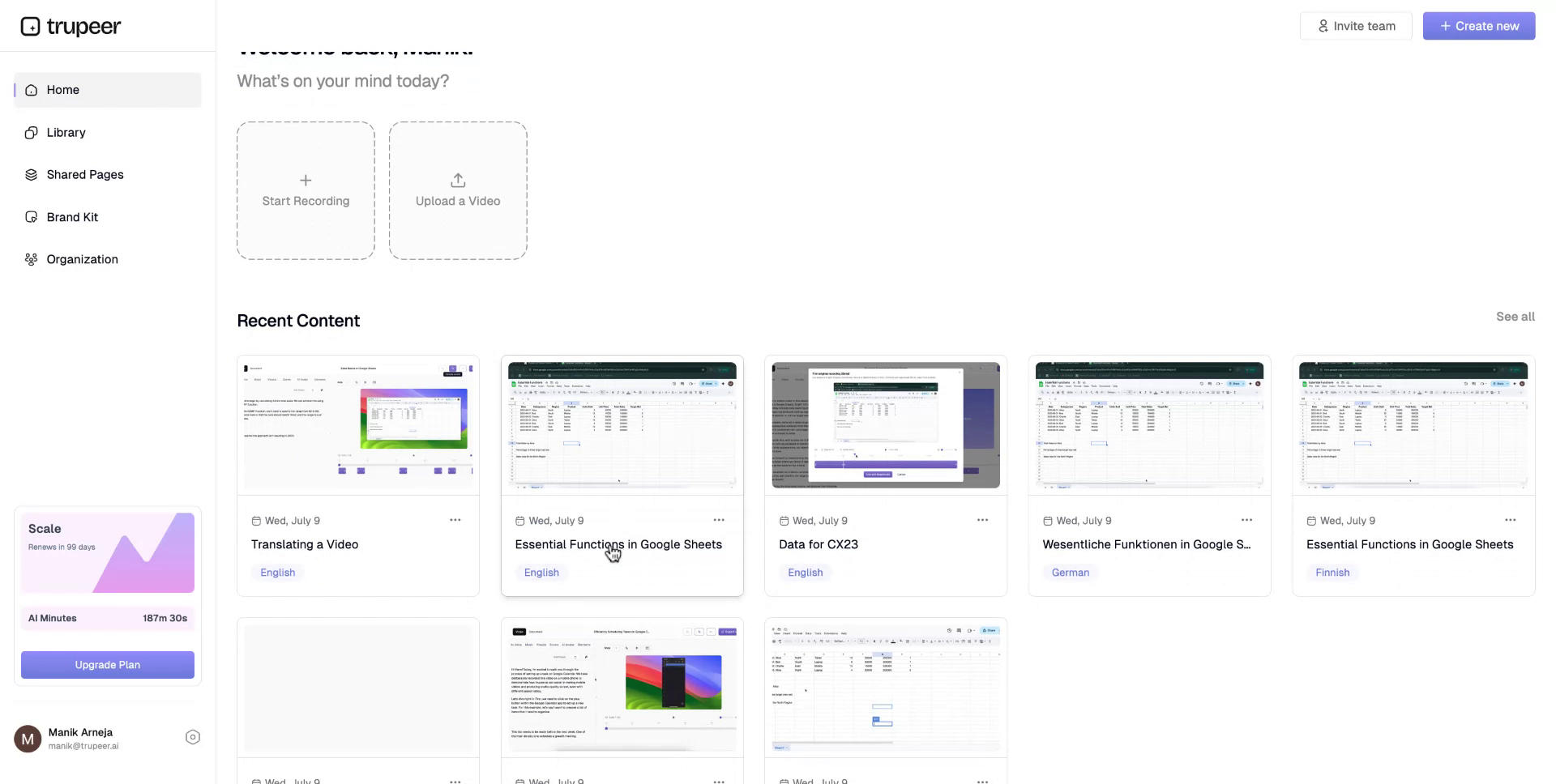
Step 2
Notice the video duration, displayed as two minutes and 57 seconds. Above the video, locate and click the “Trim Video” button. This action will reveal a timeline which will have a purple draggable block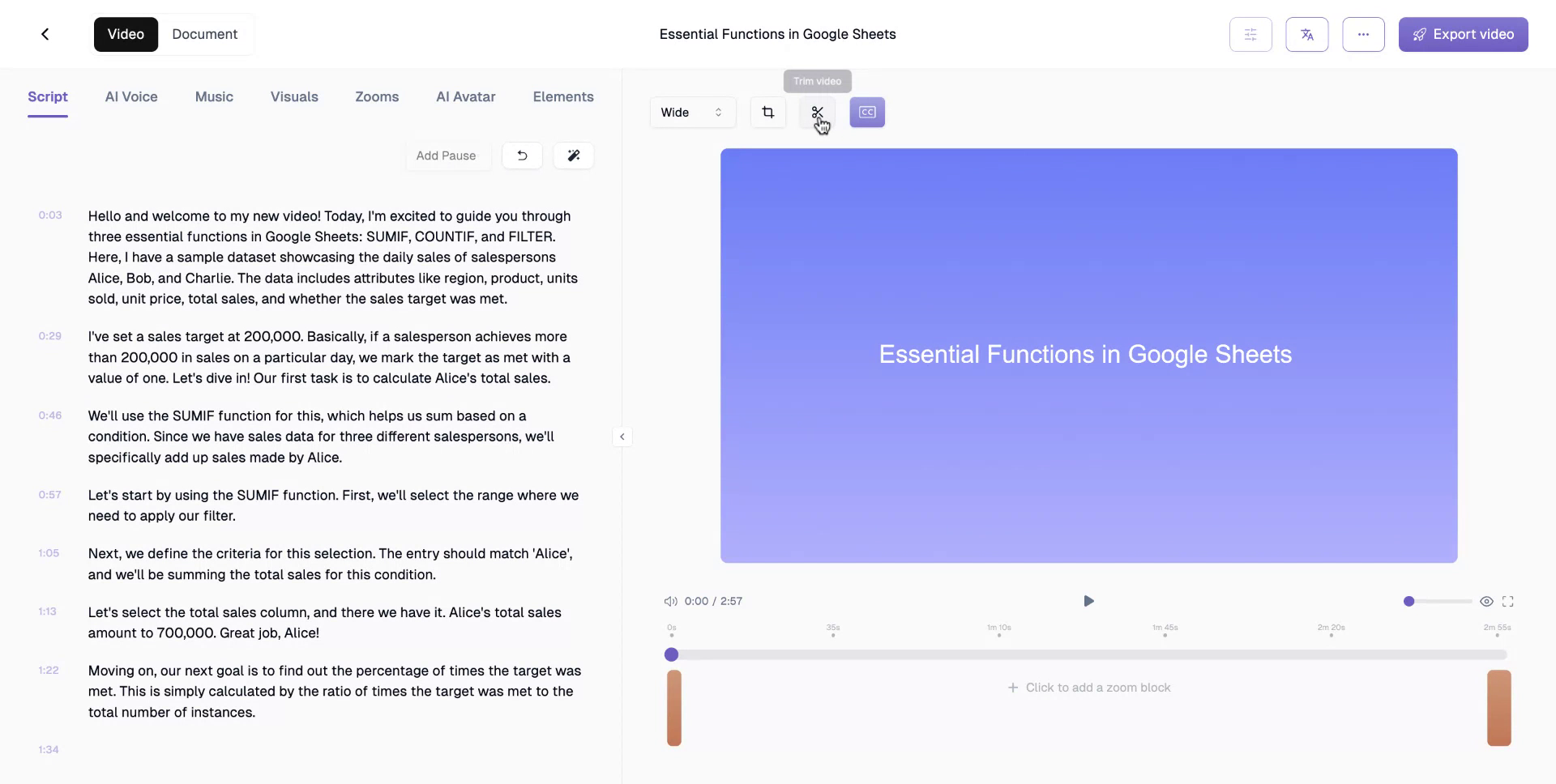
Step 3
Play the video and navigate to the segment you wish to remove. For example, find the undesired part, click “Split” at the relevant point on the timeline (and you’ll notice how the purple block splits in two), and adjust it to the start of the next desired section.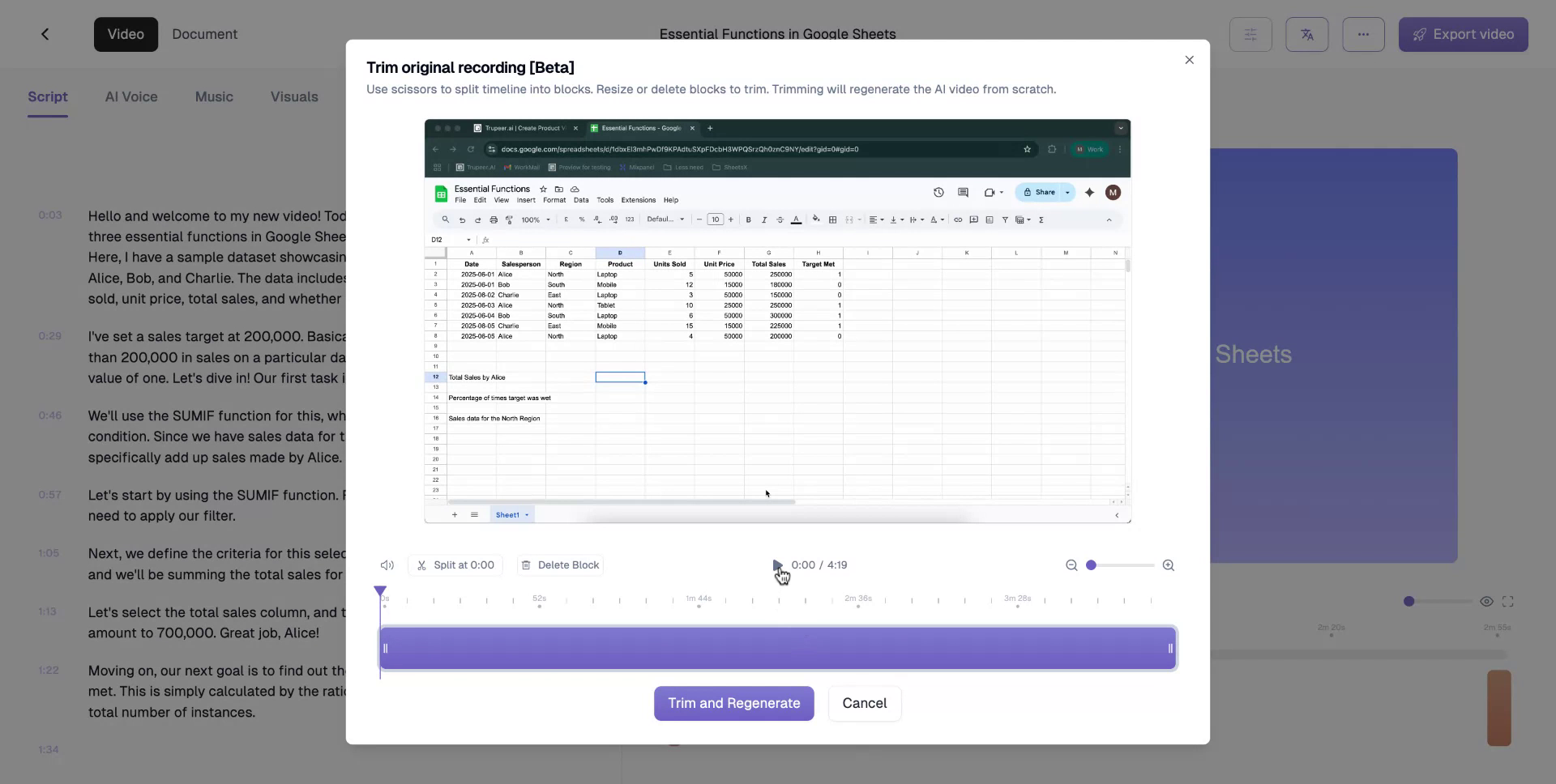
Step 4
Continue adjusting the timeline to include only the portions you wish to retain. The purple block indicates parts of the video that ‘will’ make the final cut.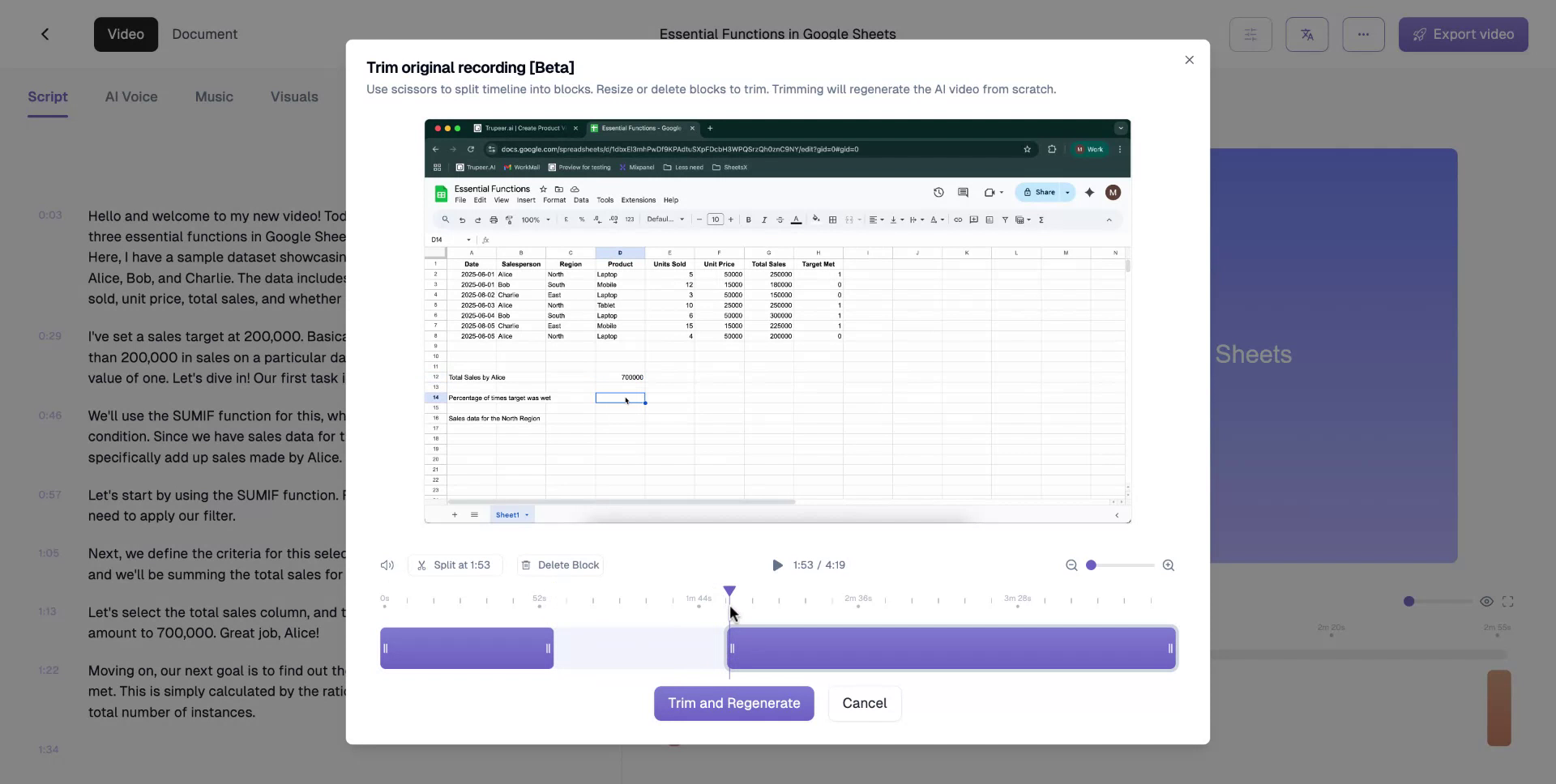
Step 5
Click “Trim and Regenerate” to confirm your edits.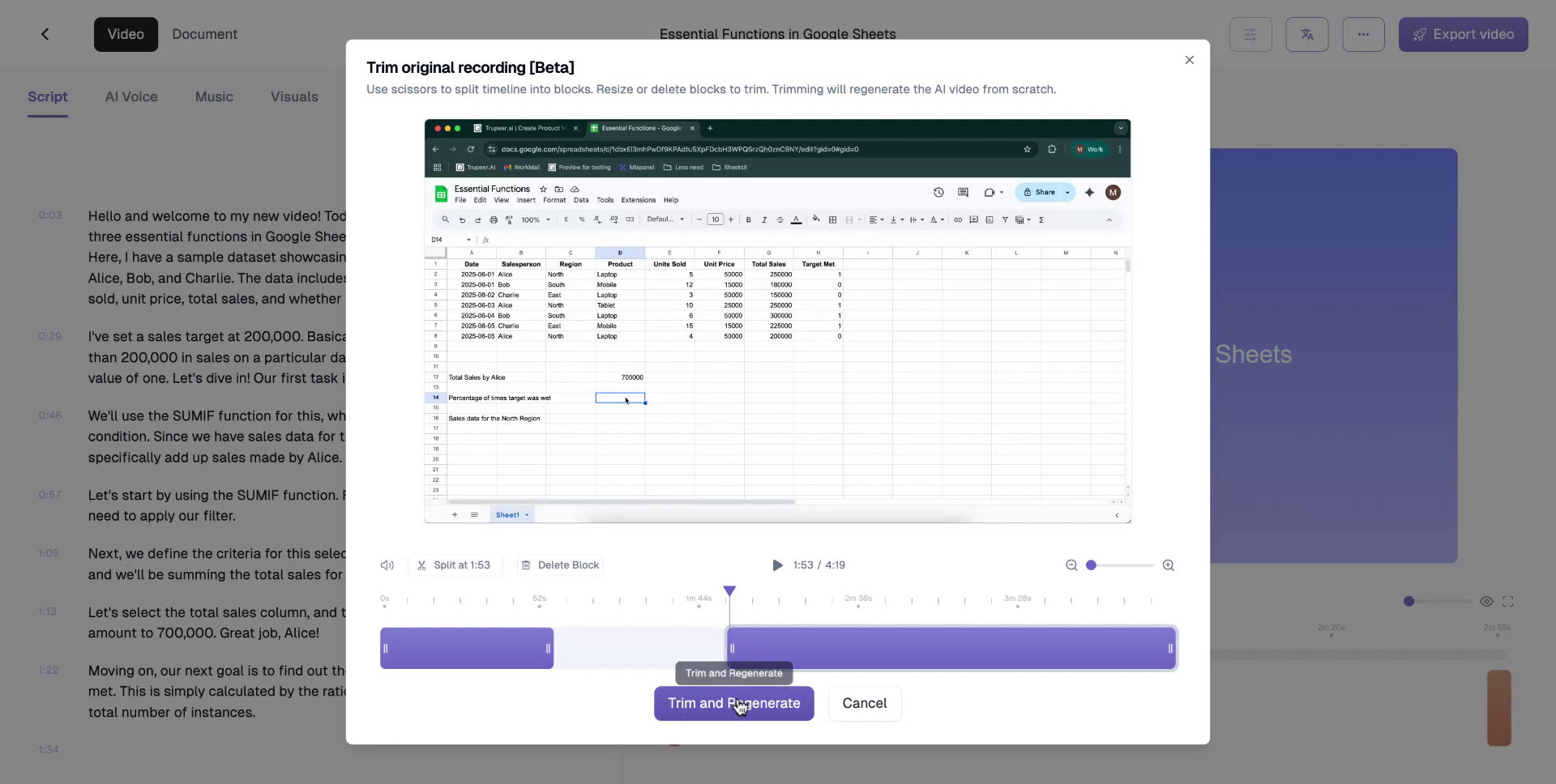
Step 6
Within seconds, your trimmed video will be ready. With just a few clicks, the platform efficiently trims the raw recording, regenerates the AI video, and delivers the final cut.