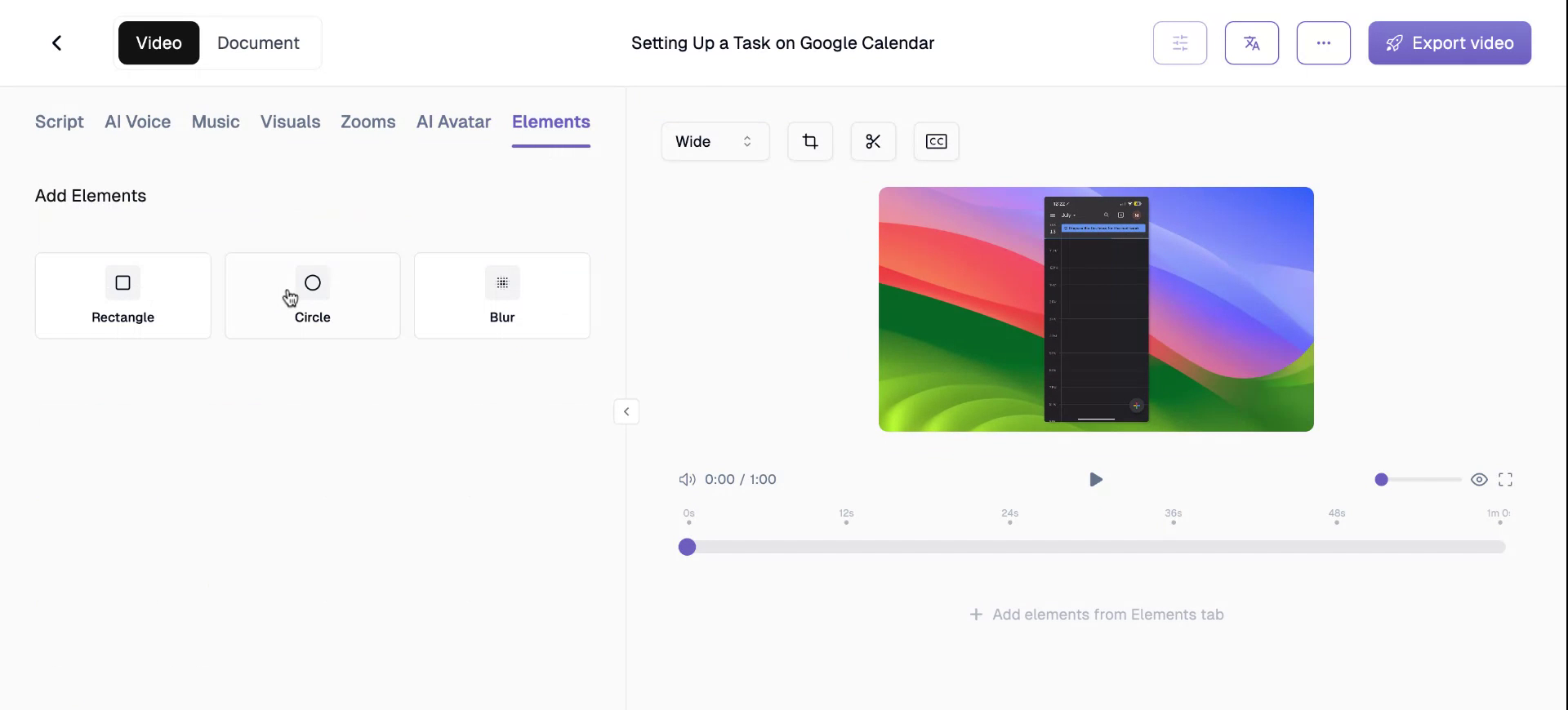This document outlines the process of using the Trupeer.ai platform to transform mobile-recorded videos into seamless, studio-quality outputs. The guide will walk you through uploading your mobile screen recordings and using various features to enhance your video content.
Step 1
Begin by accessing the Trupeer.ai platform. Click on ‘Upload a Video’ and upload a screen recording that was recorded using your phone’s native screen recorder. Once a done, click on ‘Submit’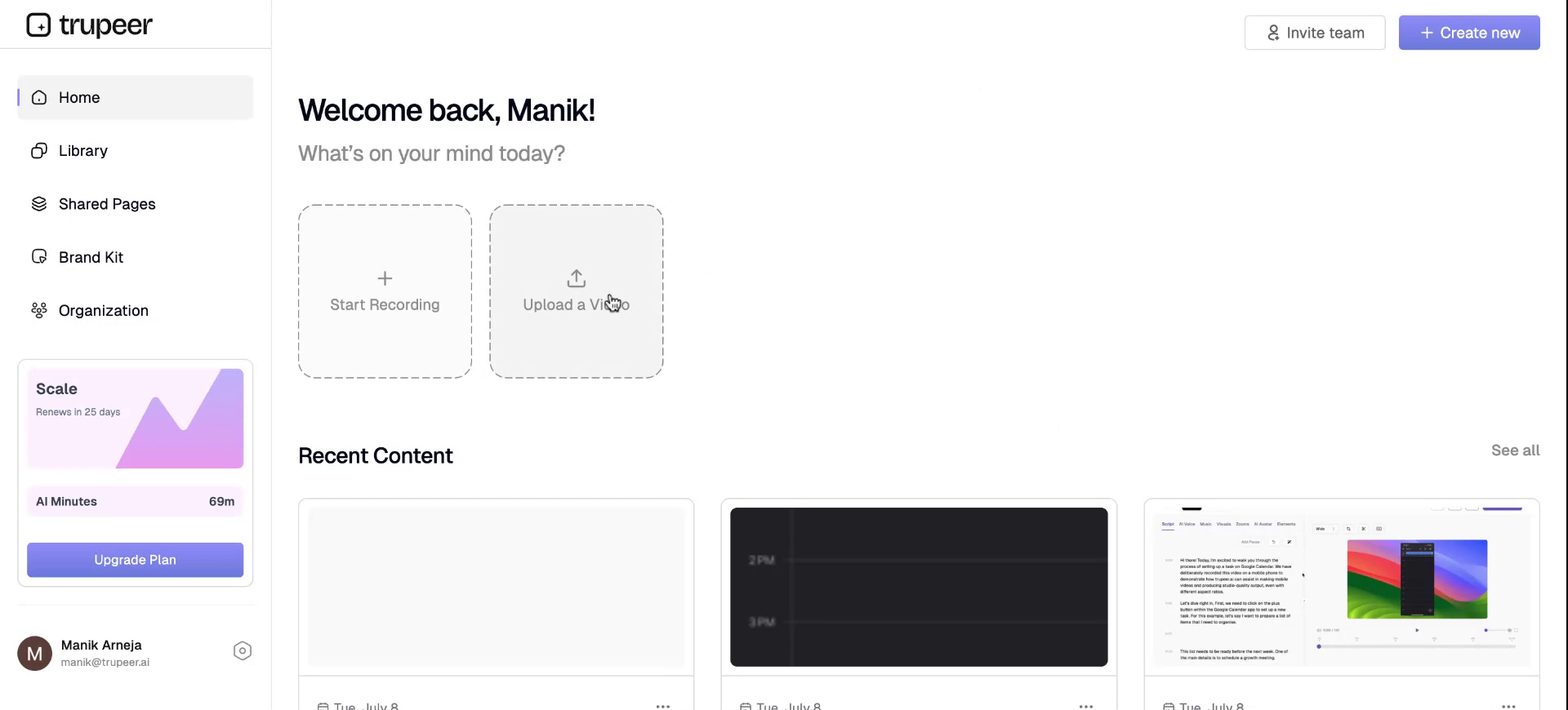
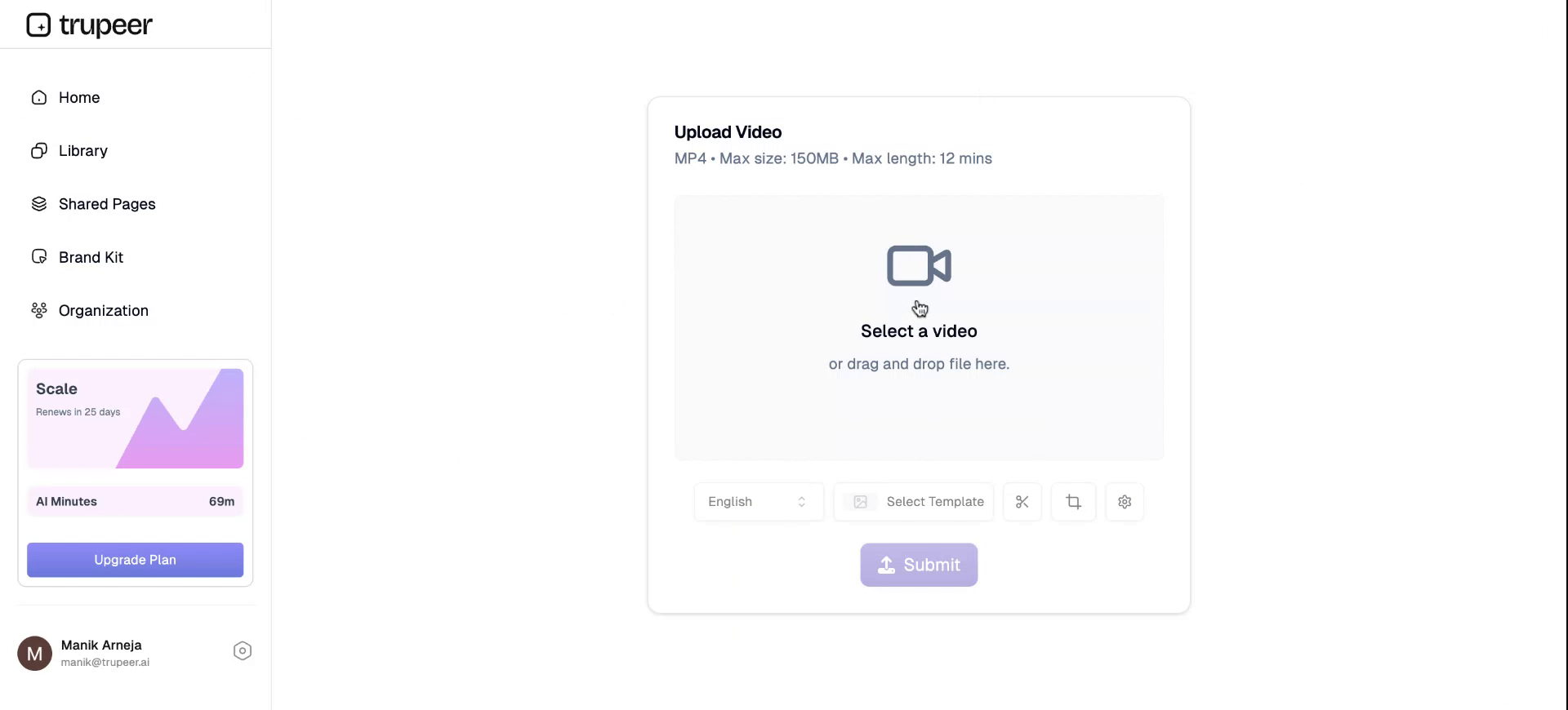
Step 2
Within a few seconds, the platform will process and generate a studio-quality seamless video.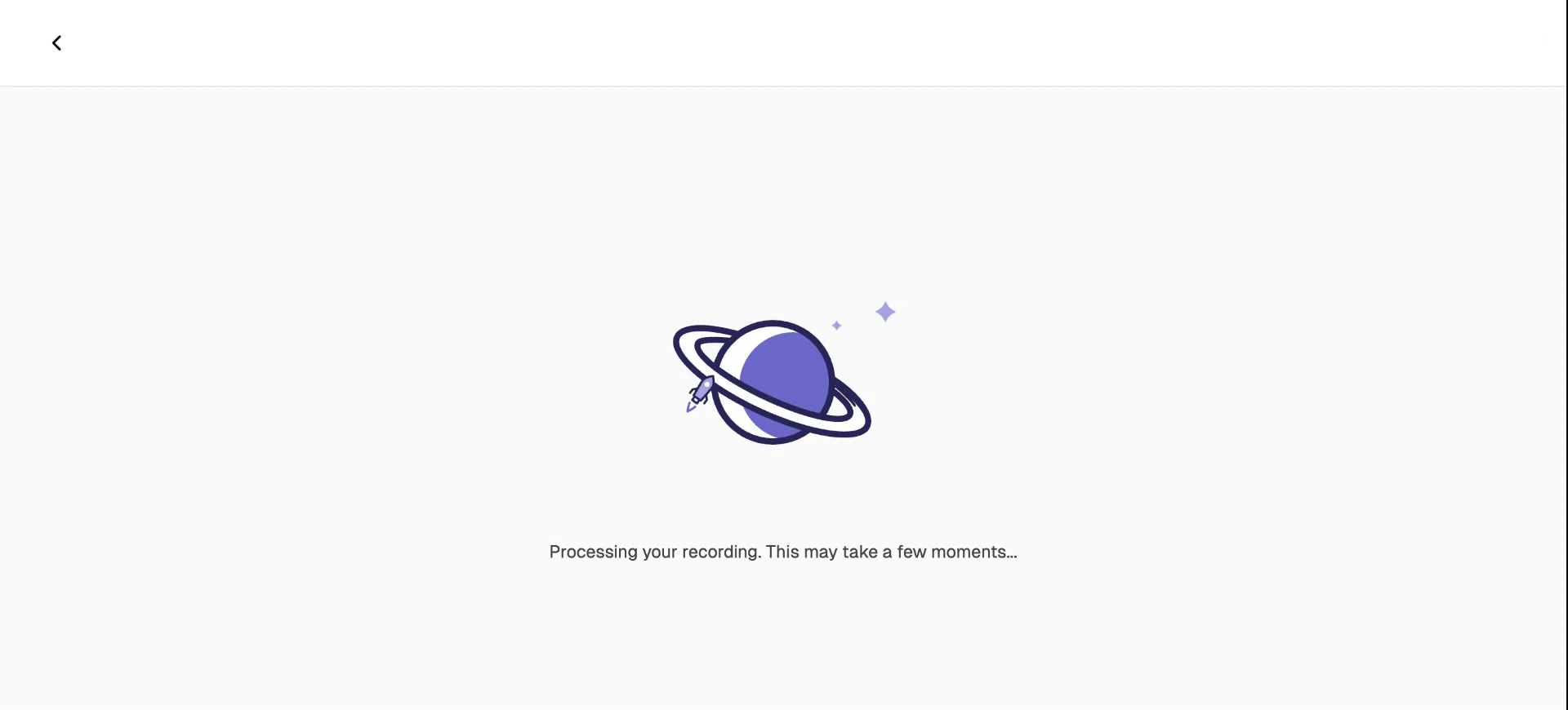
Step 3
Observe the uploaded mobile-generated video. The AI engine automatically recognizes the vertical aspect ratio of the video. By selecting the auto option, a vertical video is generated seamlessly. Additionally, you can access features similar to those available for desktop videos, such as cropping, trimming, and enabling captions.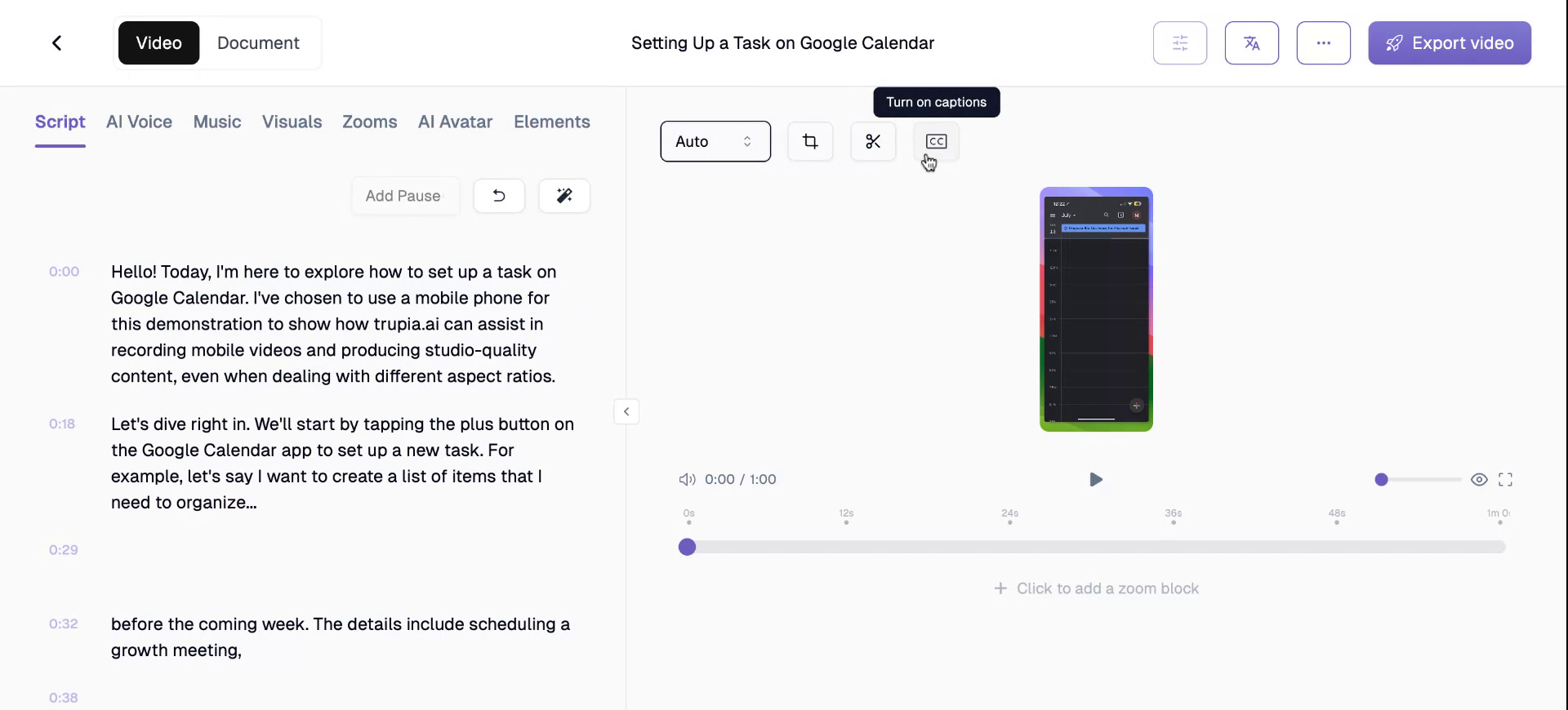
Step 4
If you wish for the mobile-generated video to be compatible with wider resolutions, Trupeer.ai provides that option as well.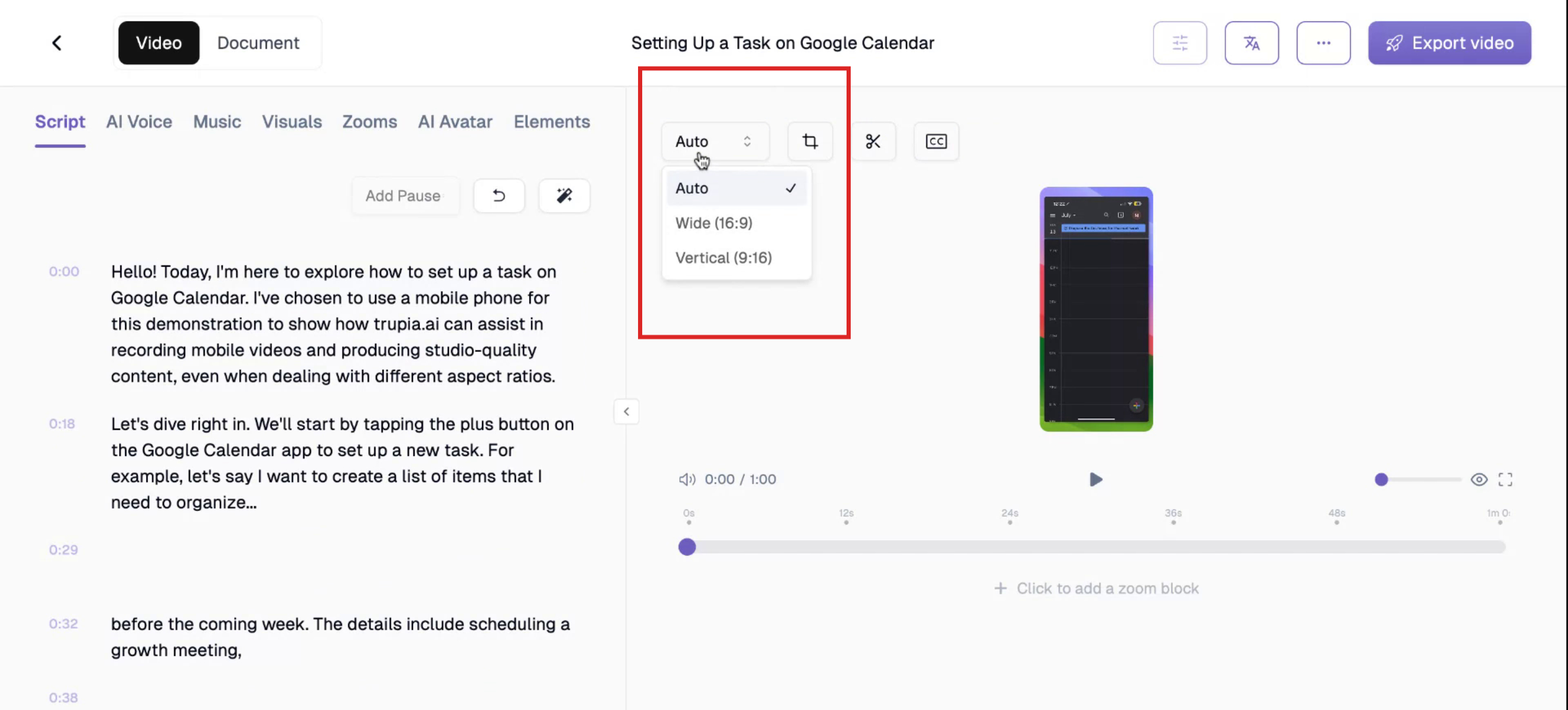
Step 5
Explore additional features available on the platform such as AI voice, background music, background settings, intro slides, outro slides, zoom features, AI avatar integration, annotations, and the blur feature.