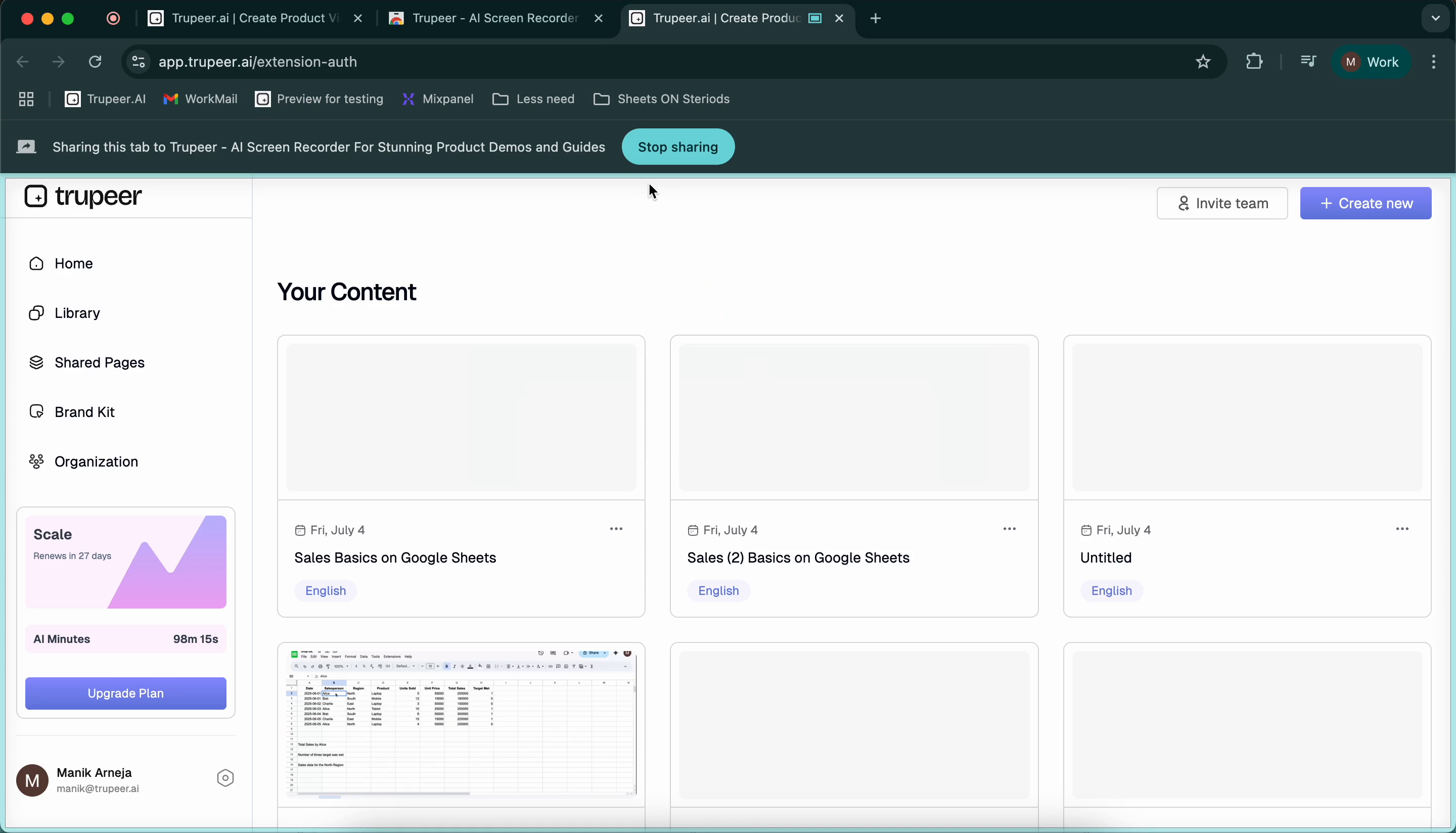This document provides a concise guide on how to record a video using the Trupeer application. Follow the steps below to efficiently set up and use the Trupeer screen recorder extension in your Chrome browser.
Step 1
To begin recording a video with Trupeer, visit the homepage at app.Trupeer.ai. Click on “Create New” and then select “Start Recording.” You will be redirected to the Chrome Web Store, where you can find the Trupeer screen recorder extension.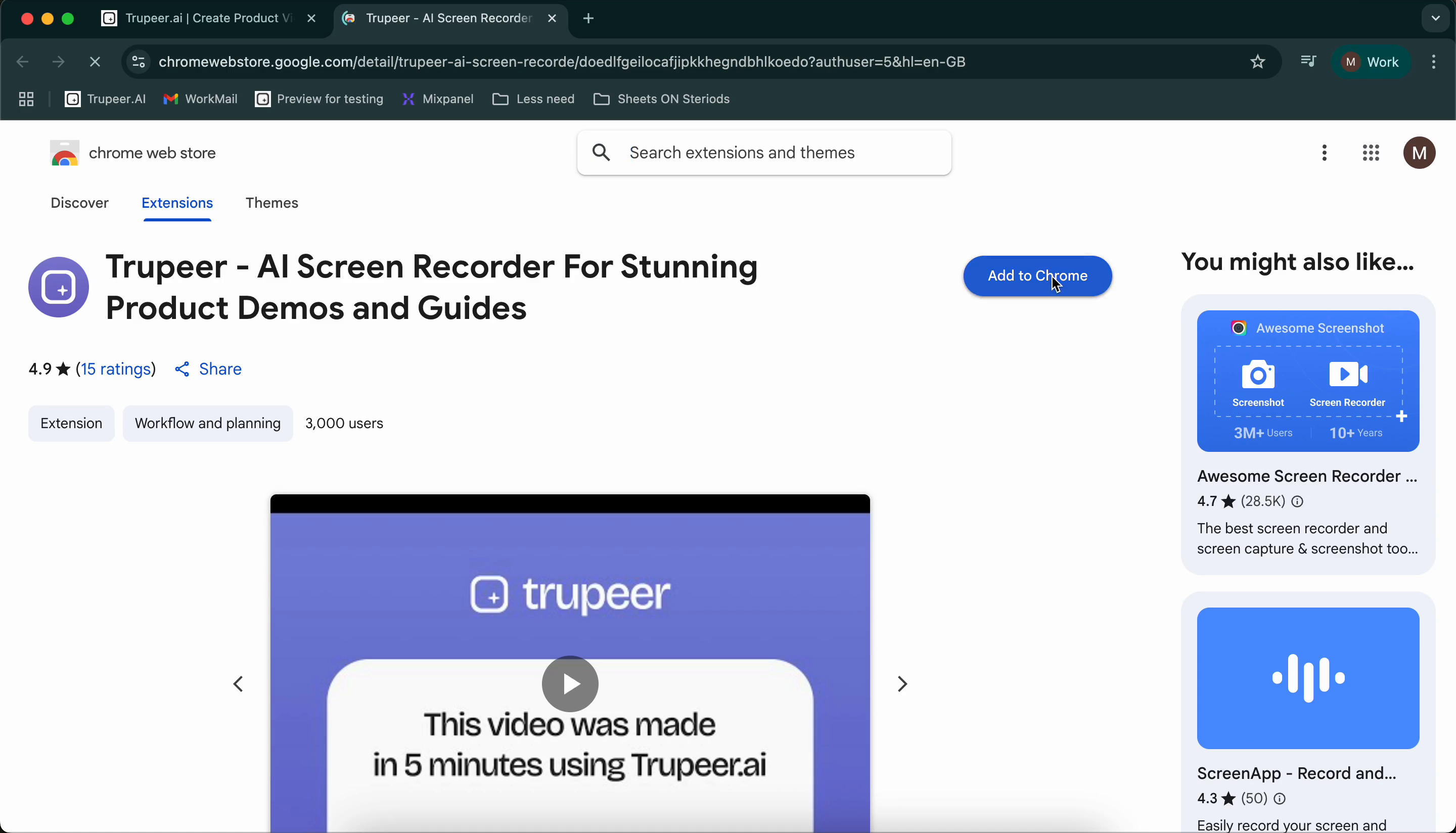
Step 2
Add the Trupeer extension to Chrome. In just a few seconds, the extension will be fully installed in your browser. Wait for the extension to download completely.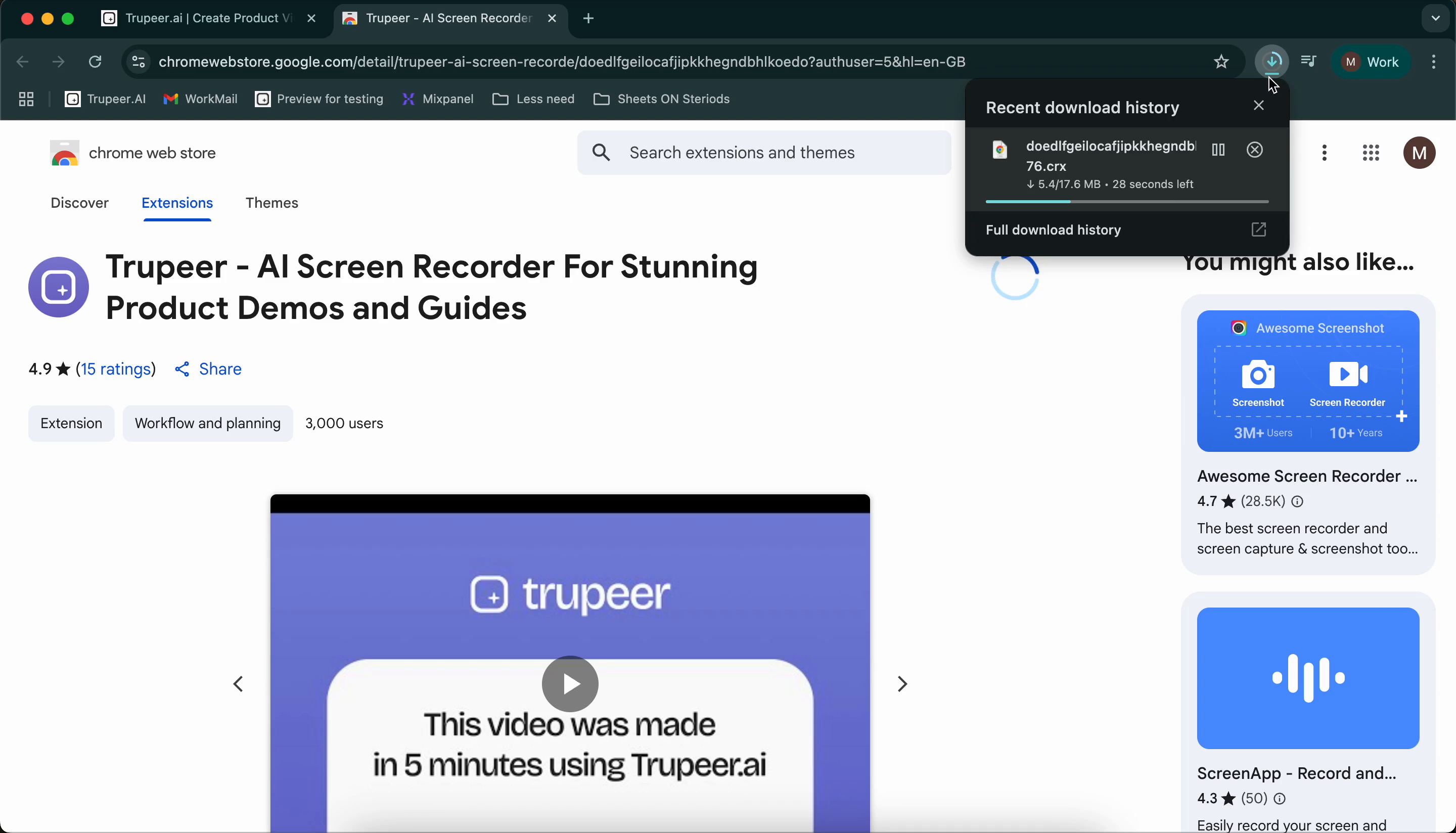
Step 3
After the extension is installed, click on it to open. Here, you have the option to select the microphone for your recording.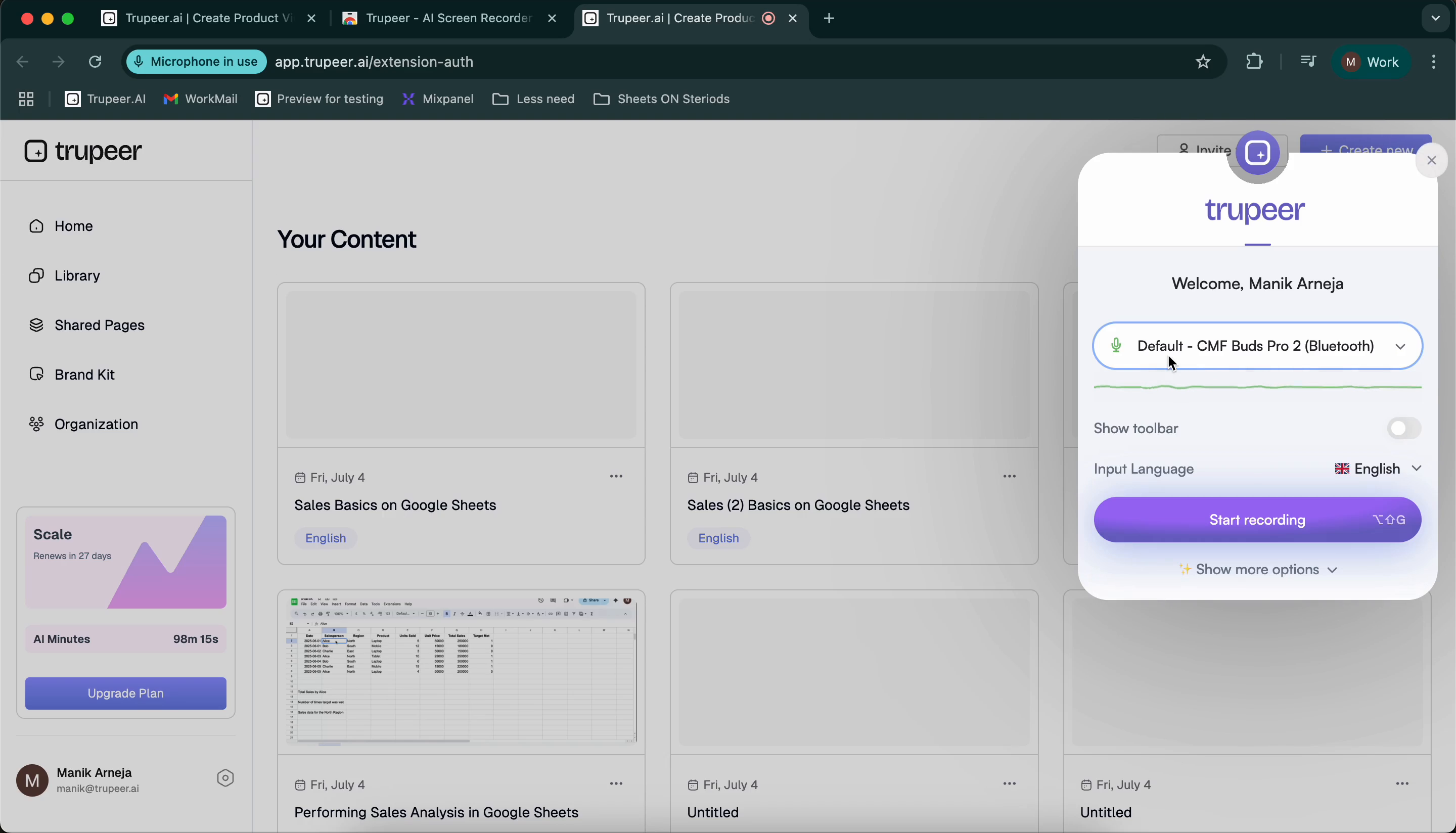
Step 4
You will also find an option to toggle the toolbar. The toolbar provides functionalities such as pausing the video, canceling the recording, toggling the cursor options, and restarting the recording. Additionally, you can select your preferred input language from the available options.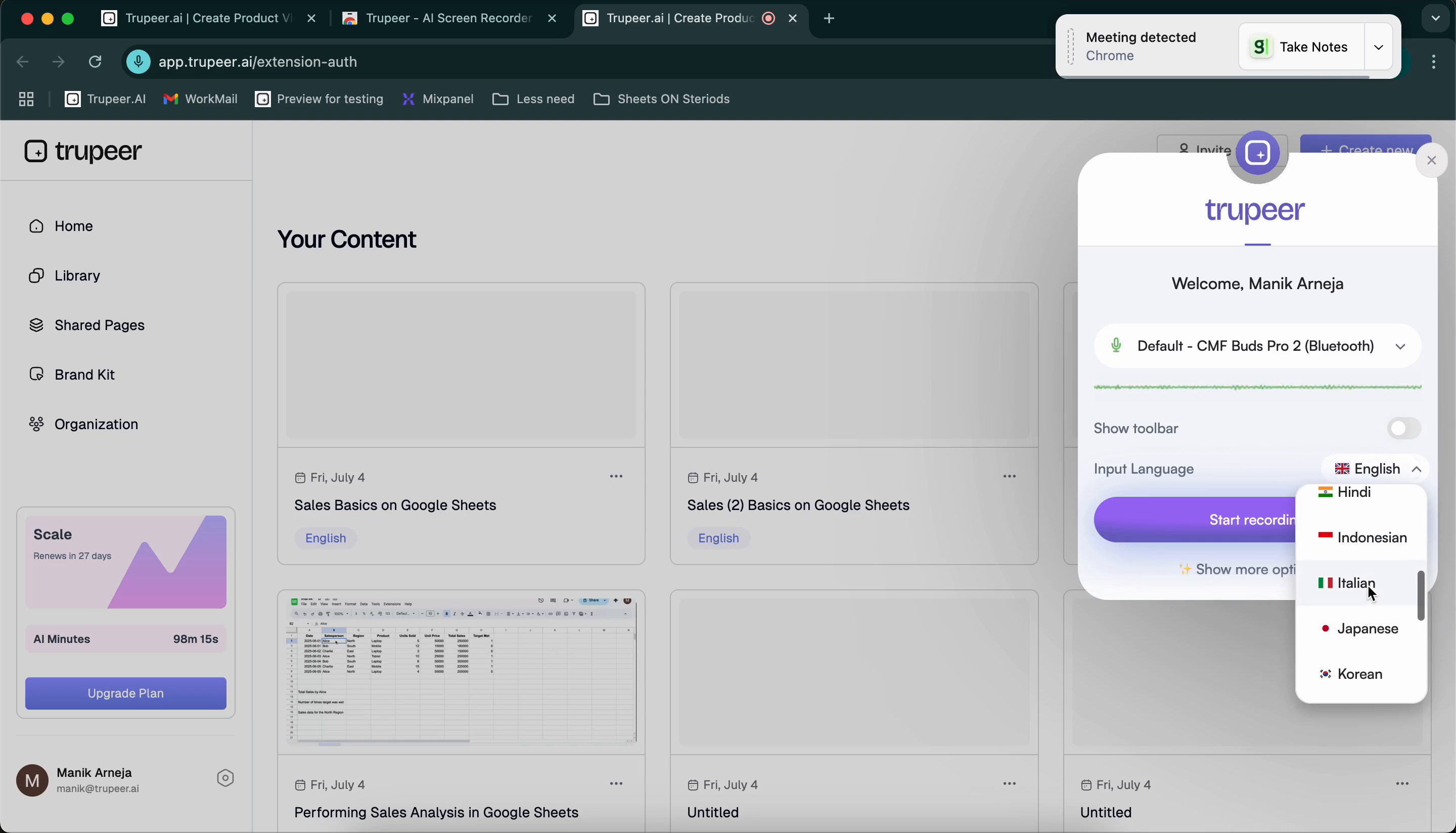
Step 5
Trupeer supports more than 20 languages. Once you have chosen your input language, click “Start Recording.” Allow the Trupeer AI extension to access your screen. You can then choose whether to share a specific tab, window, or the entire screen.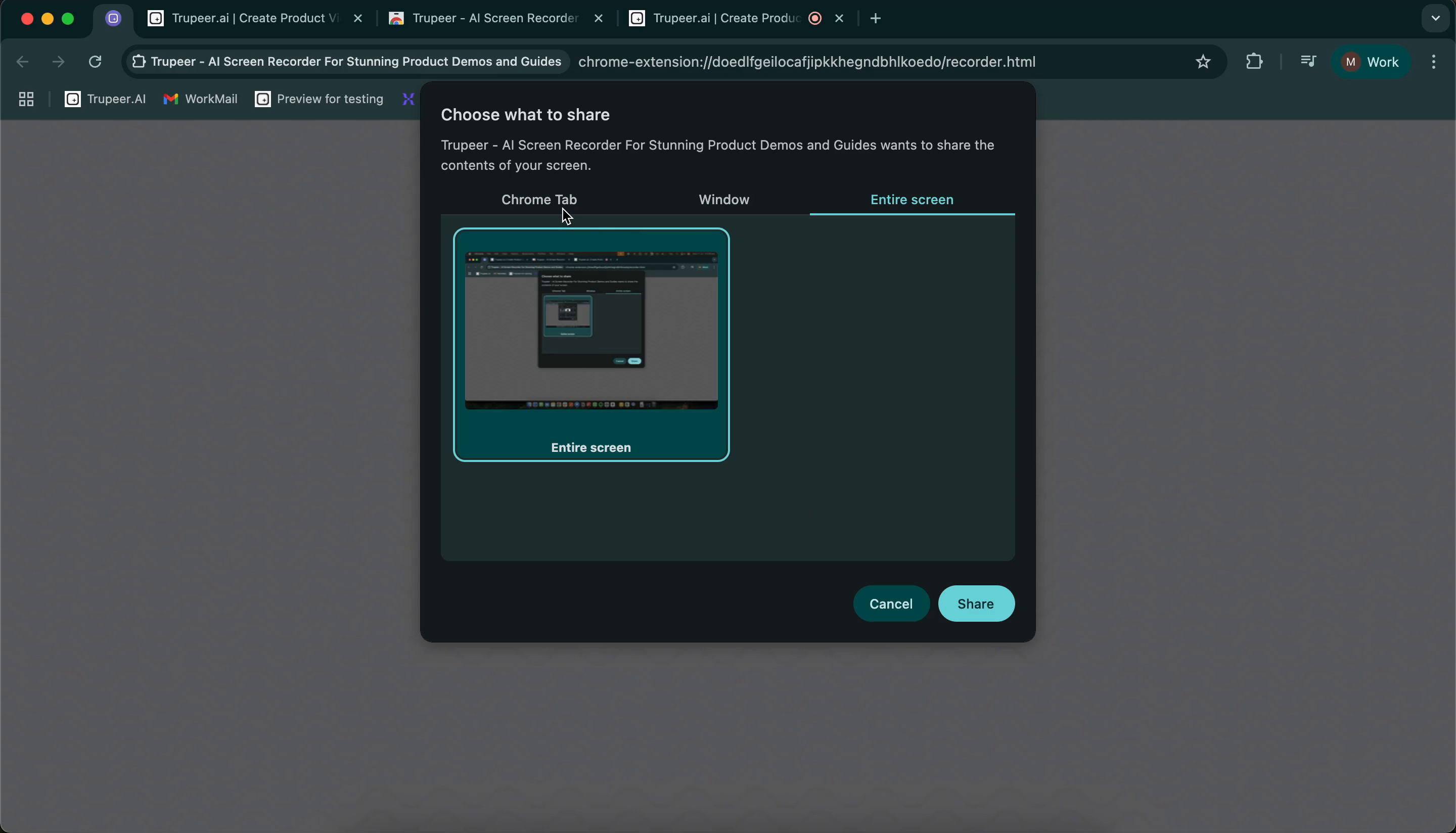
Step 6
Select the Chrome tab you wish to share. Begin recording your Trupeer video after the countdown. Enjoy recording!