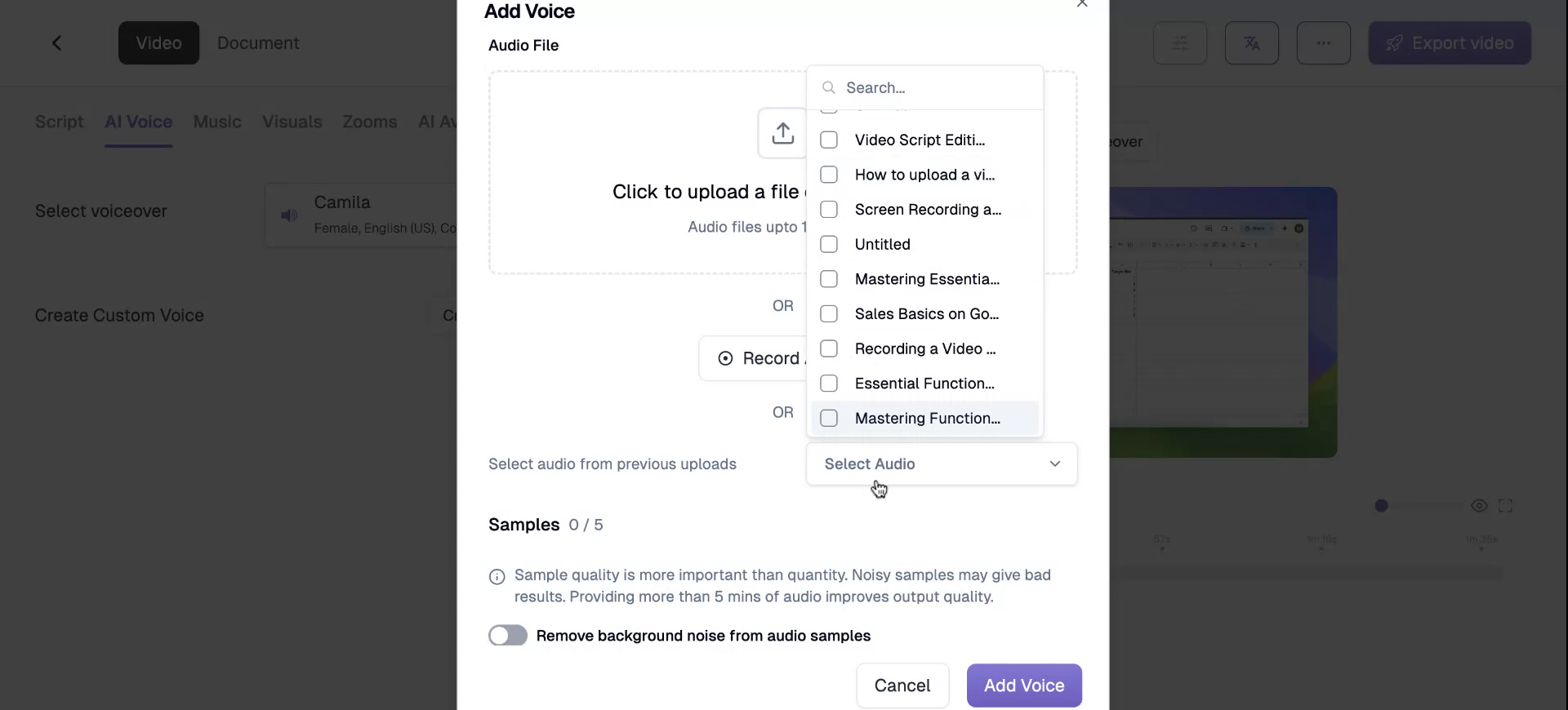In this document, you will learn how to create custom AI voiceovers using a selection of voices with various tones and accents. The steps will guide you through selecting a voice, creating a new one (if required) and customising them per the needs.
Step 1
Welcome! In this tutorial, we will explore AI voiceovers and How to create your own Custom Voice. On the menu, you will find the “AI Voice” option, which allows you to select from a broad range of custom voices and accents.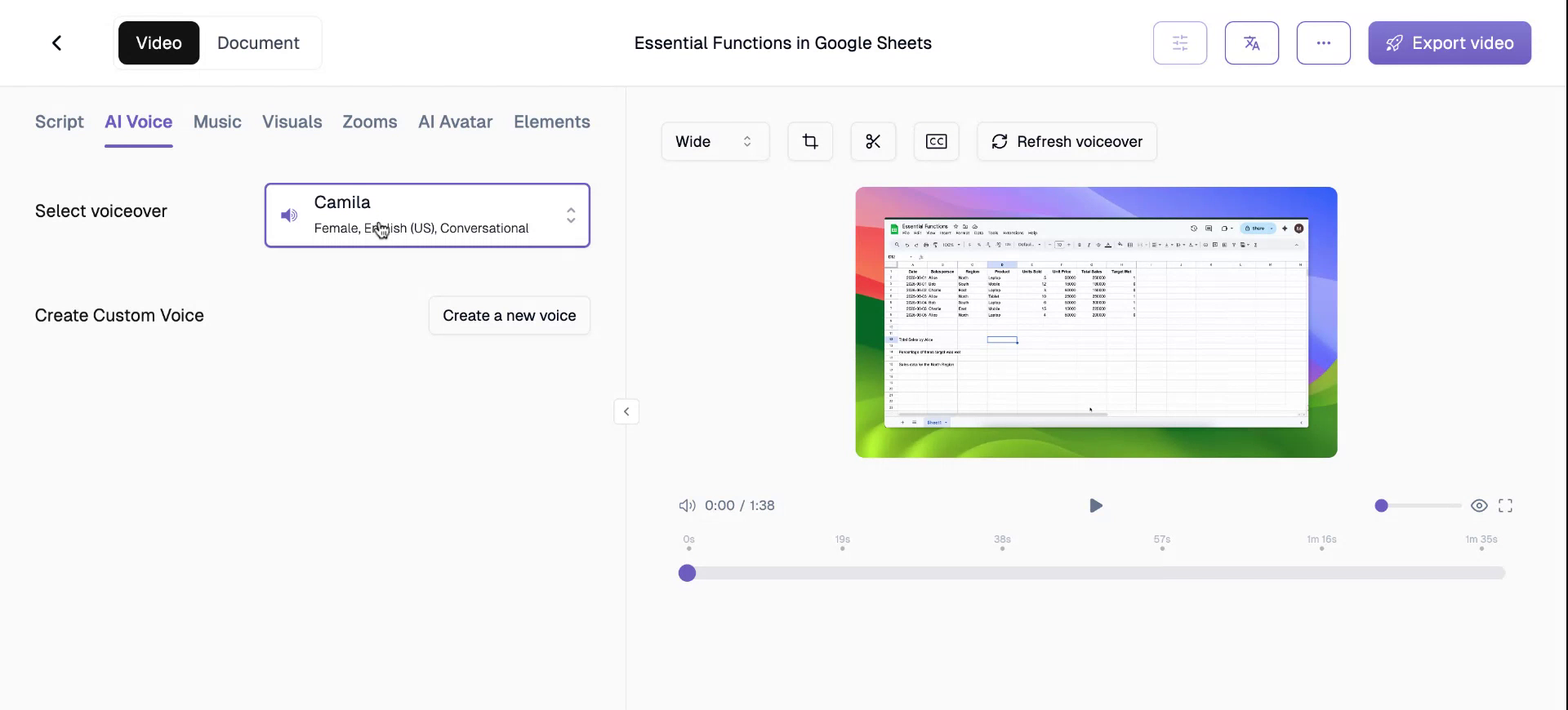
Step 2
Here, you can see the different voice options. And as you can see, there is a diverse selection of voices, accents, and conversational tones available to suit your video needs. In case you still feel like there’s more personalisation needed, you also have the option to create your own voice which we see in the next step.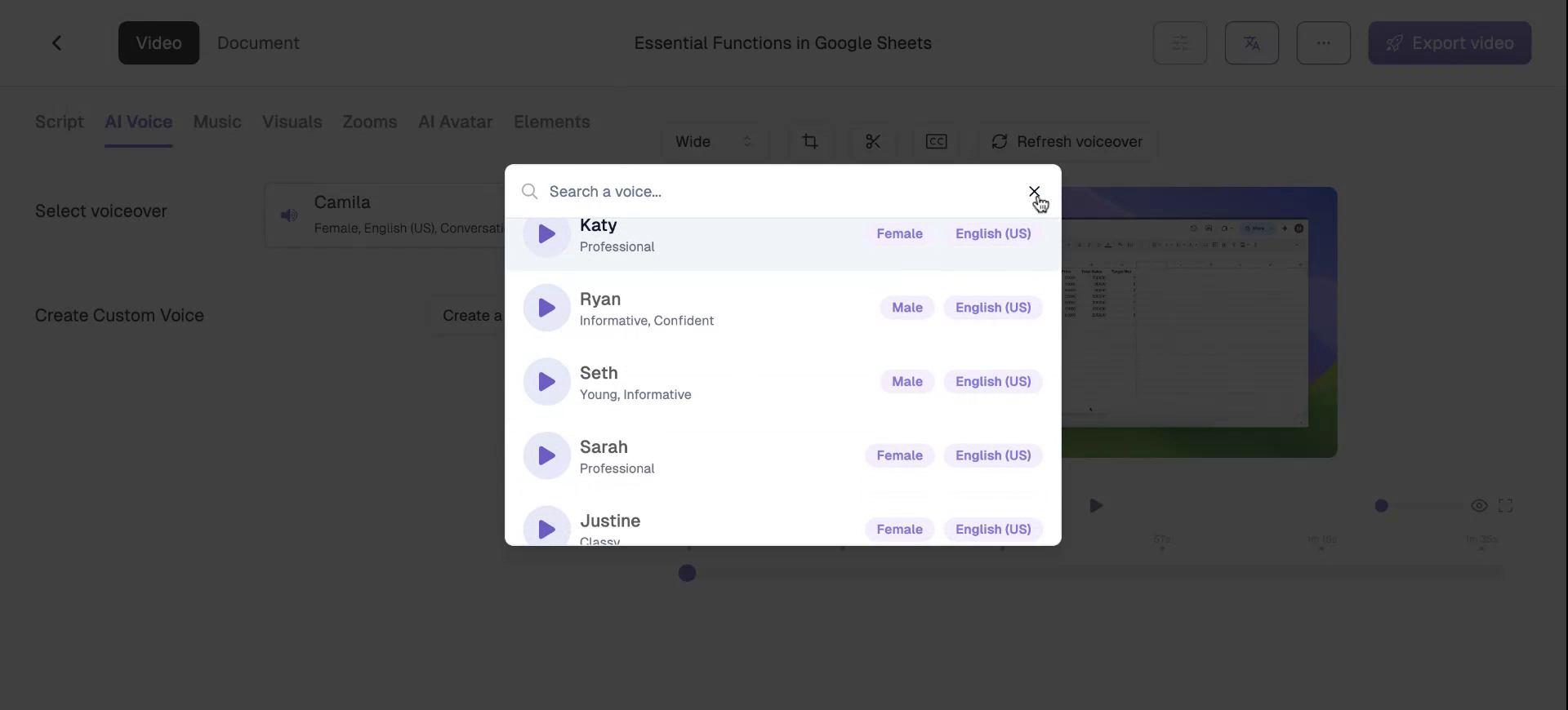
Step 3
The “Create a new voice” allows you to clone your voice, creating a seamless audio AI voice that closely resembles your own.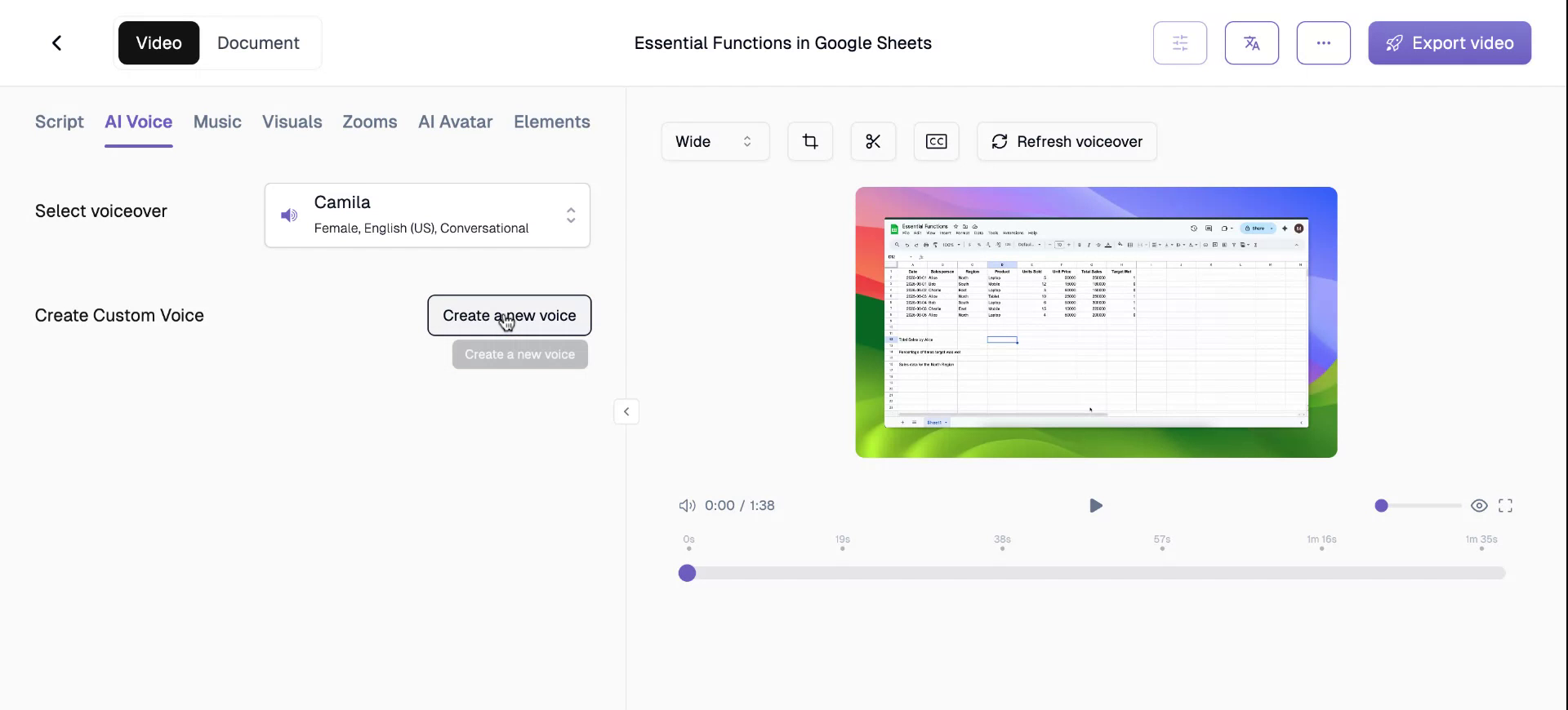
Step 4
Begin by naming your voice, for example, “Manik’s Voice.” You can either upload an audio file of your voice, lasting around five minutes, or record audio directly. We recommend a minimum of five minutes of audio for optimal results.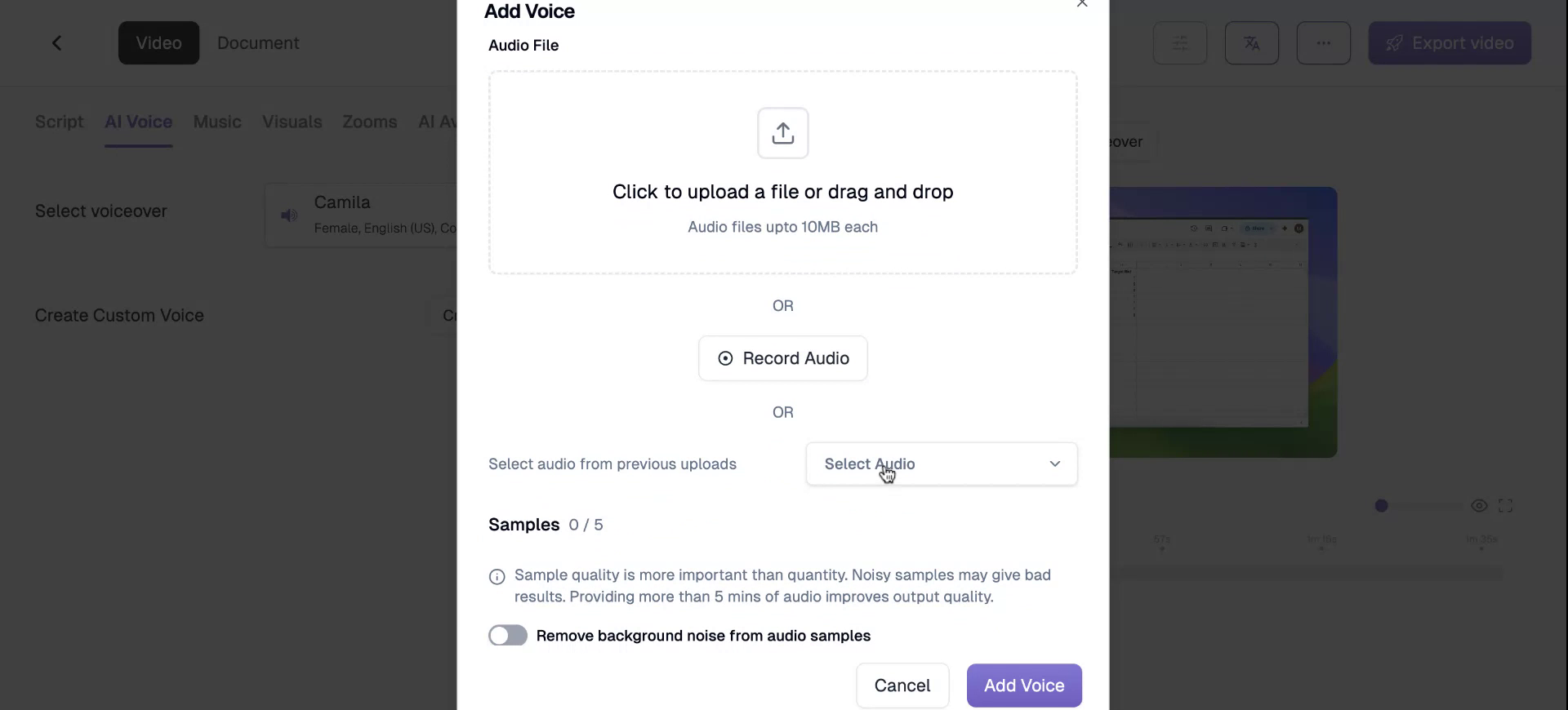
Step 5
Alternatively, you can choose audio from previous uploads where your voice has been used.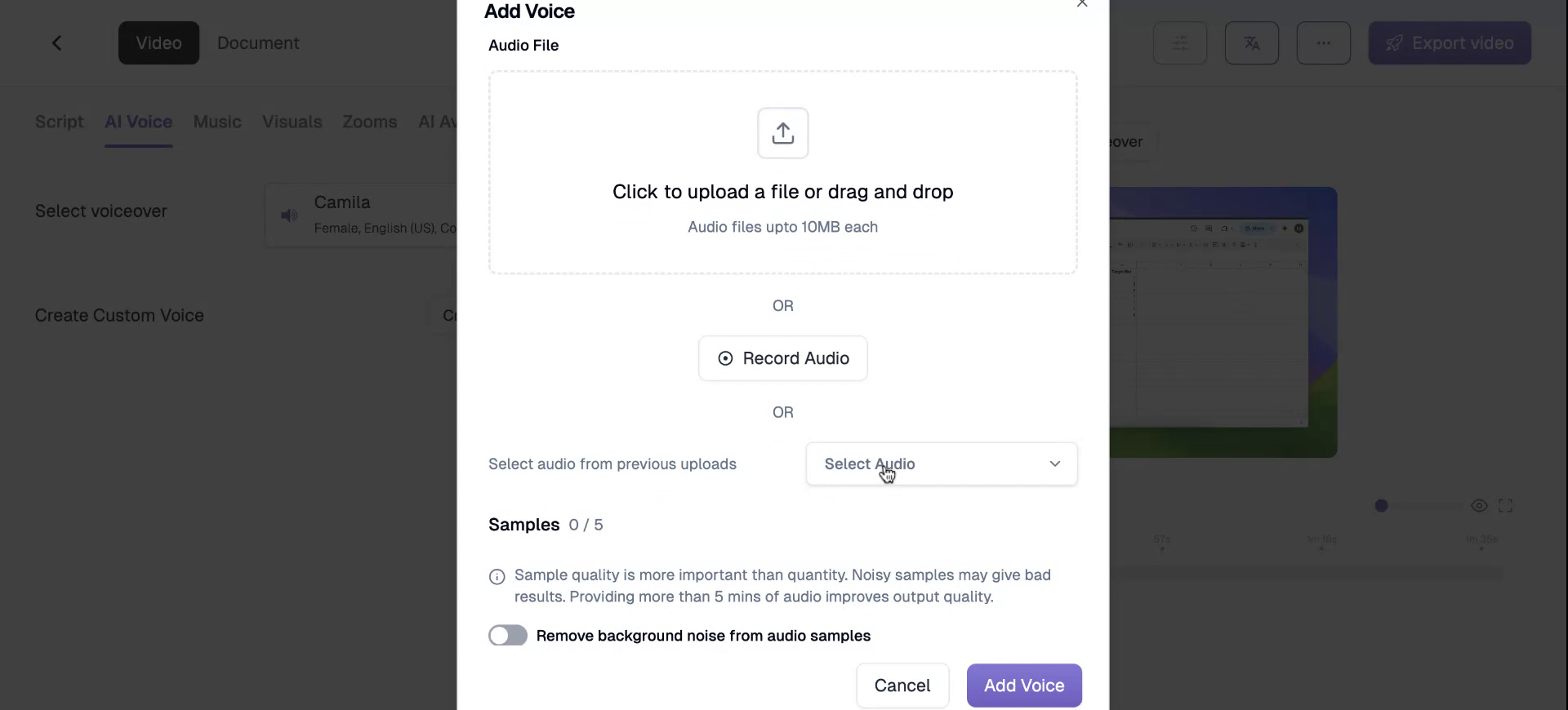
Step 6
Sample quality is crucial, as the AI can better extract and clone your voice if recorded in a quiet, noise-free environment.