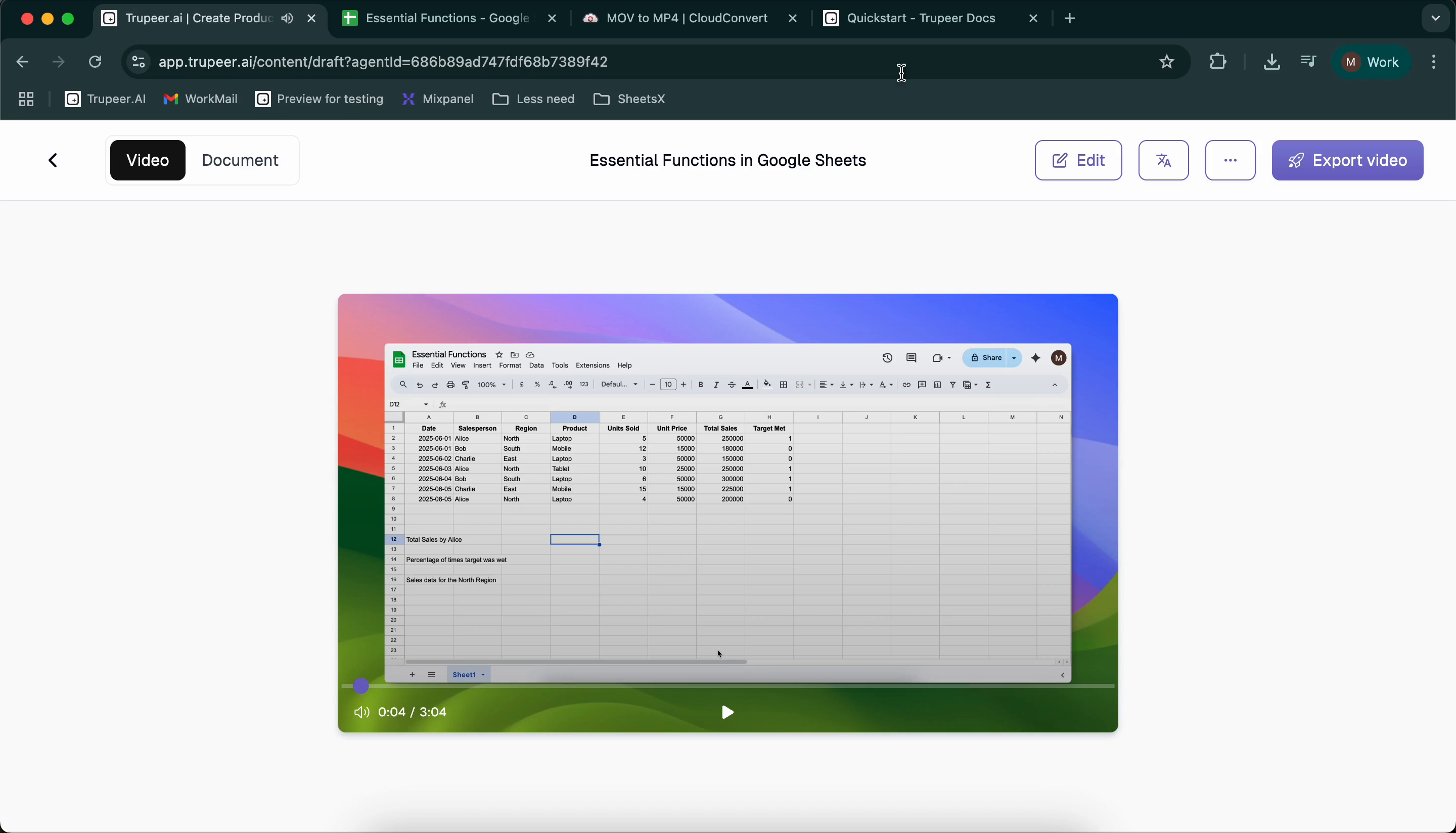In this process, you will learn how to upload a raw screen recording into Trupeer and transform it into a studio-quality output swiftly. Follow these detailed steps to accomplish uploading a pre-recorded video seamlessly.
Step 1
To begin, navigate to the homepage of Trupeer. You will be presented with two options: start a new recording or upload a video.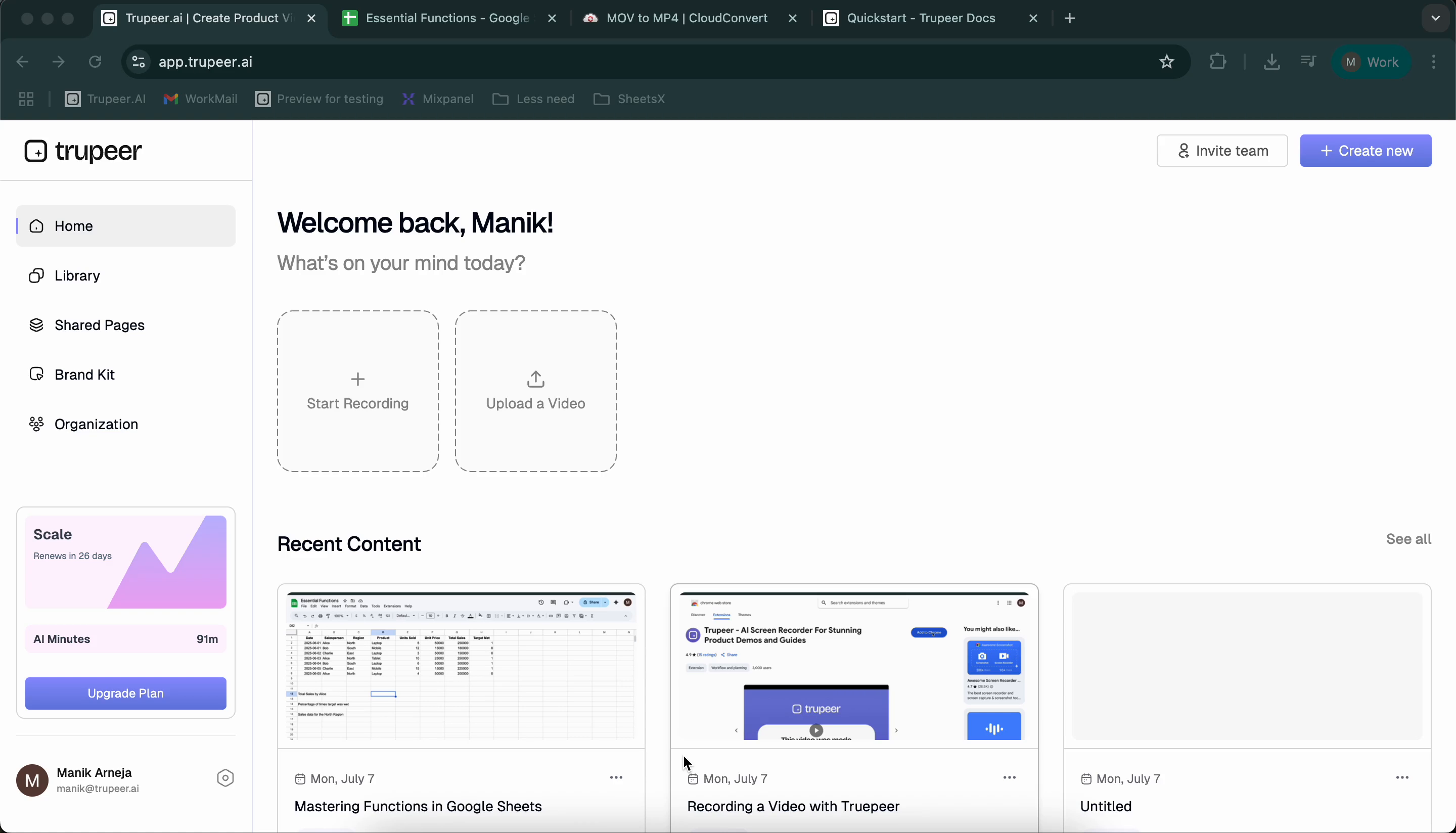
Step 2
Proceed by selecting the option to upload a video. Click on “Select a Video,” and once you are directed to your default page, choose the desired video file. After selection, the video will appear in your workspace.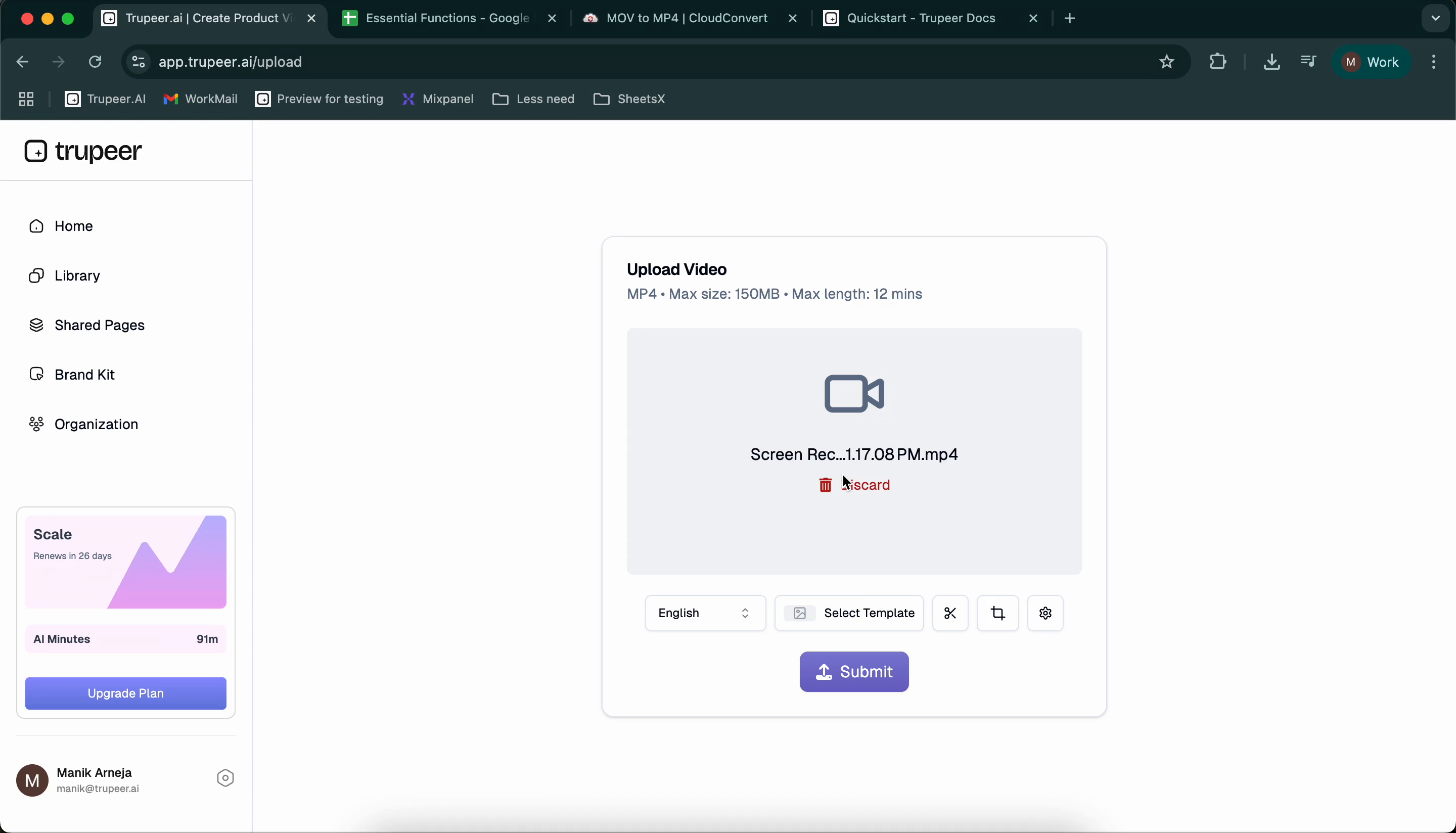
Step 3
Next, specify the language of your pre-recorded video. For instance, if it is in English, select accordingly. You can also choose a suitable template for your video, such as a marketing demo, user onboarding, or sales demo.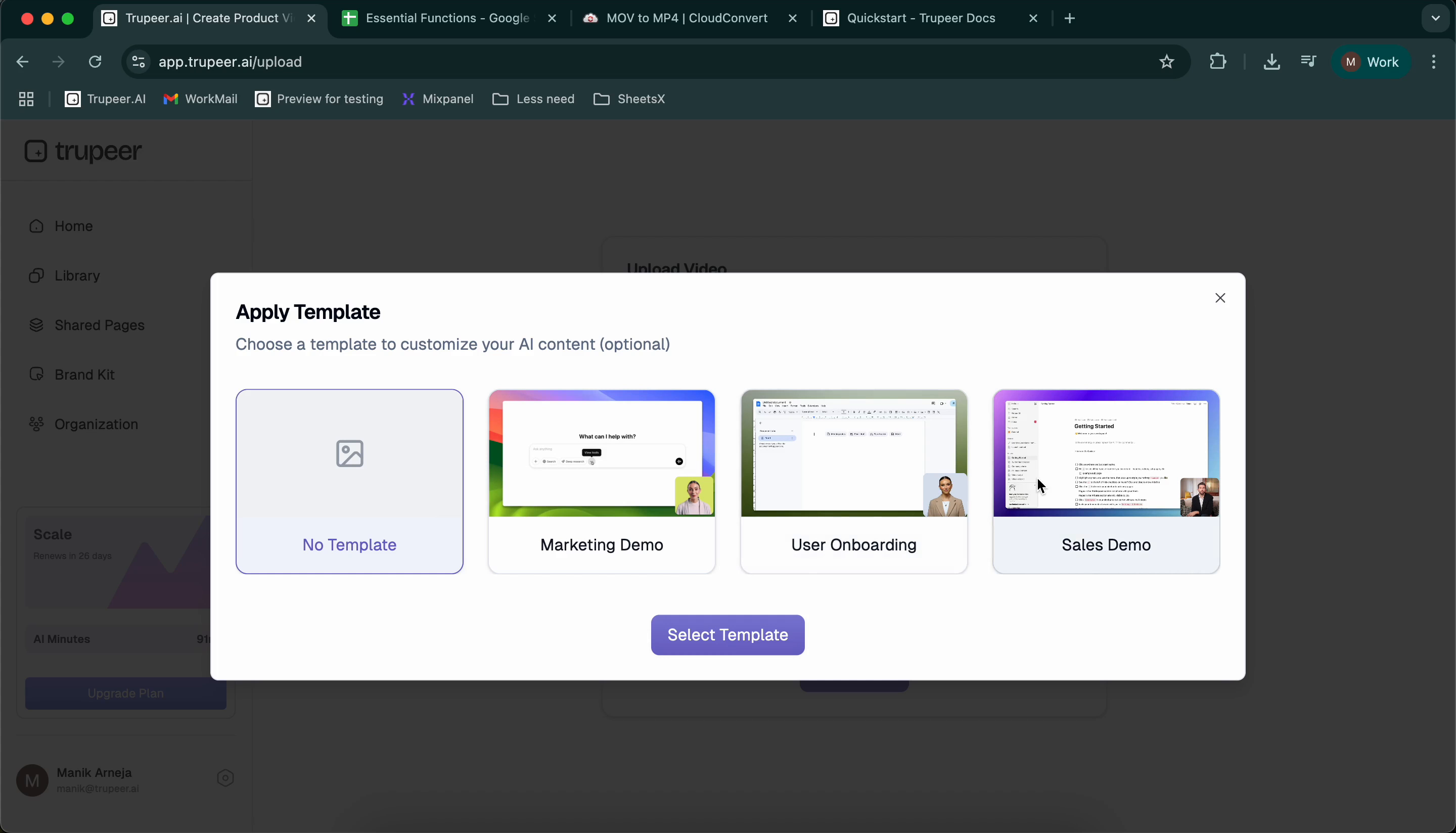
Step 4
A useful feature available is the ability to trim the video prior to generating the AI-enhanced output. It is advisable to remove any unnecessary sections of the video to save your ‘AI minutes’ and minimise post-production adjustments.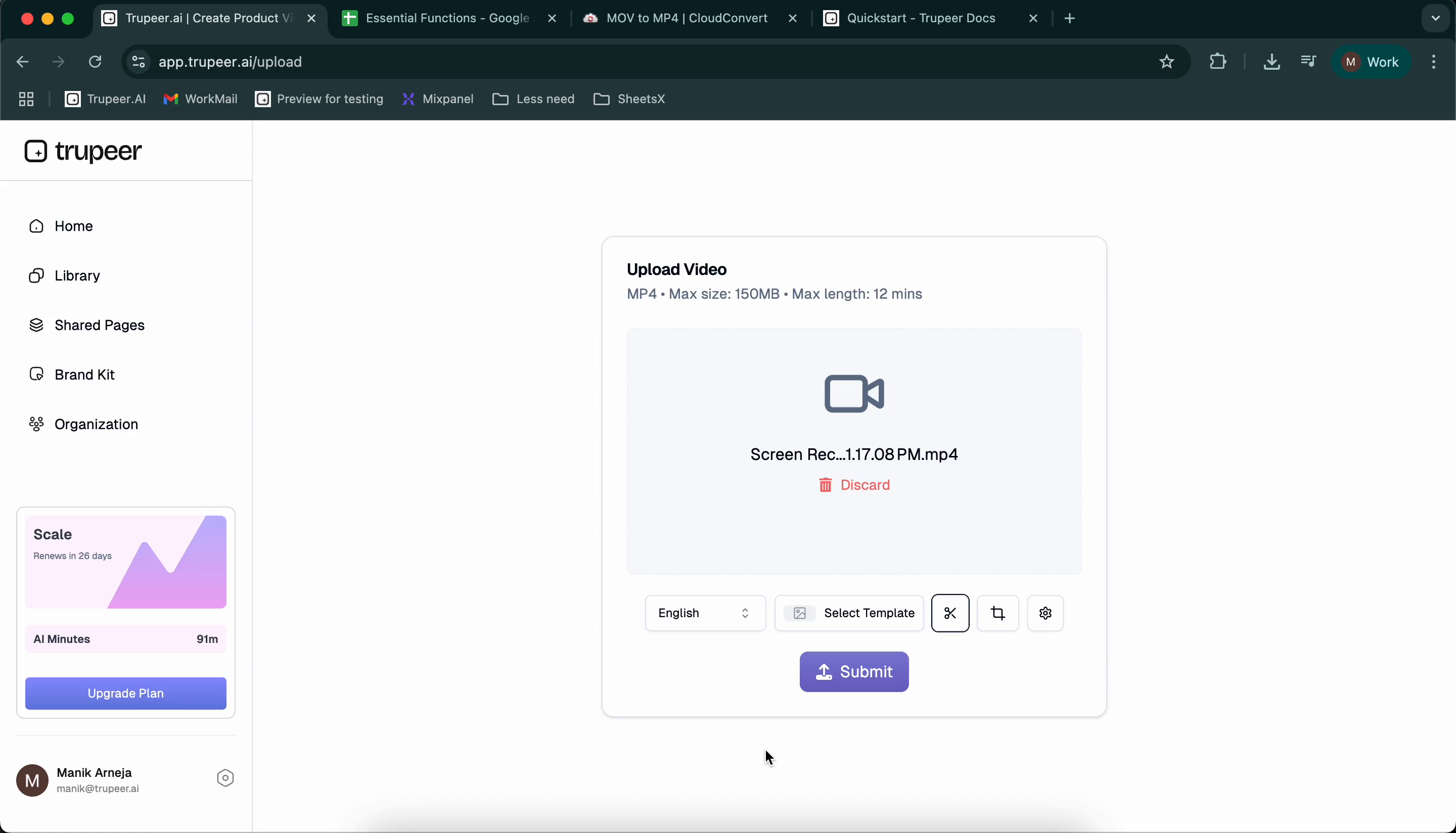
Step 5
Additionally, you have the option to crop the video. For instance, if you wish to hide sensitive information, simply crop to the relevant area of the screen and click “Save Changes.” At this stage, you can configure the output options, either to generate a document, a video, or both.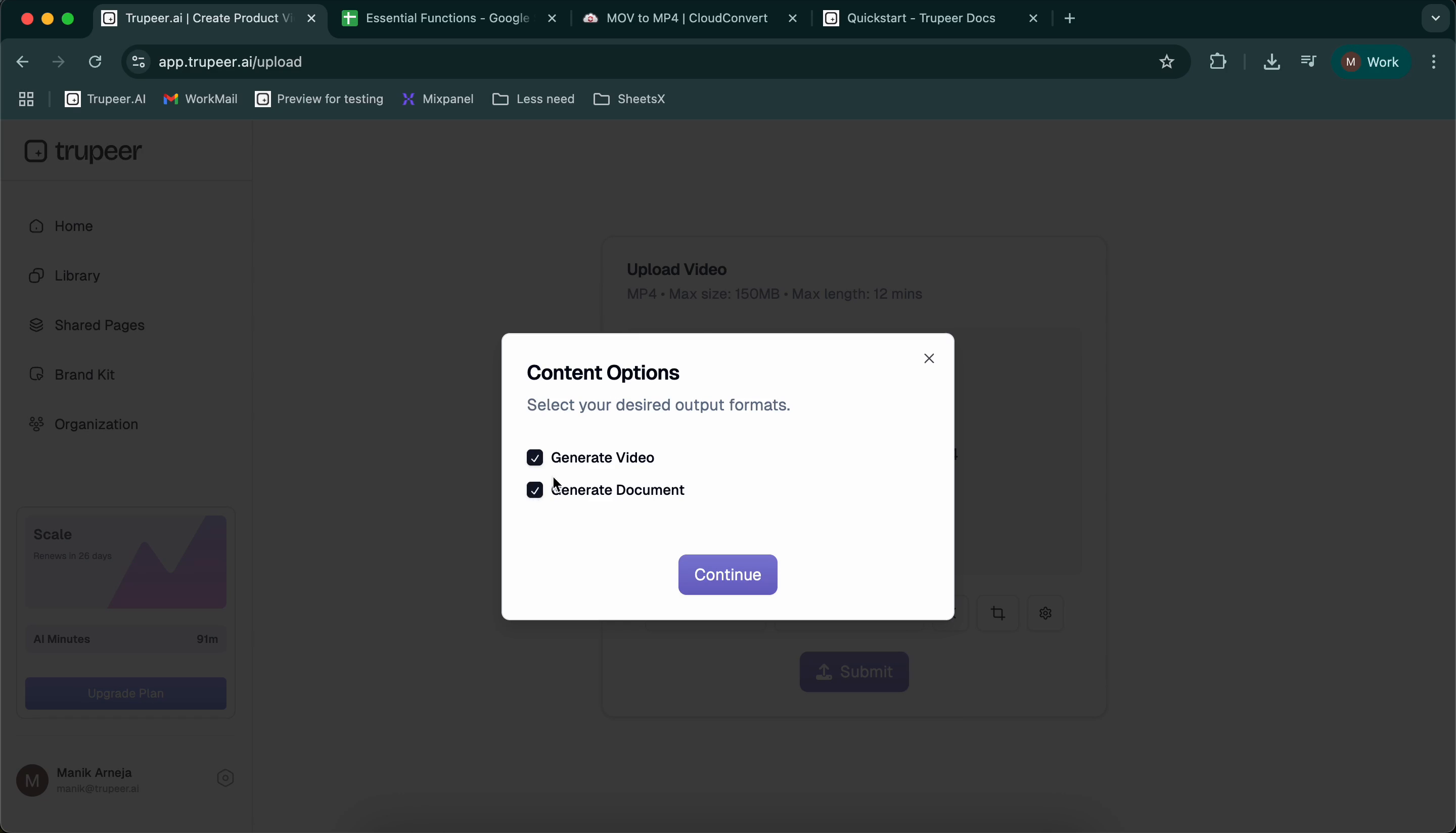
Step 6
In this step, select the option to generate both the document and video outputs. Click on the “Submit” button, and within a few minutes, you will receive your enhanced studio-quality content.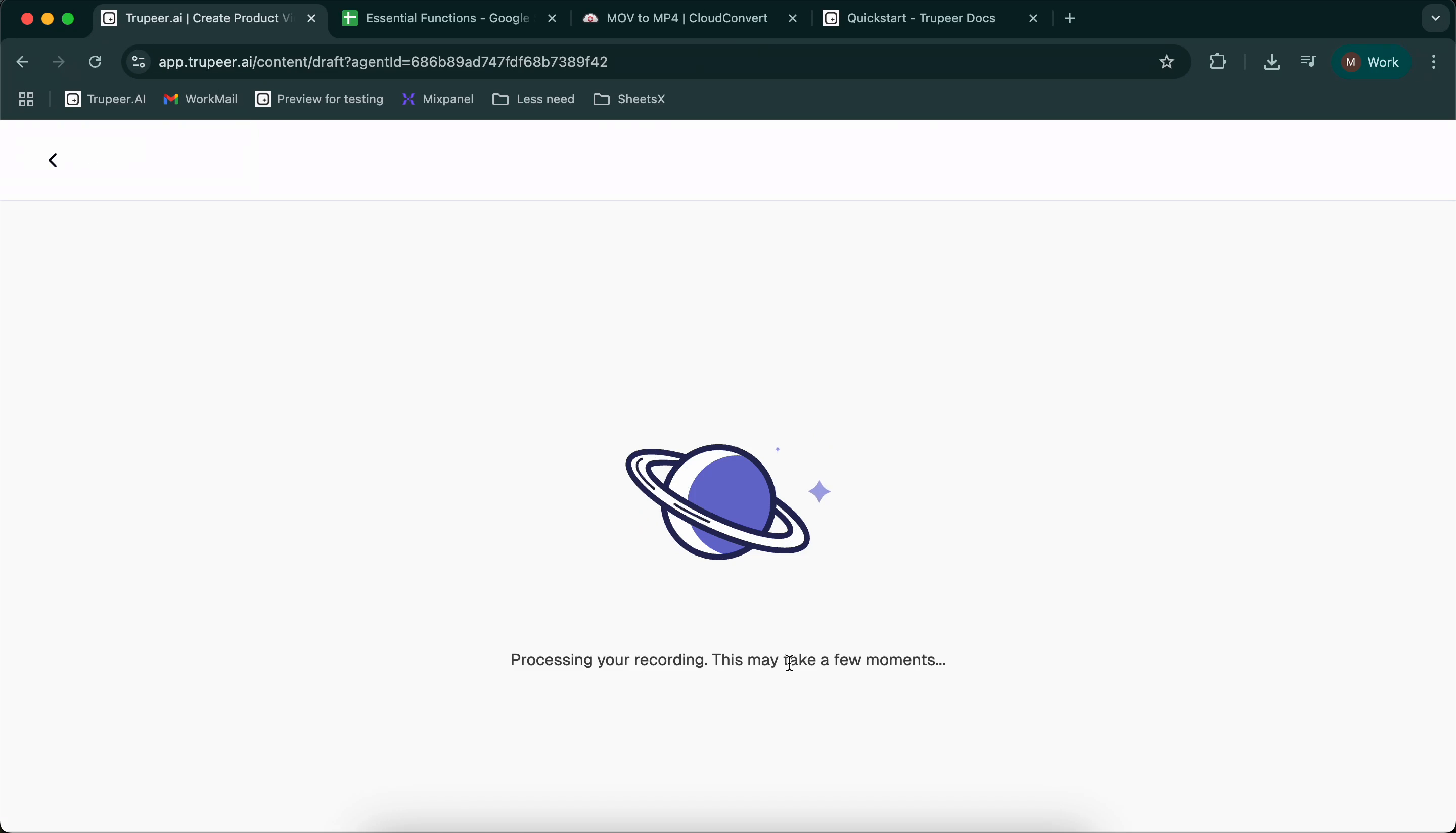
Step 7
Finally, enjoy your studio-quality output generated by Trupior in just a few minutes. Thank you for using Trupeer.