Discover how to effectively utilise the annotation and blur features on the Trupeer.ai platform. These tools allow users to highlight important information and obscure sensitive details in videos or screen recordings, enhancing both presentation clarity and data security.
Step 1
Begin by navigating to the menu bar and clicking on the “Elements” tab.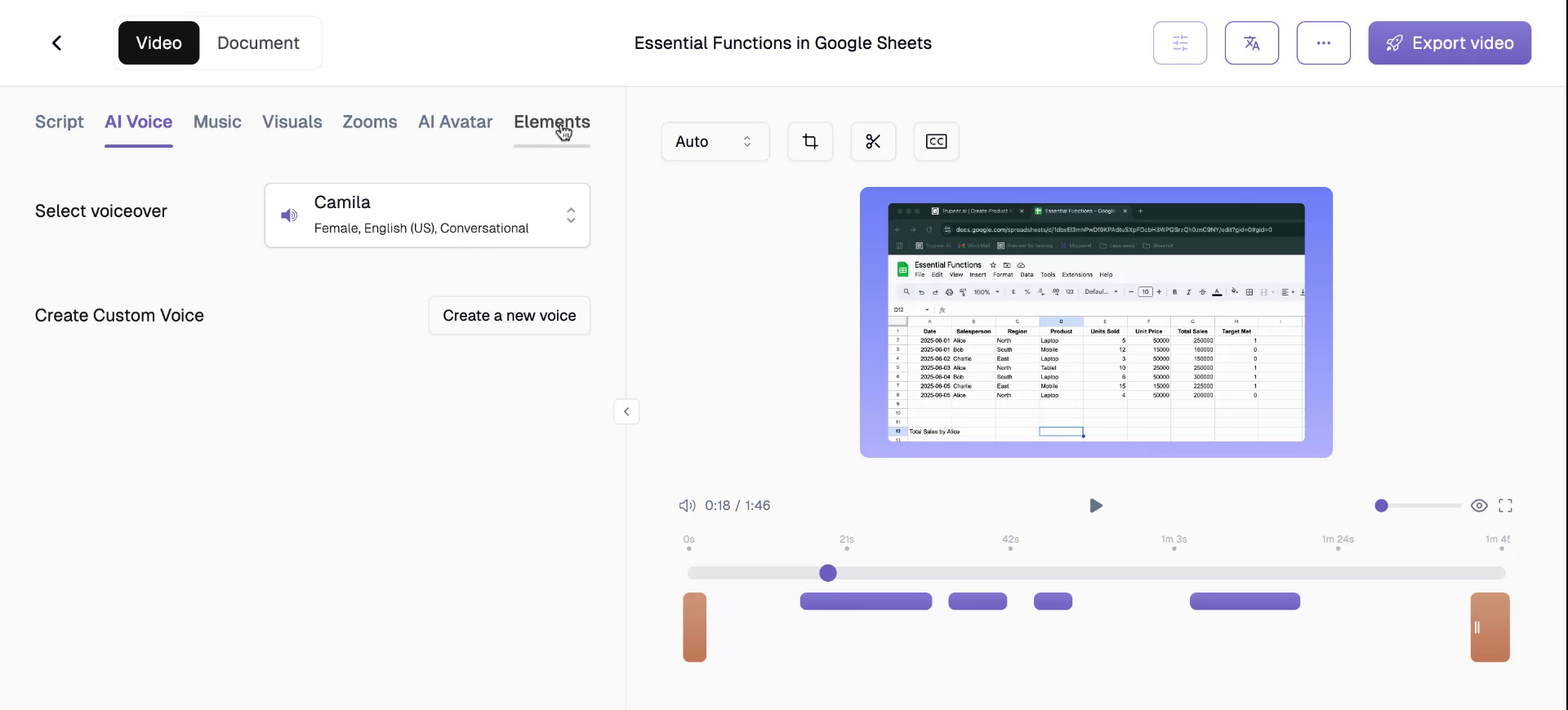
Step 2
You’ll find options such as a rectangle, a circle, and the blur feature. These tools are designed for emphasising important areas or obscuring sensitive areas on the screen. For instance, to highlight an important section, select the rectangle and position it accordingly.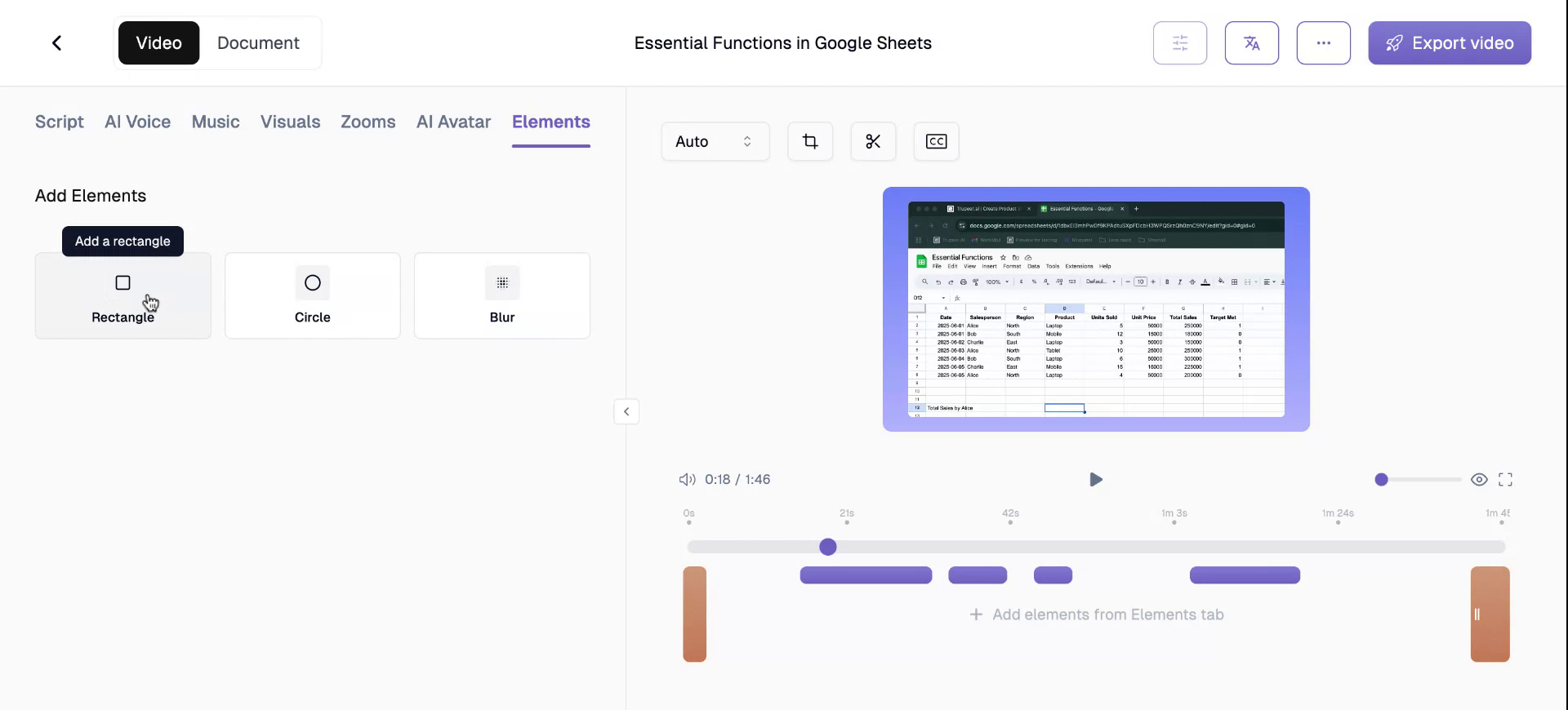
Step 3
To preview the annotations in full screen, which assists in accurately locating focal points, simply select the full screen option.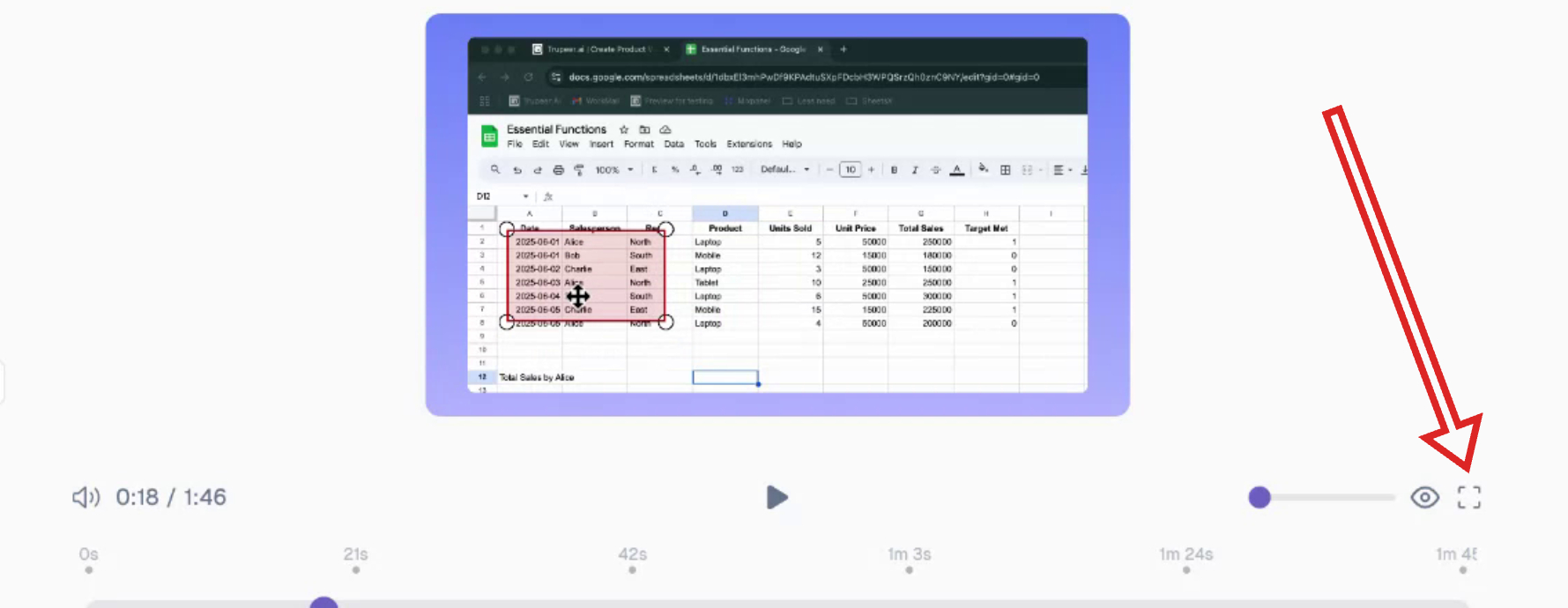
Step 4
For instance, if you need to highlight specific details like the date, salesperson, and region, you can mark these as the crucial points in your dataset.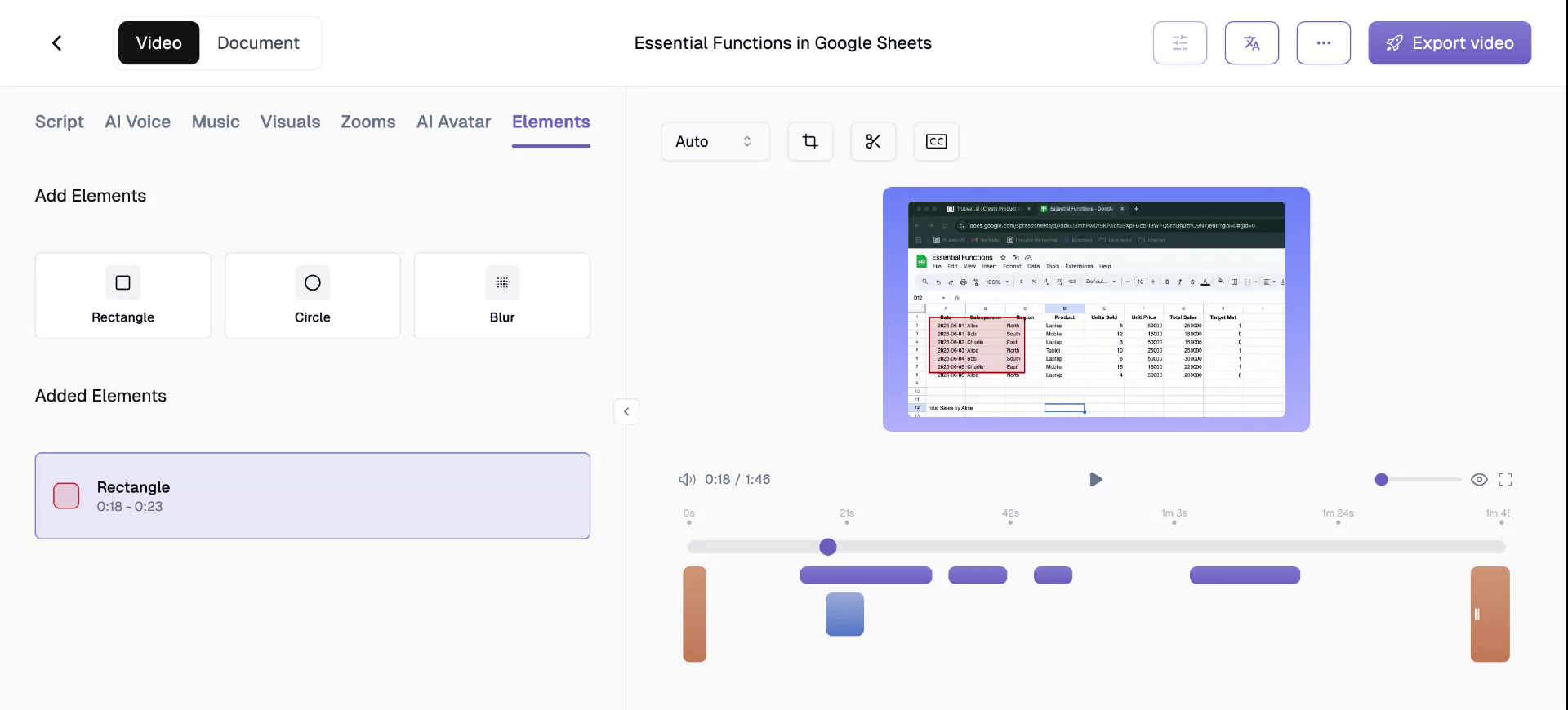
Step 5
Observe how annotations allow easy focus on selected screen areas, making important information stand out.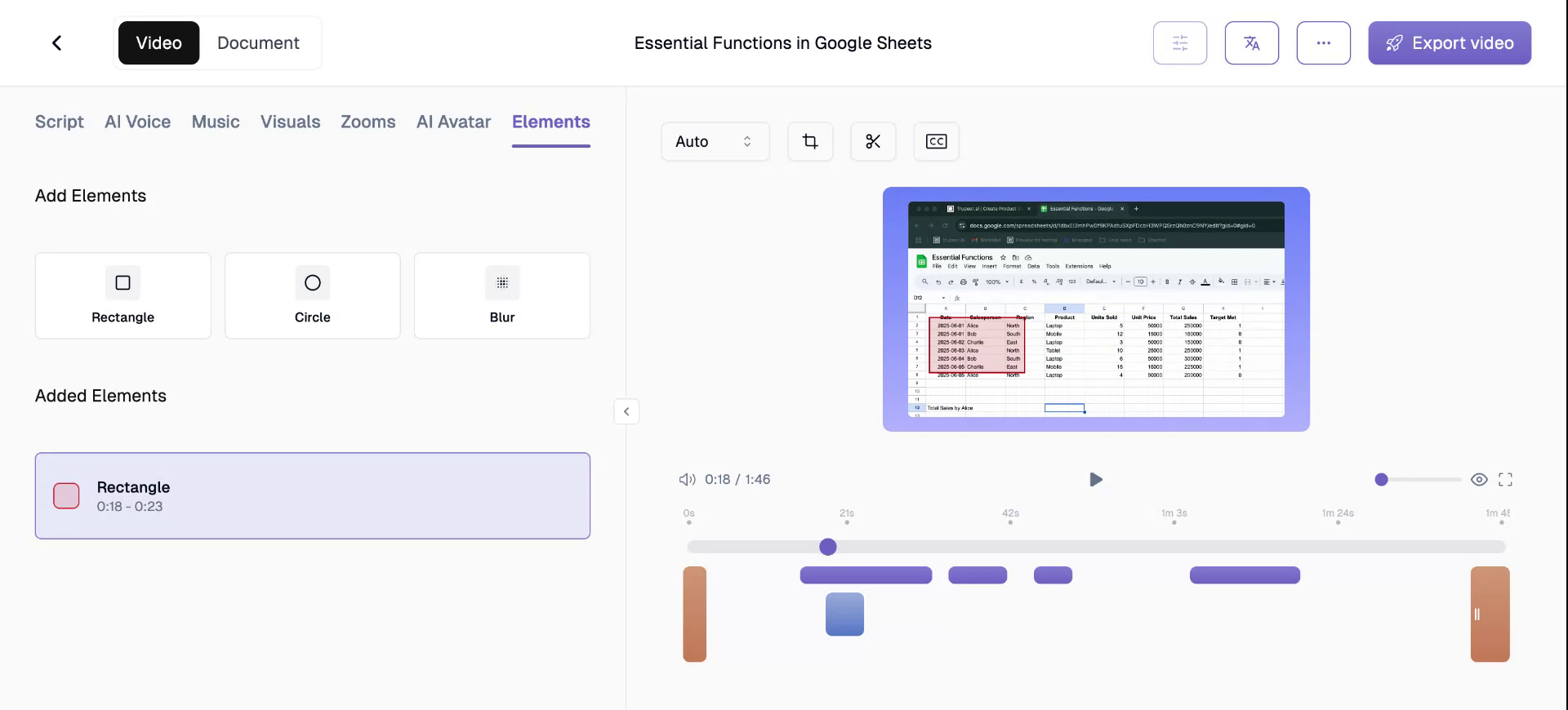
Step 6
Similarly, you can use the circle tool to emphasise different screen elements. To adjust the size of the circle, manipulate the four white circles located at its corners.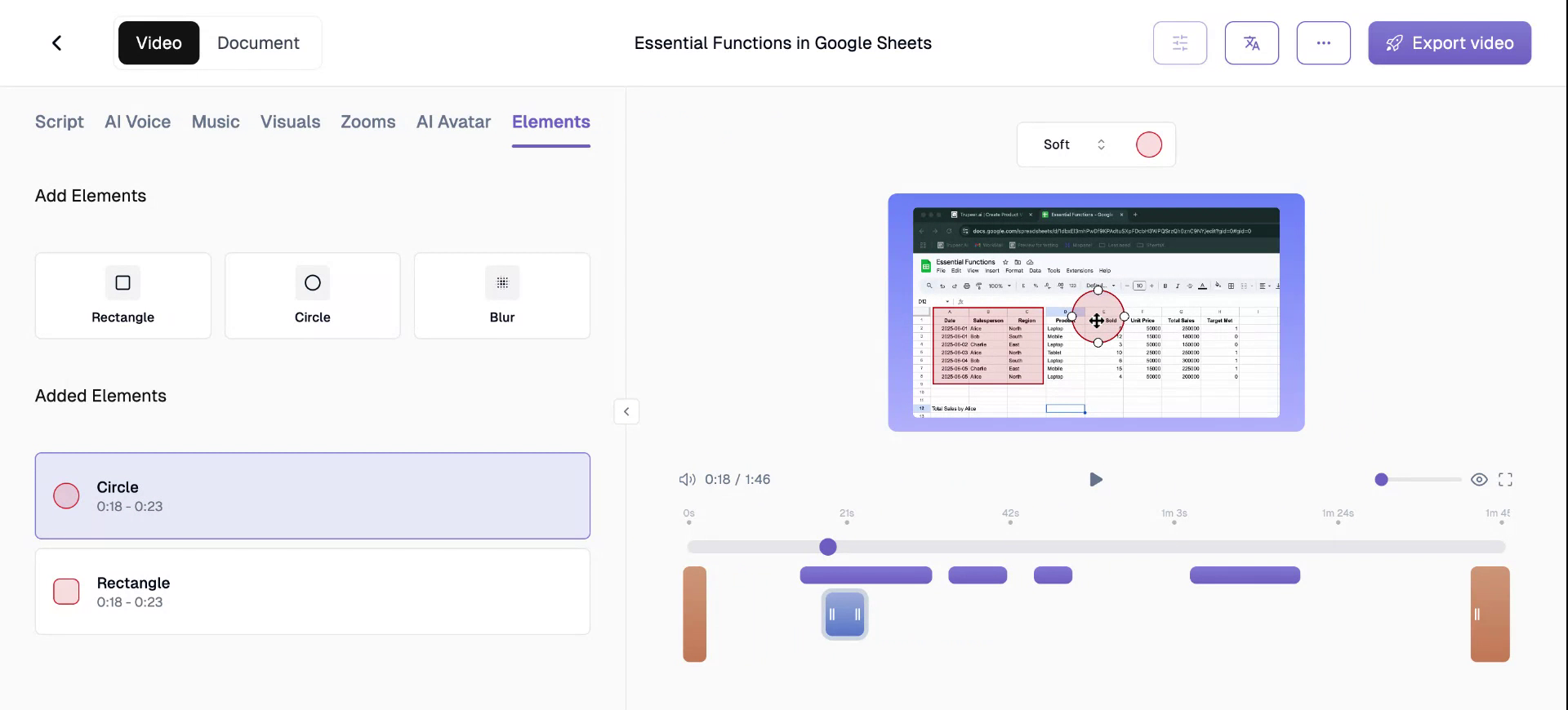
Step 7
There always are instances when do you want a certain data to be seen. For example, during password entry or when sensitive links might be visible, the blur feature offers a solution. The blur tab’s can be adjusted easily to effectively conceal information. For example, I hid the link of the spreadsheet I was working on, utilising the blur feature swiftly.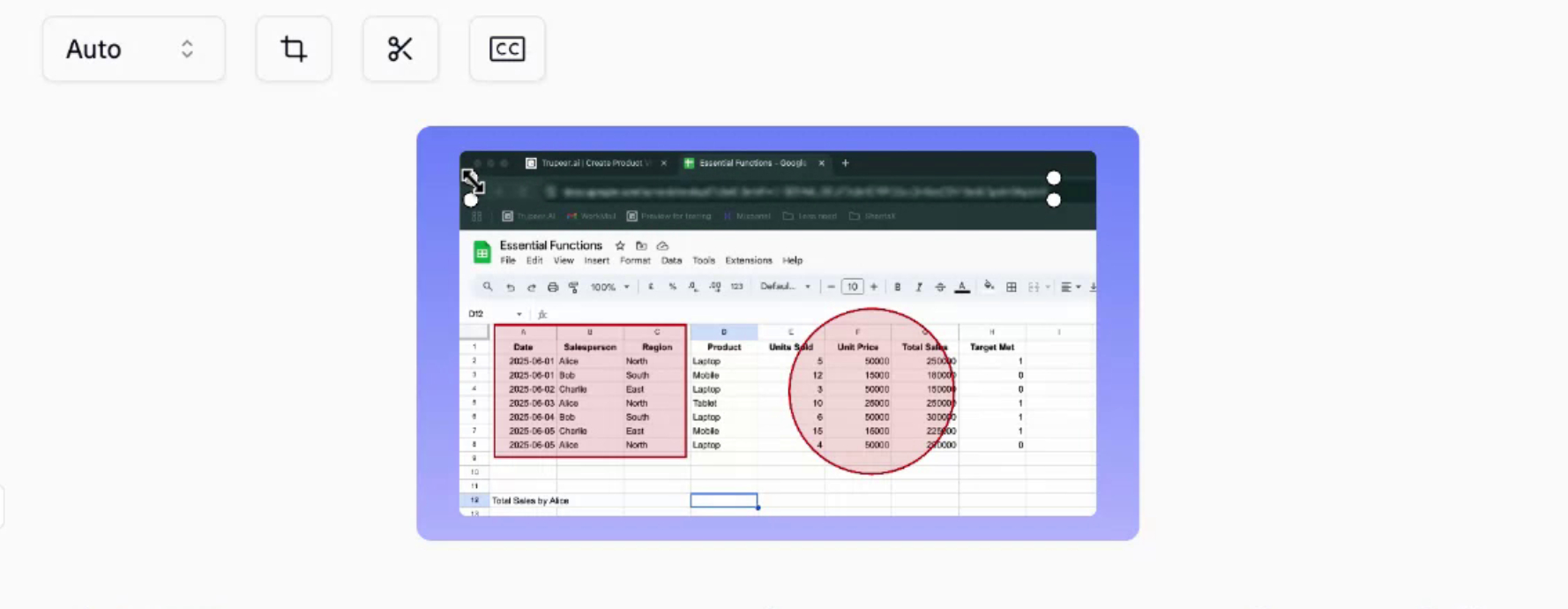
Step 8
The annotations and blur feature’s timing can be planned precisely, allowing you to decide how long they remain on-screen.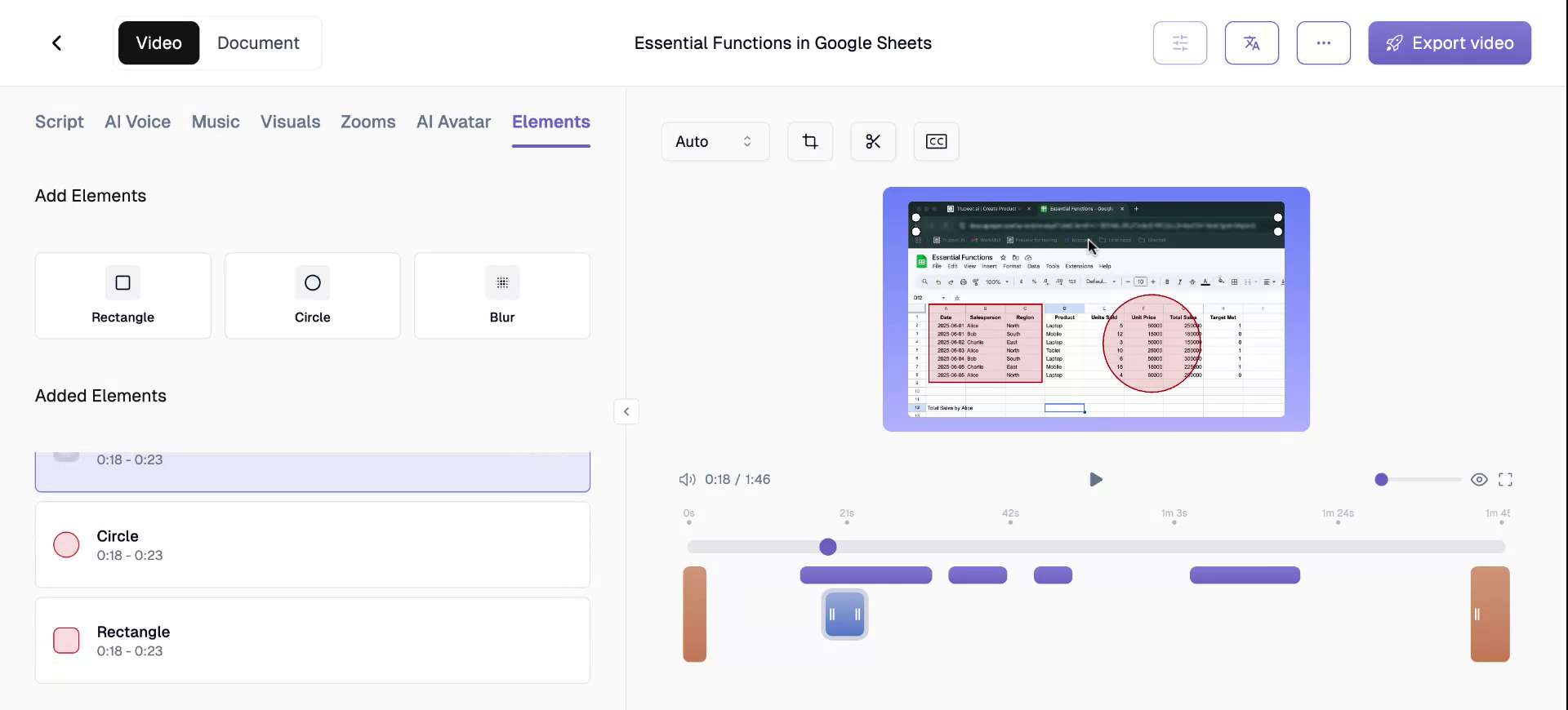
Step 9
Use the timeline to control the duration of each annotation, for example, here, I am keeping it on screen from the 0:17 to 0:22 time mark. You can adjust the timeline as needed.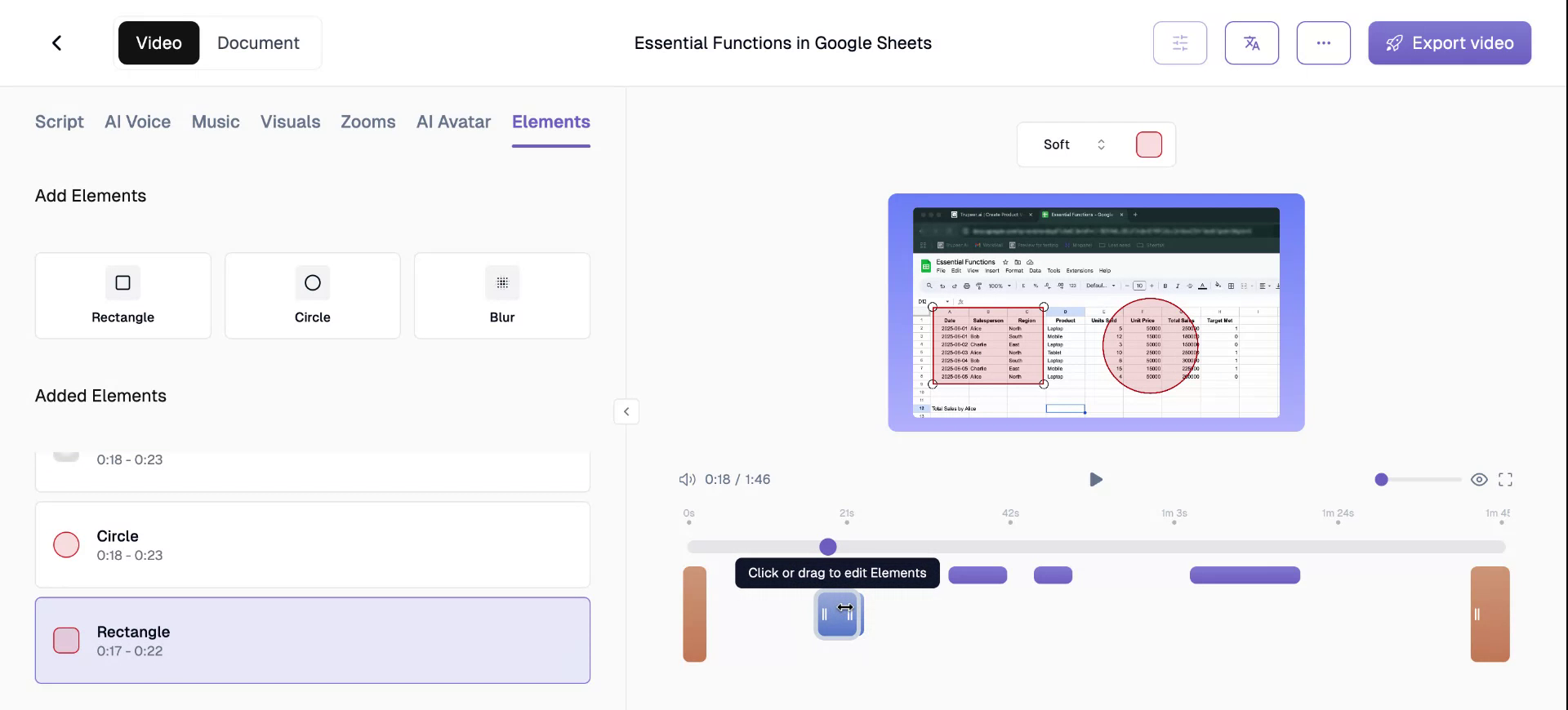
Step 10
the rectangle will remain visible only for the designated duration.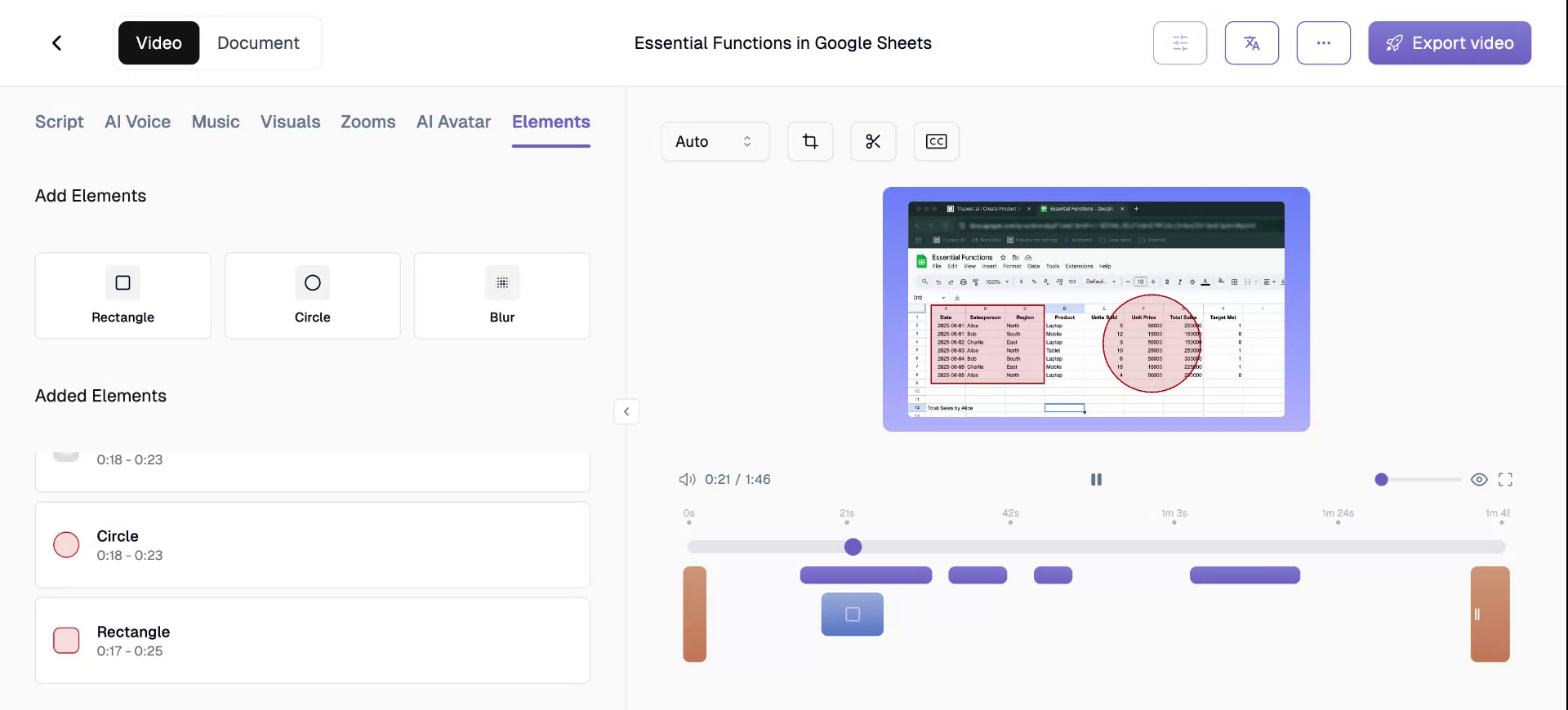
Step 11
At the end of the set time, the rectangle automatically disappears.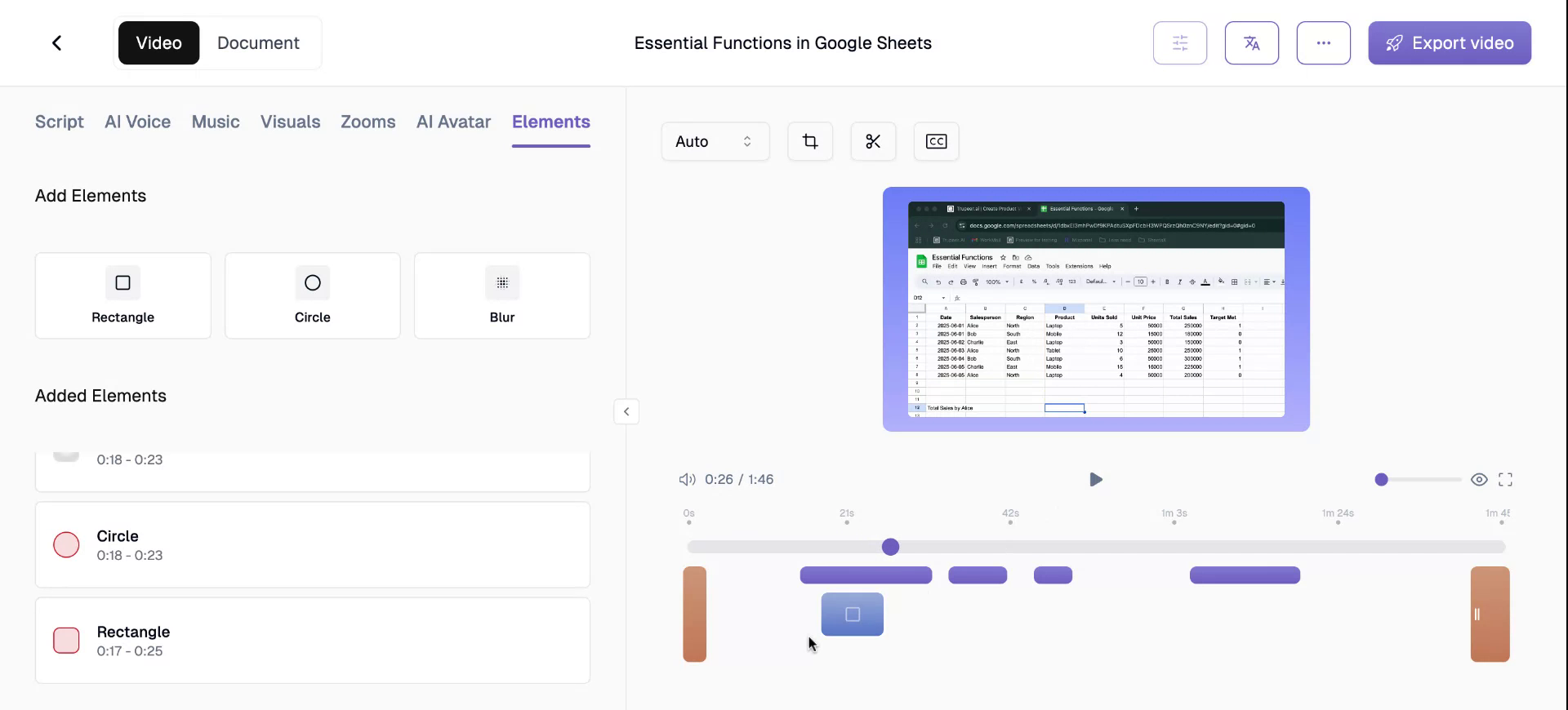
Step 12
Similarly, you can extend/modify the duration of the blur feature, ensuring sensitive information, such as video links, remain concealed throughout the entire video length. This ensures that sensitive information remains hidden from viewers for the video’s entirety.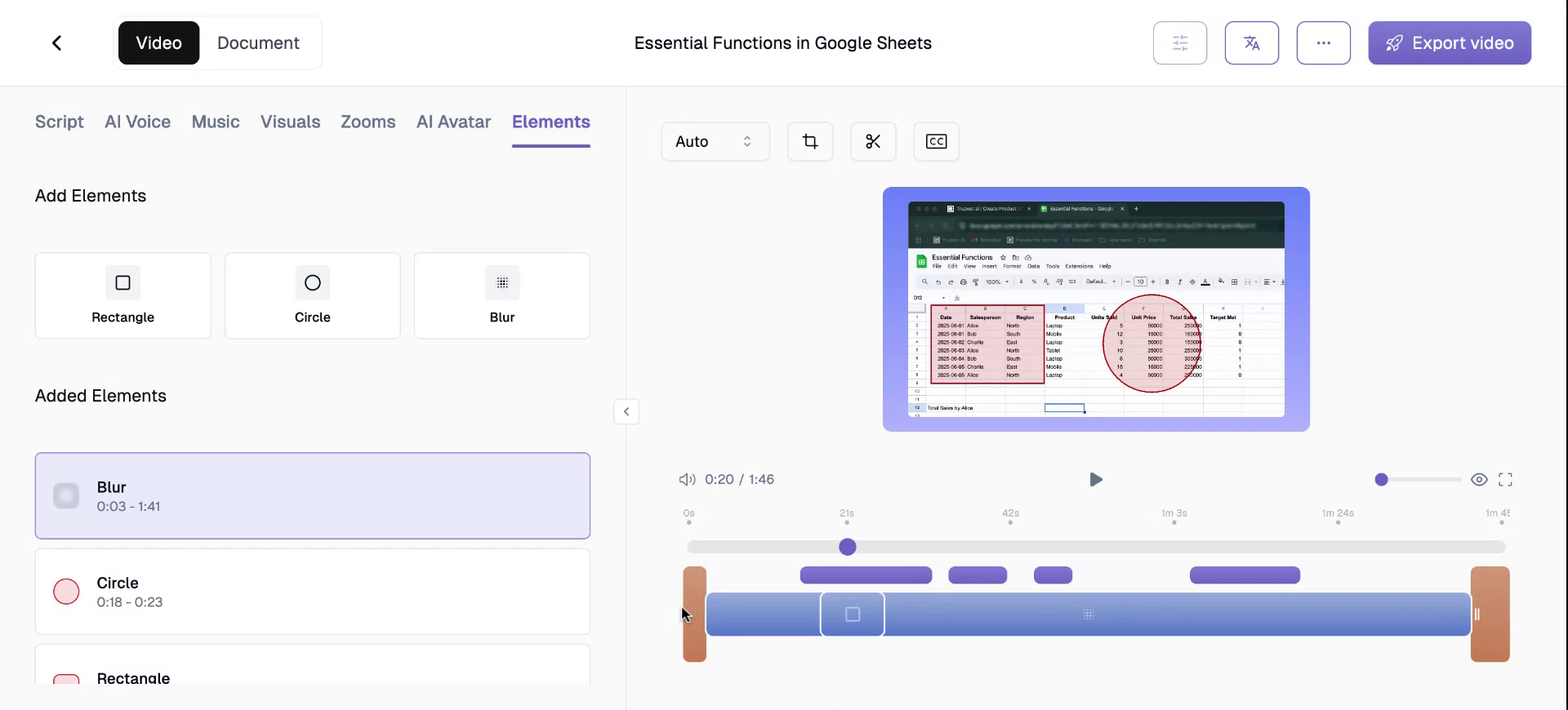 This overview covered the annotation and blur features available on our platform.
This overview covered the annotation and blur features available on our platform.
