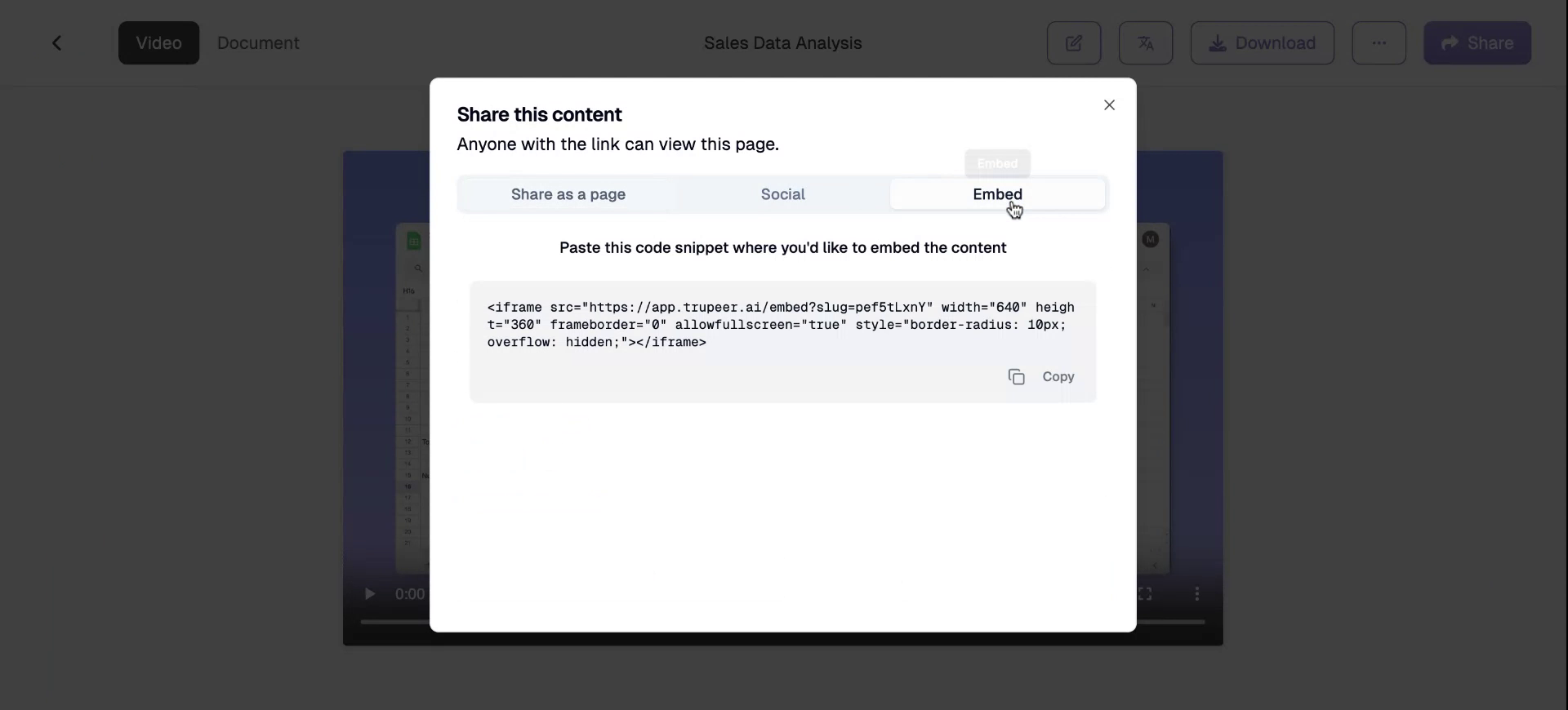In this document, we will walk you through the process of using the Share Page feature on Trupeer.ai. This functionality allows you to share your video and document in a customized manner, ensuring both are professionally presented and easily accessible by your intended audience.
Step 1
Once you have edited and exported your video, you’ll see the ‘Share’ option on the top right post exporting the video. Notice that changes can also be made to your shared pages post-sharing (will need to re-share them to reflect changes though)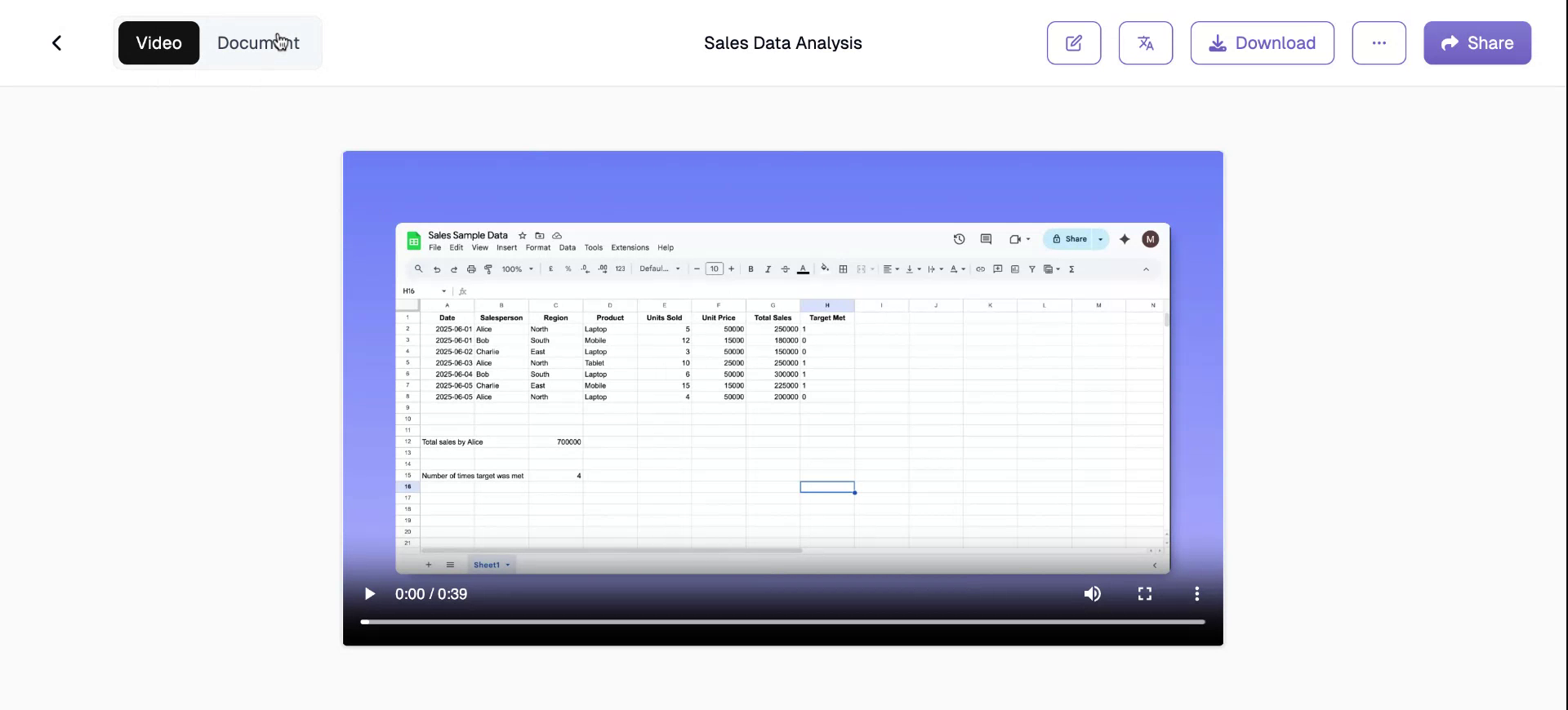
Step 2
Upon clicking the Share button, you will be given options to share either just the video, just the document, or both. You will also have the ability to customize the page to suit your needs.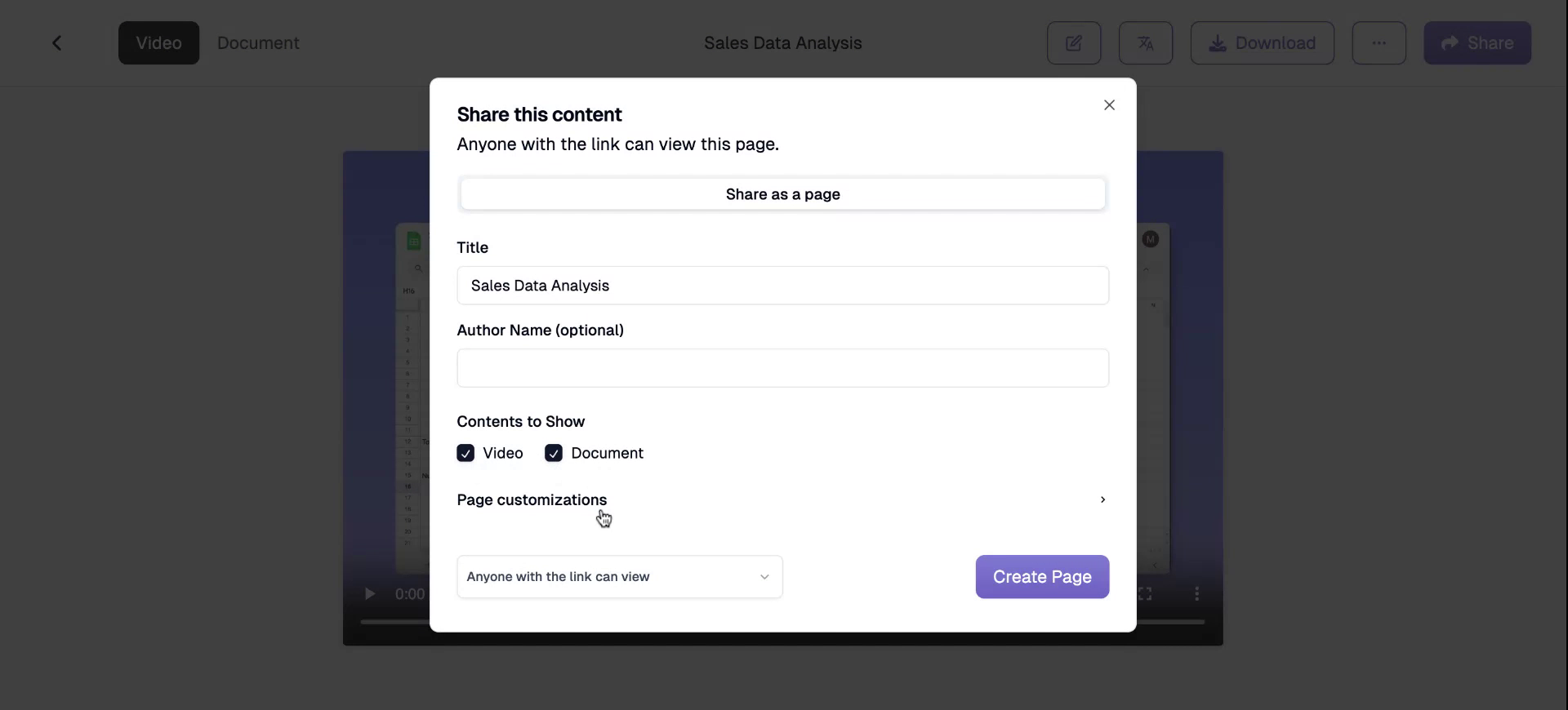
Step 3
You can upload your company’s logo, insert a call to action link, and customize the call to action text. Additionally, you can configure the title and author name before sharing the page on Troopio.ai with just one click.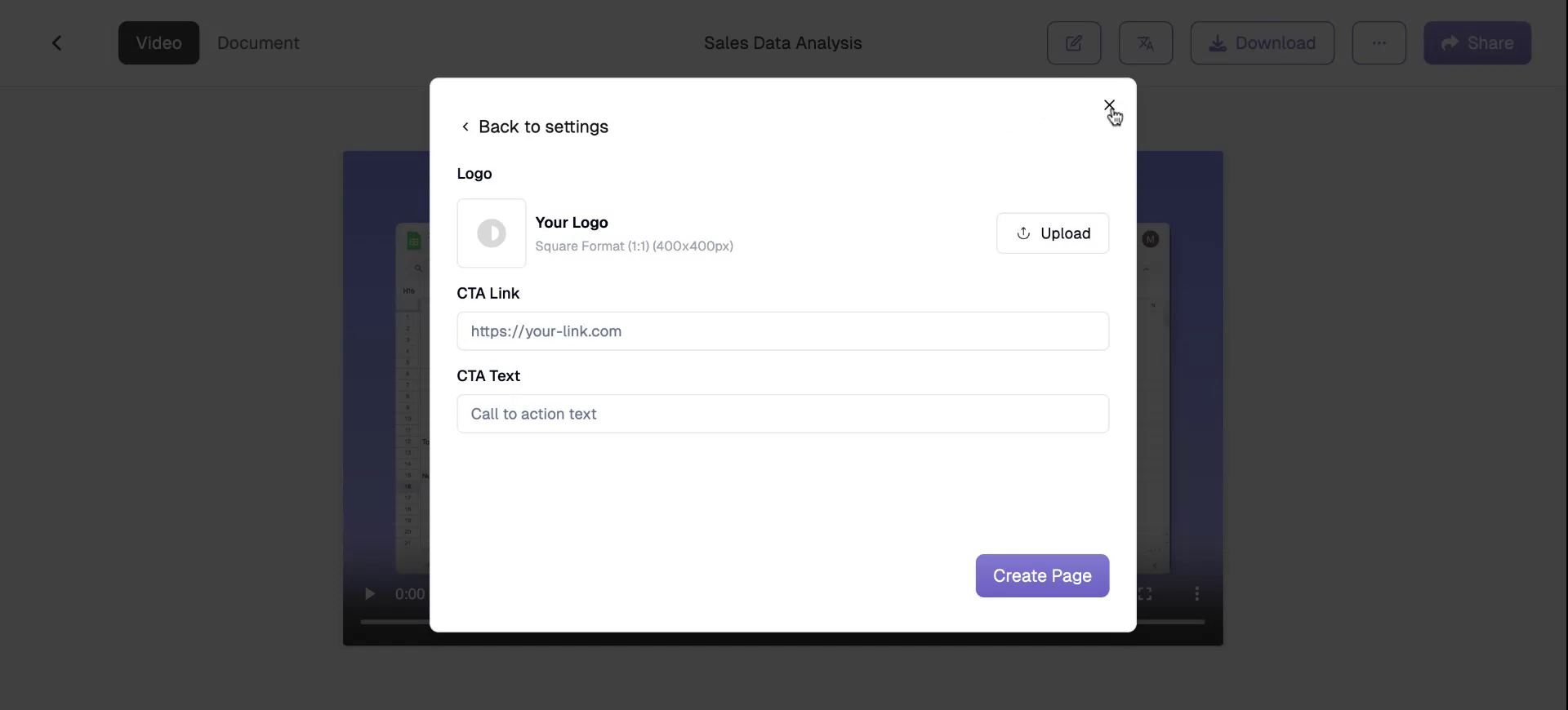
Step 4
Clicking on “Create Page” will generate the shared page for your content.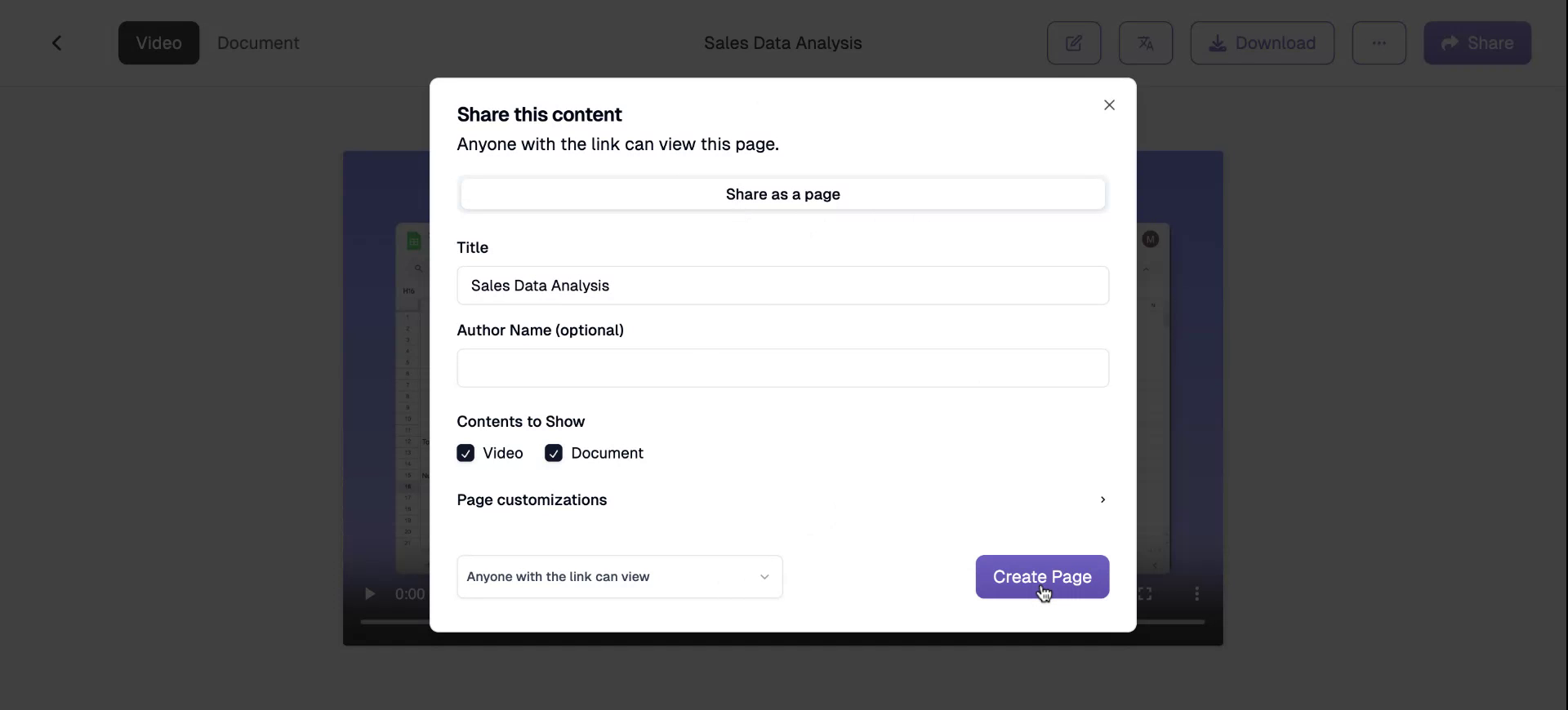
Step 5
The shared page is publicly accessible, but you can adjust its visibility settings. You can restrict access to just your organization or to those with the same domain.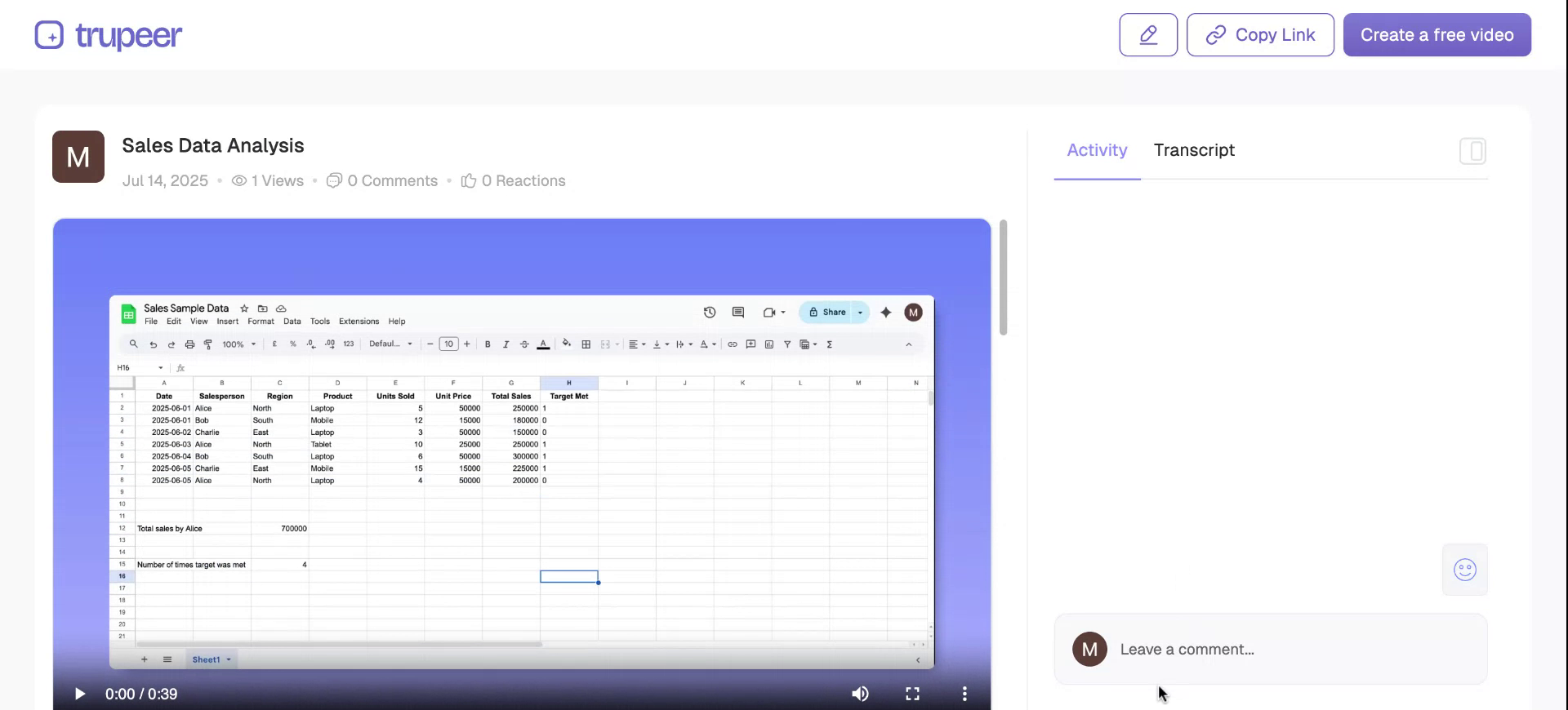
Step 6
You have the option to leave comments on the shared page, with a feature called timed comments to enhance interaction.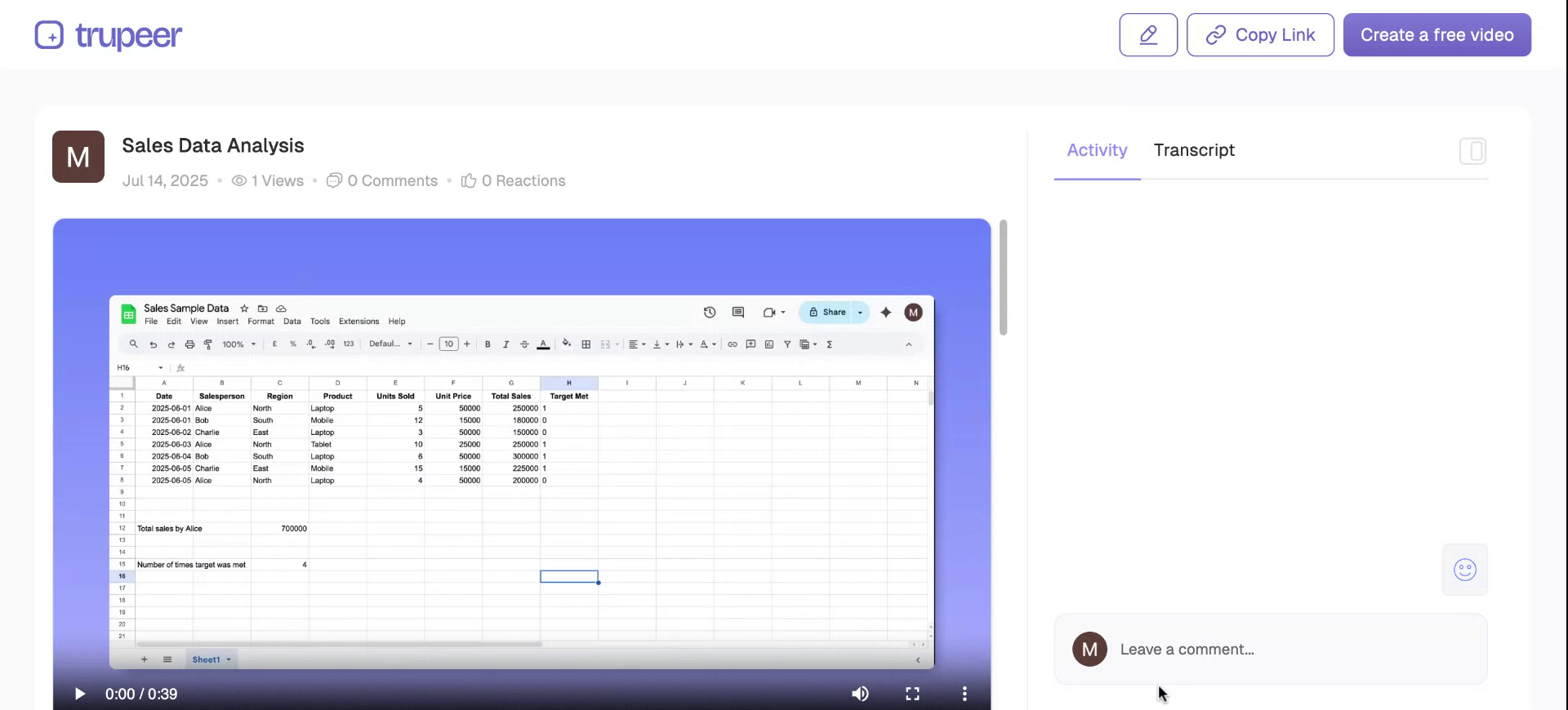
Step 7
For instance, if you leave a comment at the 13-second mark saying, “I do not understand this,” the timestamp will be recorded along with your comment. This allows you to easily pinpoint which part of the video the audience found confusing or reacted to, enhancing the feedback mechanism.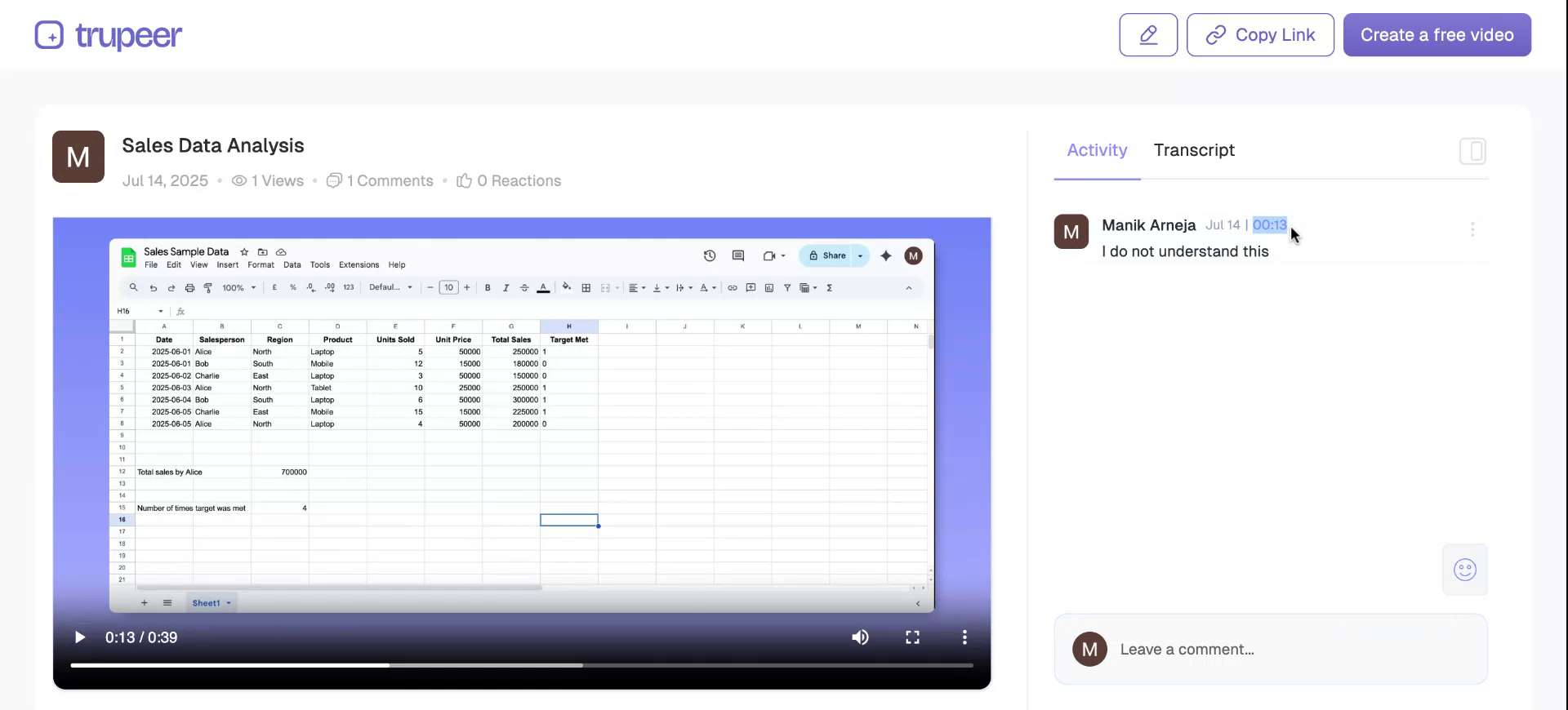
Step 8
The shared page also includes a transcript of your video, and viewers can react to it as well.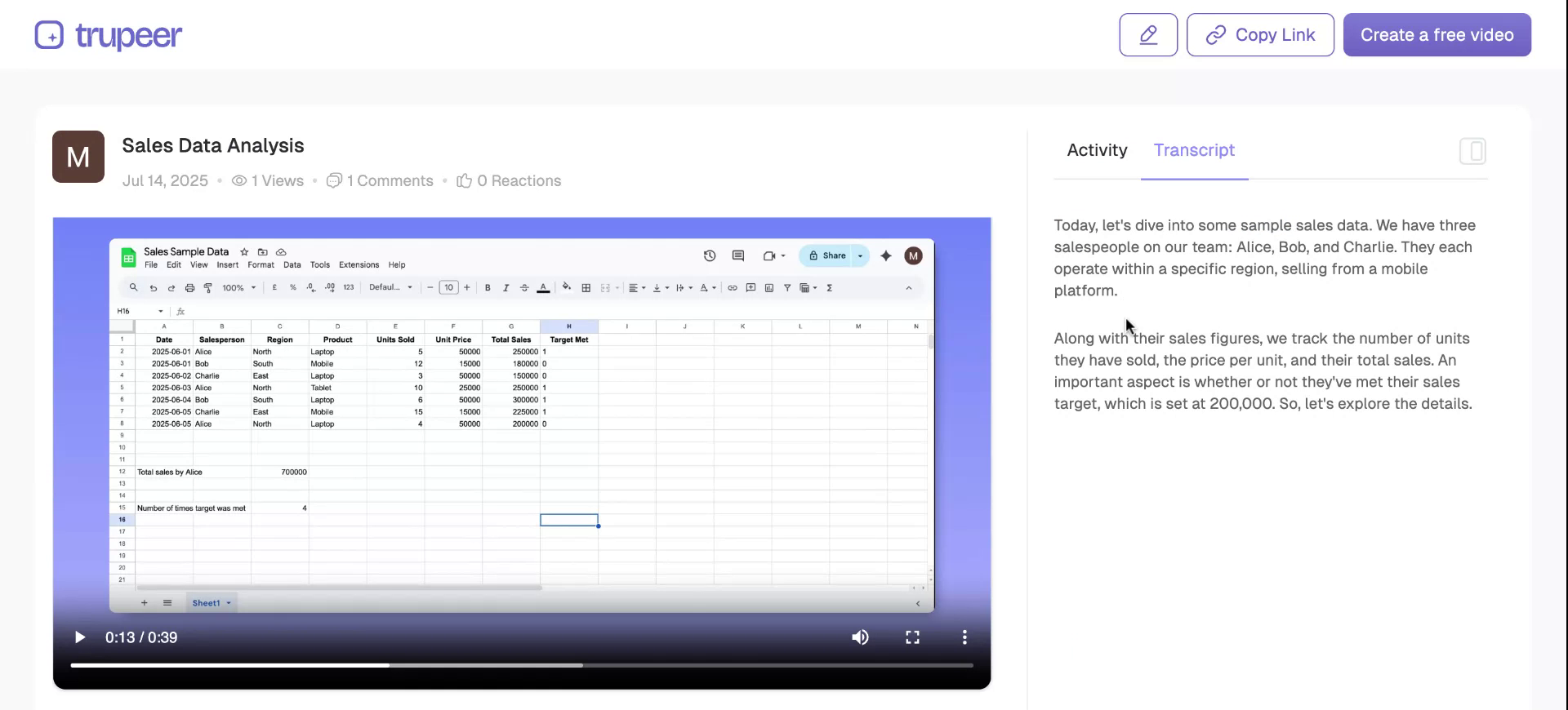
Step 10
Simply copy the link to the shared page and distribute it to your desired recipients.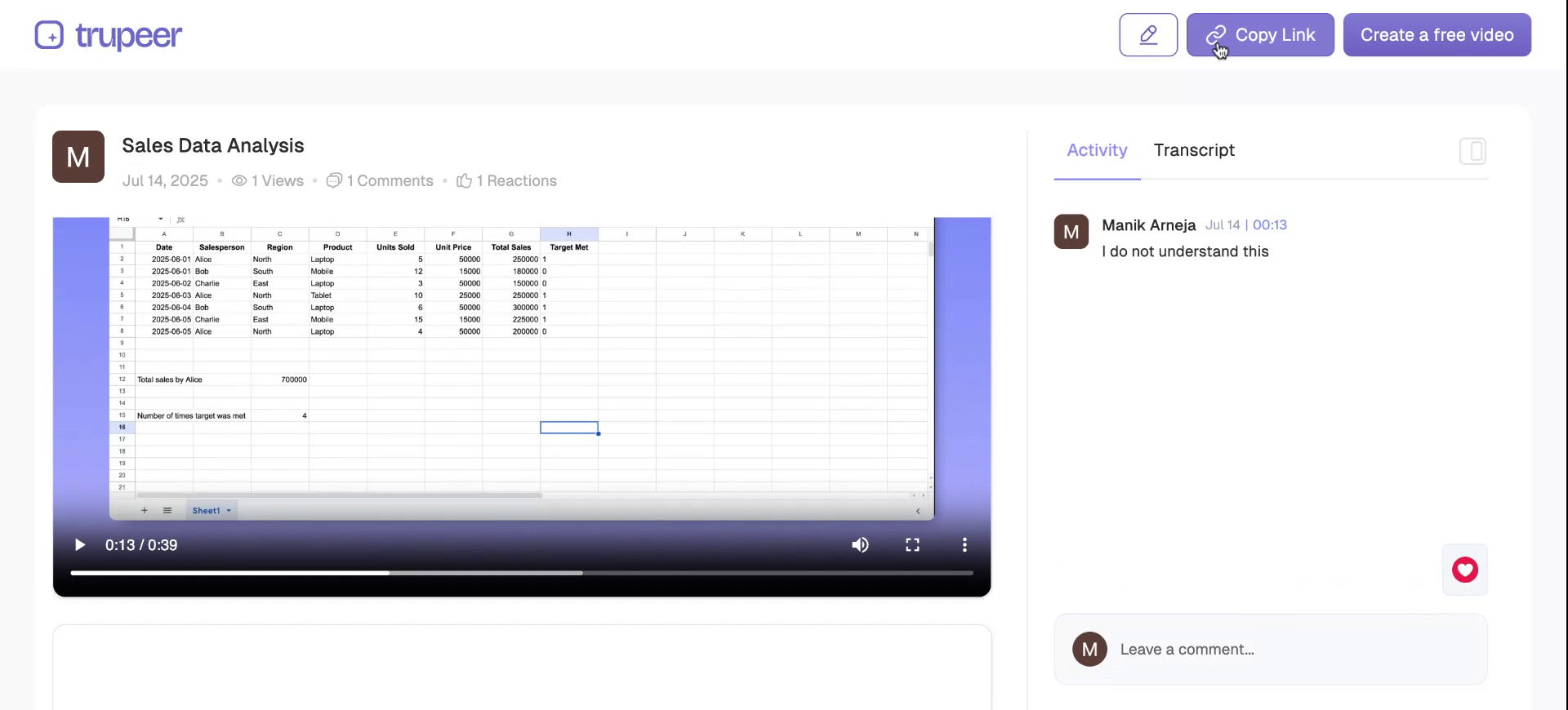
Step 11
By choosing to share both the video and document, both will be accessible on the shared page. You can also embed the video on your website by selecting the Embed option and inserting the provided code snippet.