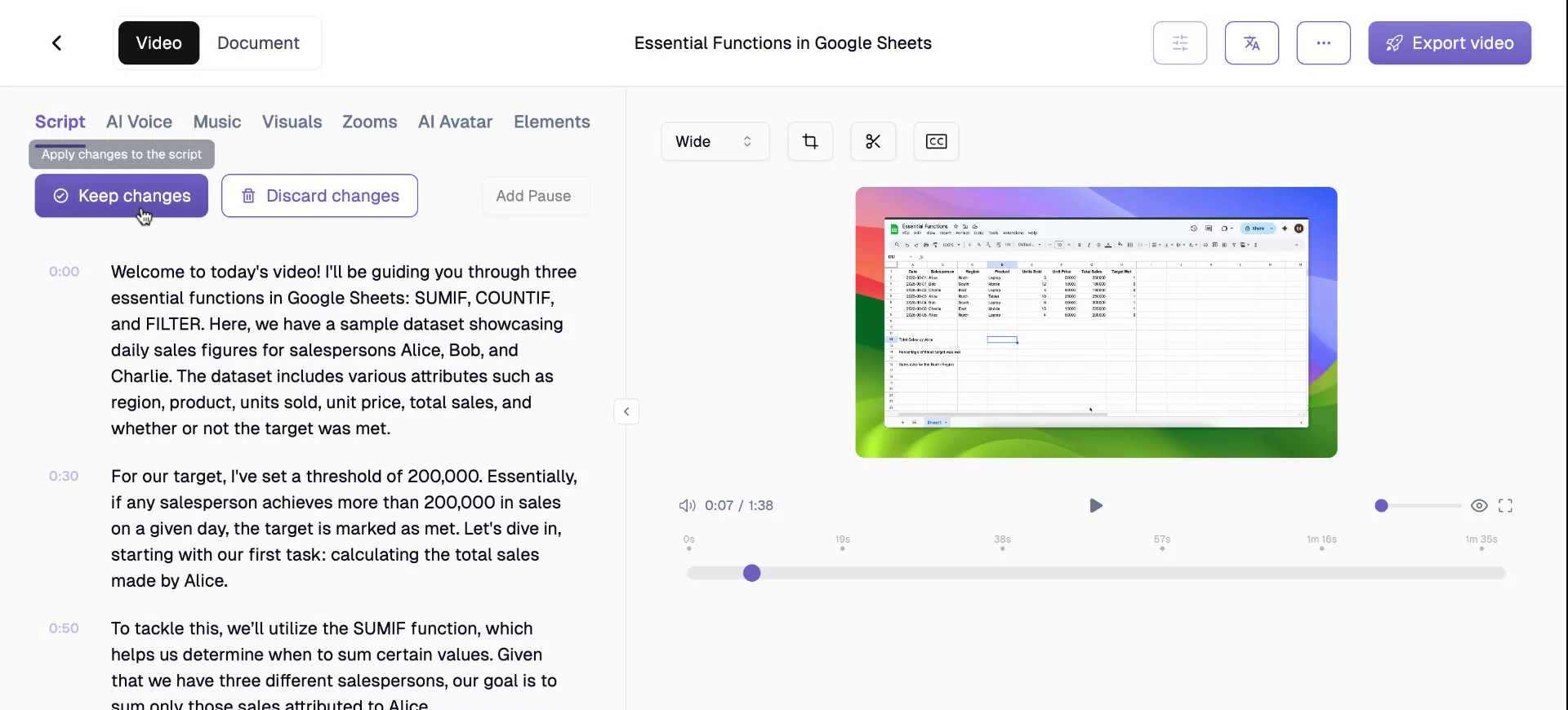Learn how to effectively edit the script of a Trupeer video, ensuring accuracy and professionalism, without the need for reshooting. This guide walks you through the process of script editing, incorporating AI enhancements, and utilising essential features.
Step 1
To begin, after uploading or recording a video using our extension, you’ll receive what we refer to as a draft. By clicking on the script button in the menu, you can access the transcript of this draft.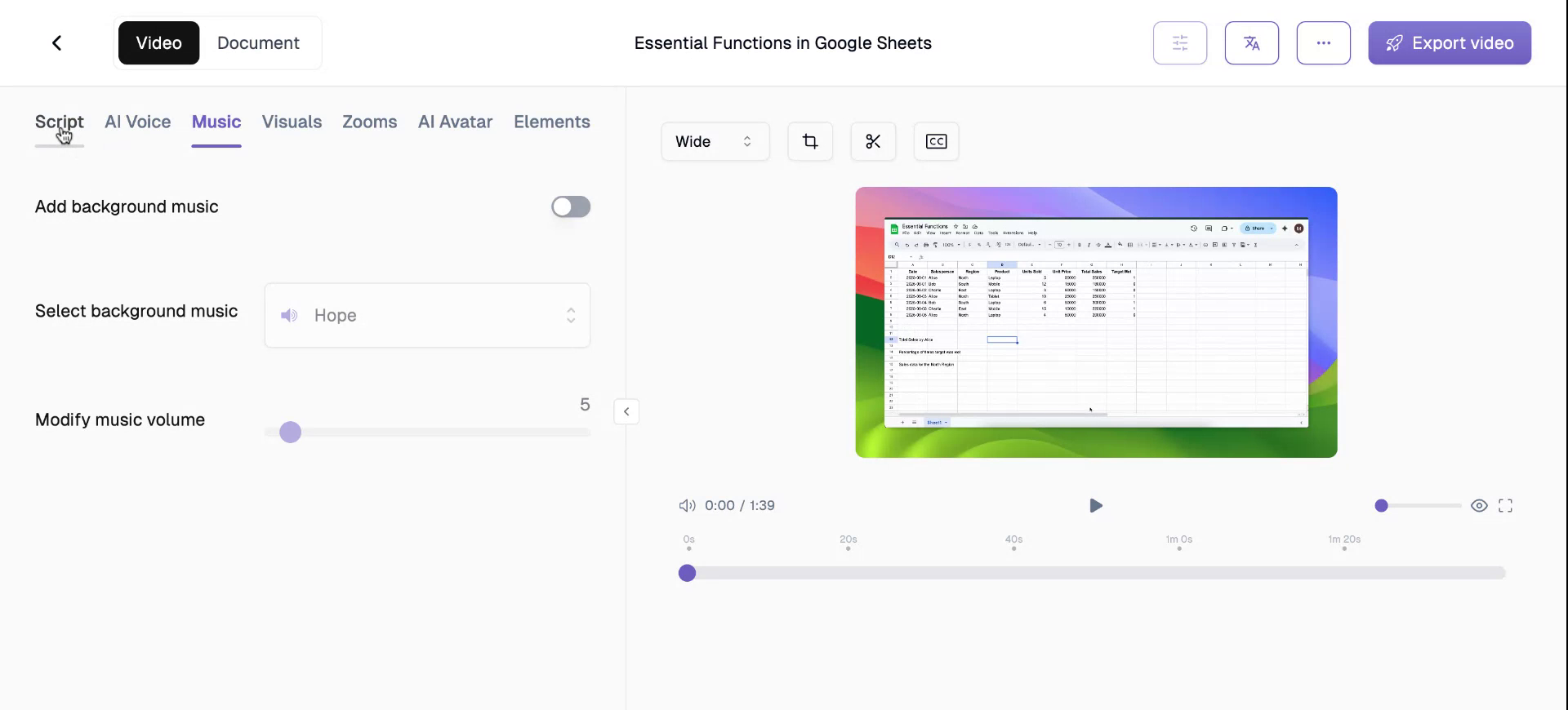
Step 2
Editing is a crucial feature. If you accidentally stated 150,000 as your sales target in the video, but the correct figure is 200,000, there’s no need to reshoot. Simply select the incorrect value, replace it with the correct figure, click on “Keep Changes”, and then “Refresh Voiceover”.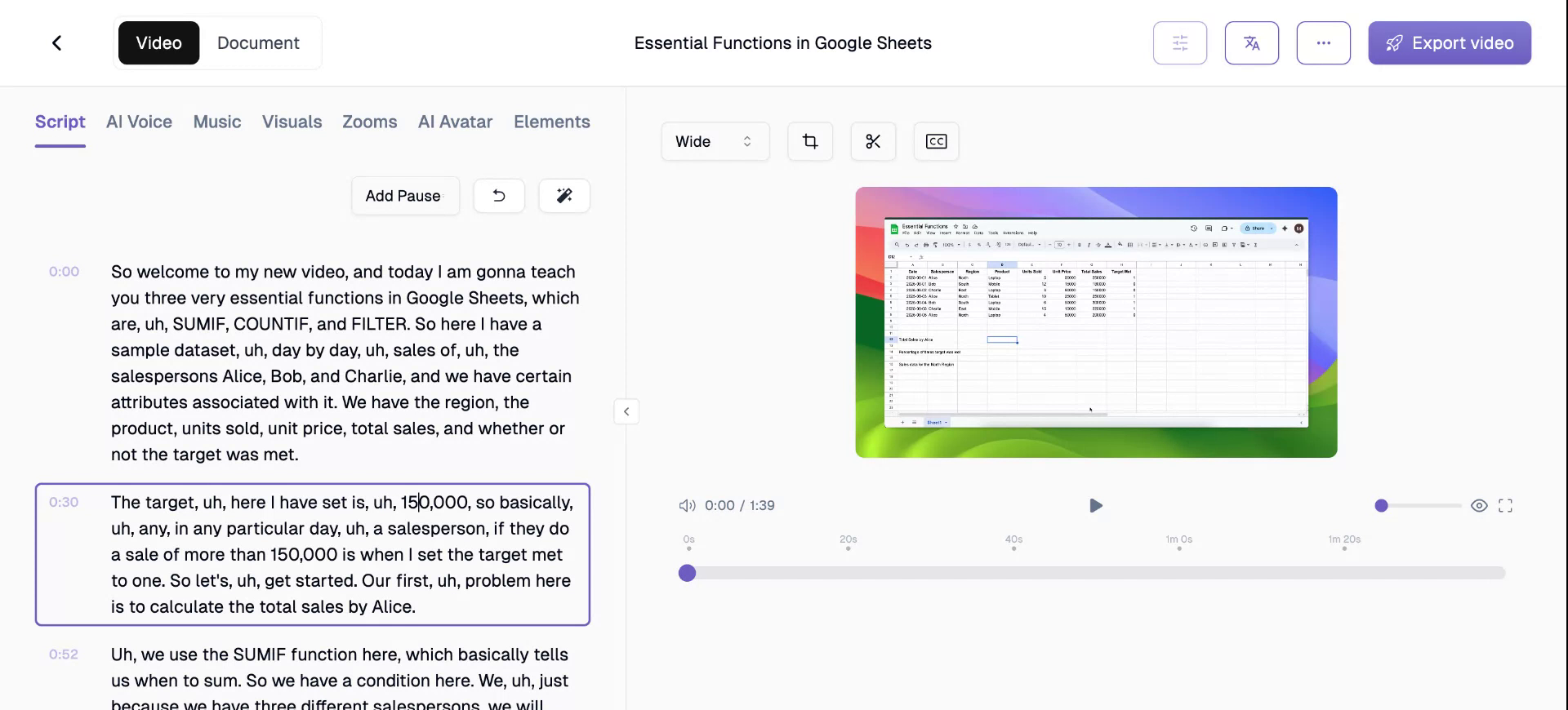
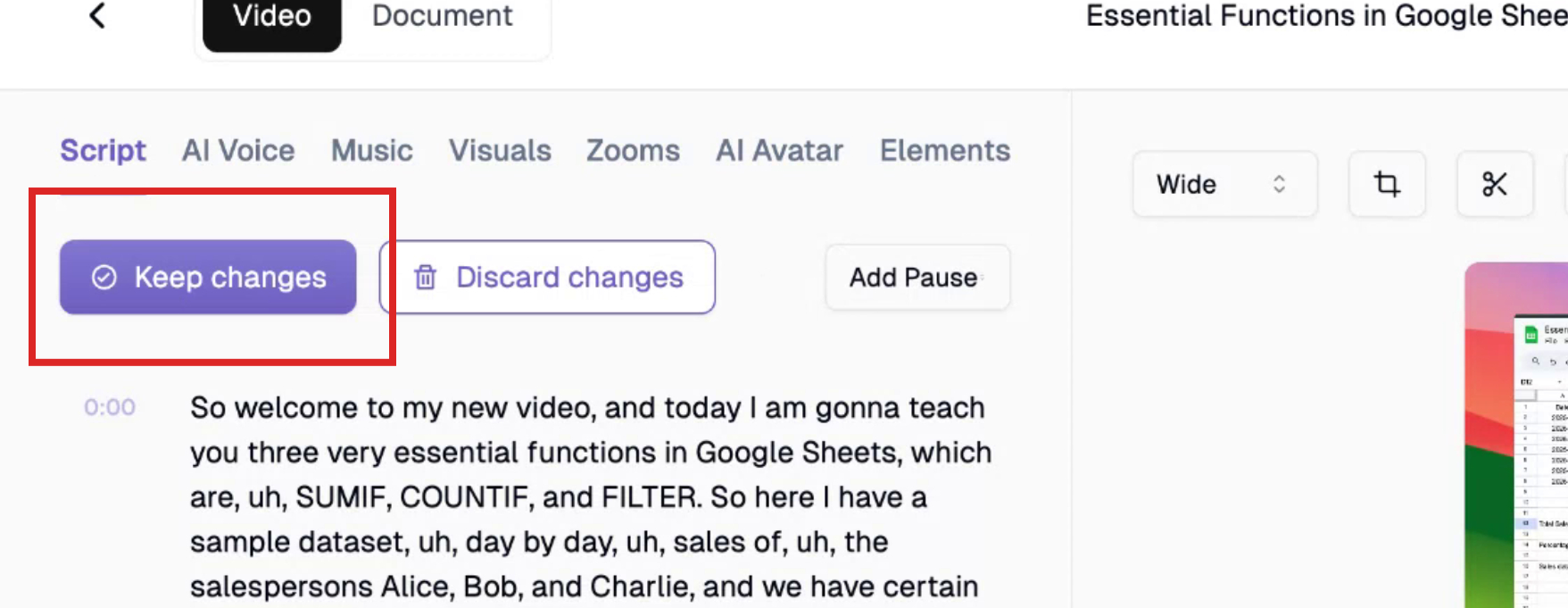
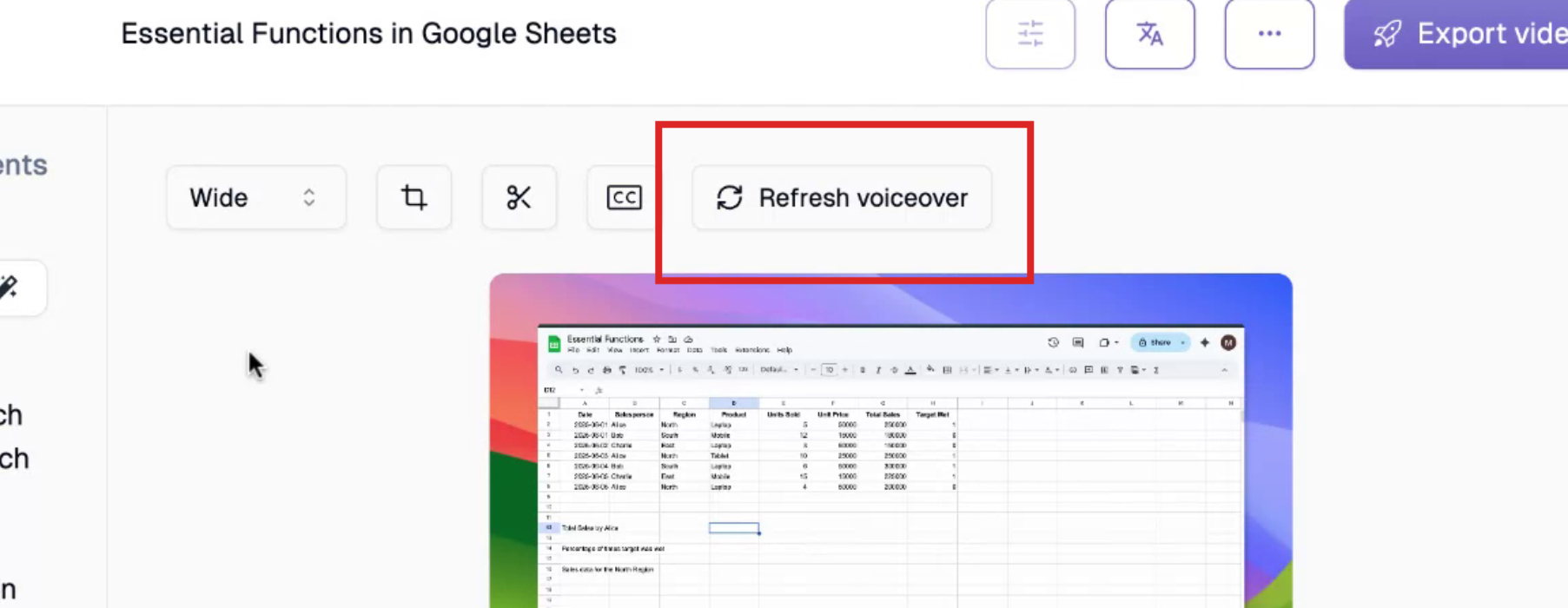
Step 3
Within seconds, the script and voiceover are updated. Additionally, you can utilize the add pause button. This allows you to insert a pause of 0.2, 0.5, one, two, or three seconds anywhere in the transcript.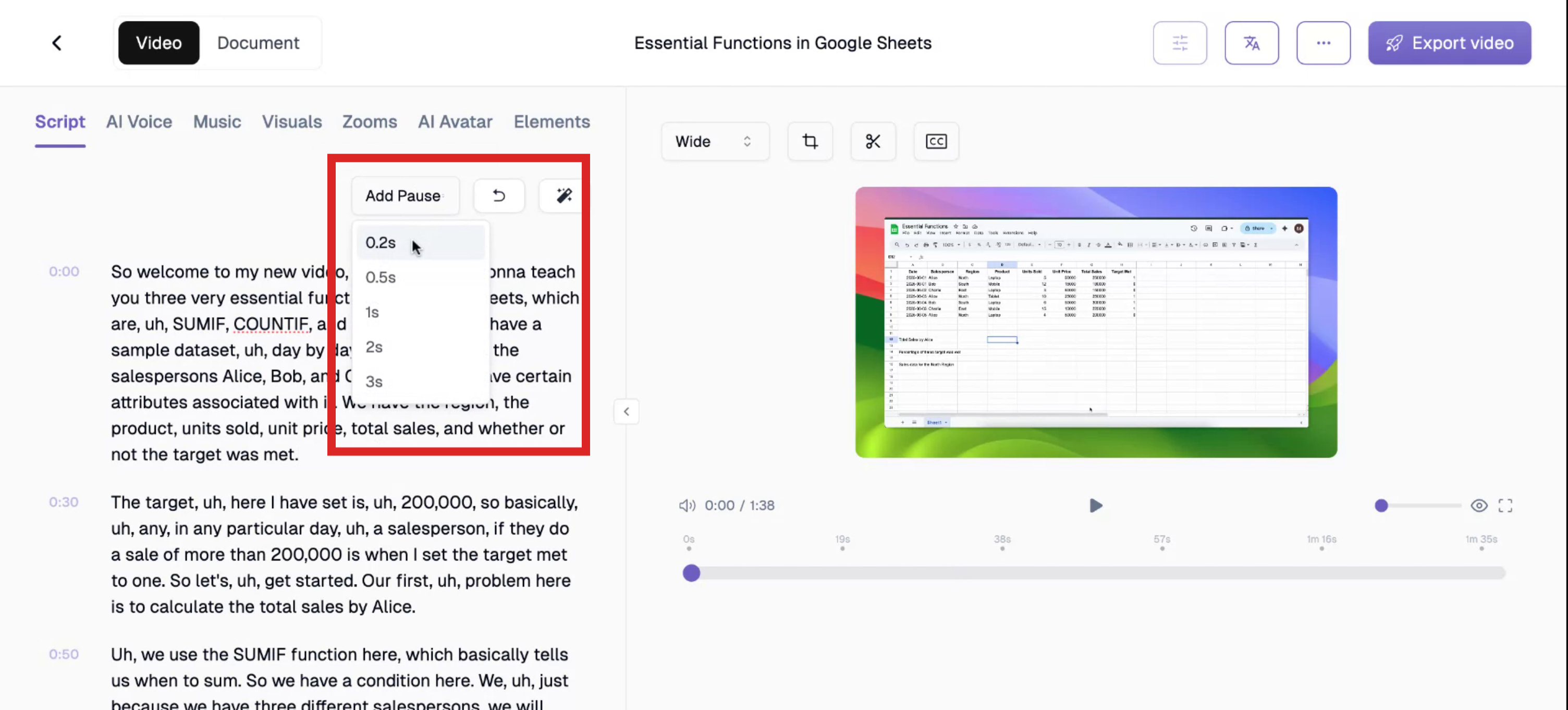
Step 4
By clicking a button, you can revert to the original transcript, reflecting exactly what was said during the recording.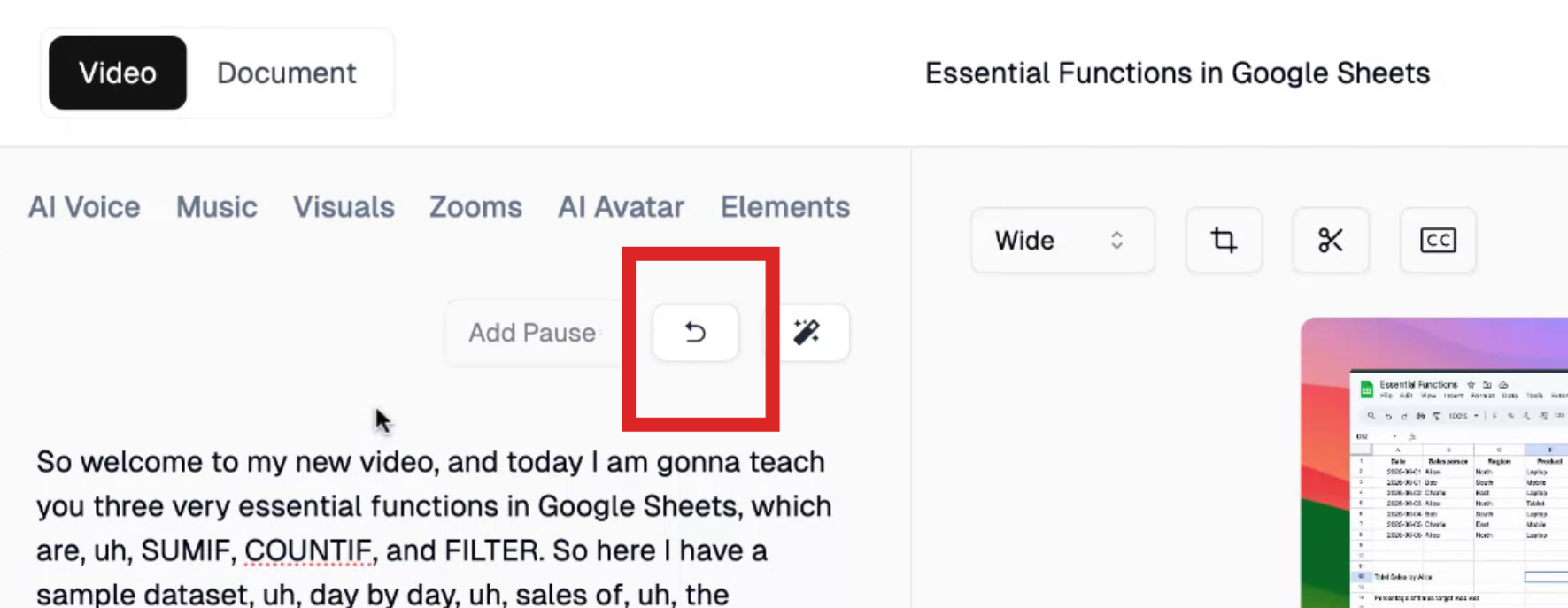
Step 5
Introducing our latest feature: AI-powered script rewriting. Click to provide custom instructions, such as making the video sound more professional.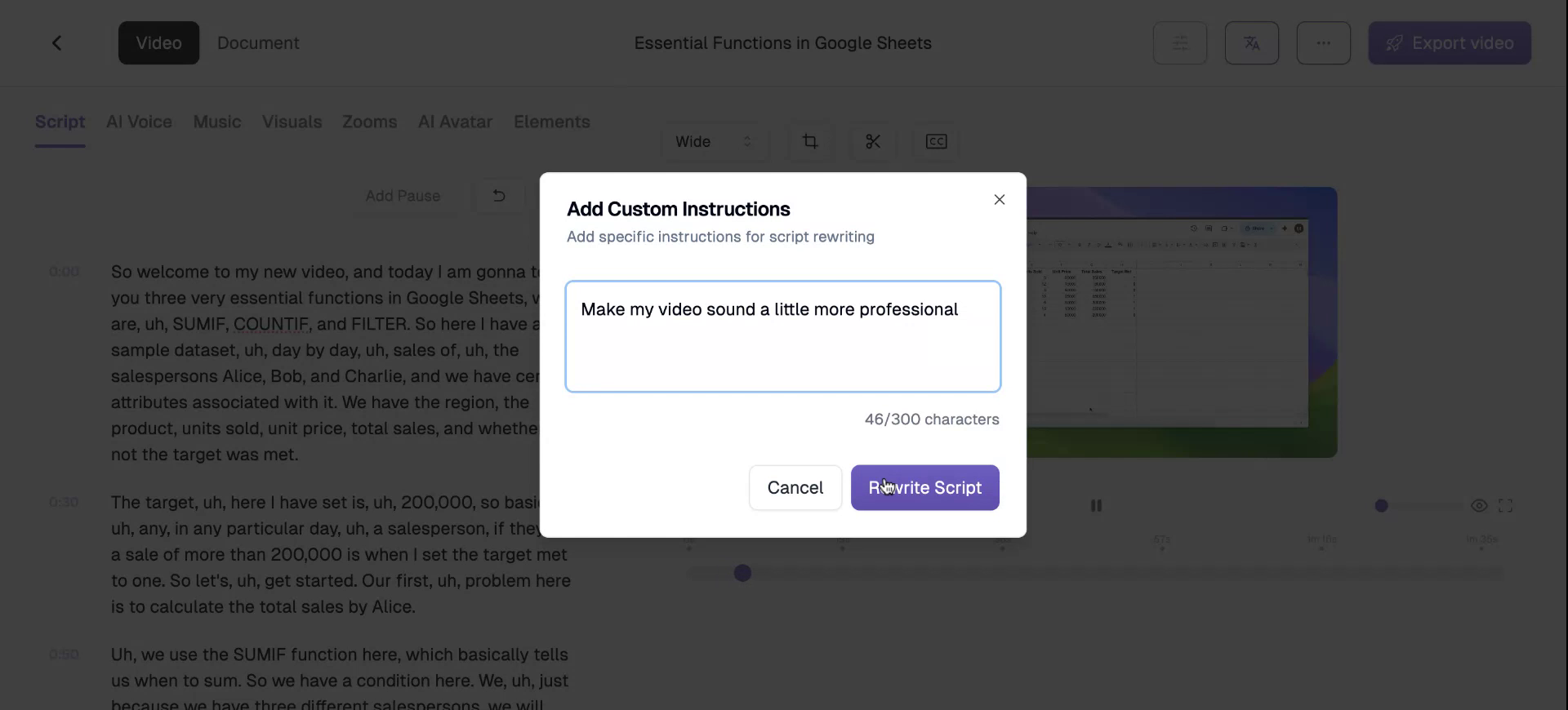
Step 6
After a brief moment, you’ll notice the video has become more professional, with a toned-down conversational tone. This concludes the video editing and script enhancement process.