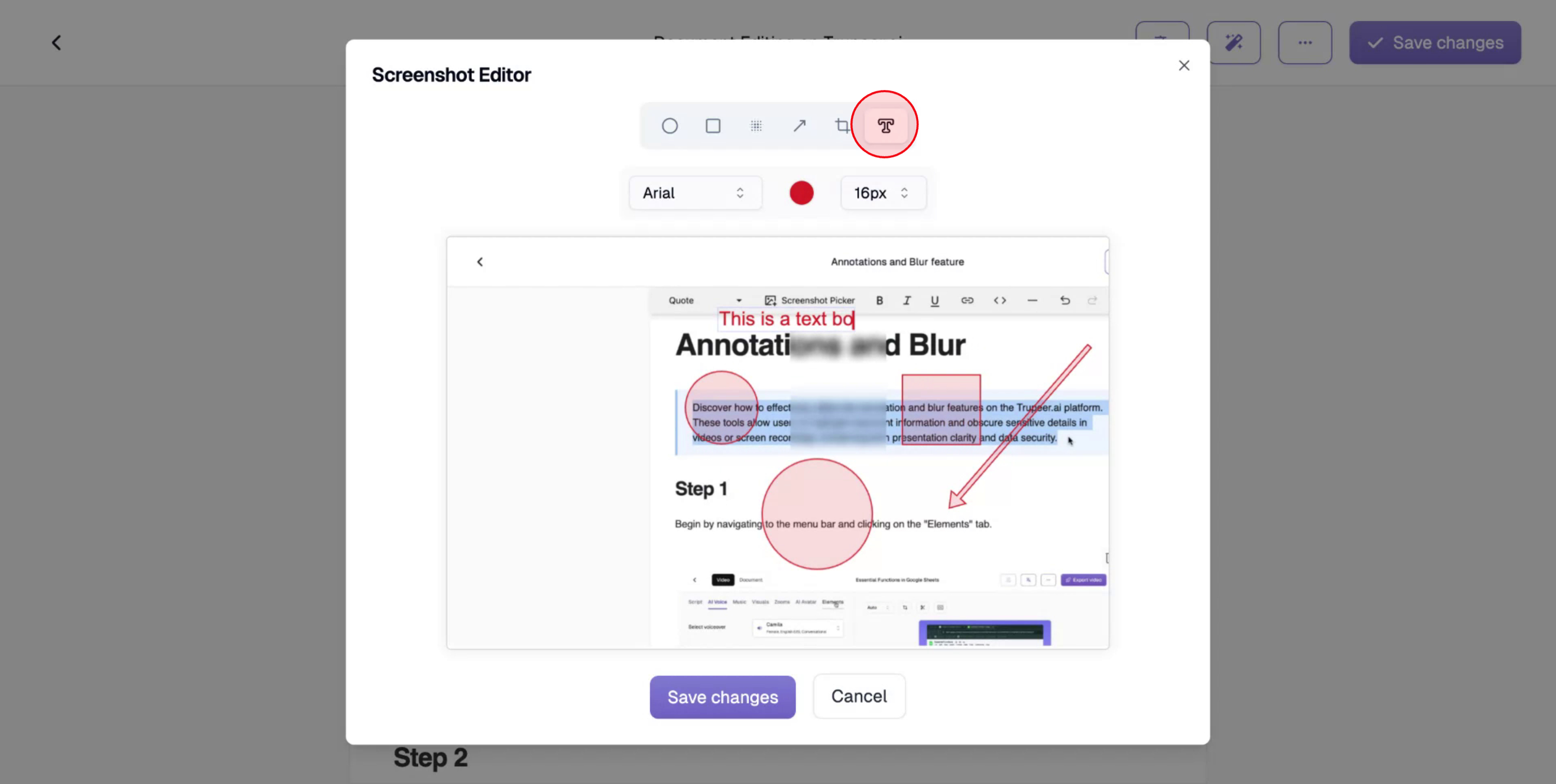This document provides a detailed process to annotate screenshots in your document using Trupeer.ai. You will learn how to edit, annotate, and customize images with various tools like adding shapes, blurring, cropping, and inserting text. Follow the steps below to enhance your documents with professional-looking annotated screenshots.
Step 1
Begin by navigating to the document you wish to edit on Trupeer.ai. Click on the “Edit Document” button to start the editing process.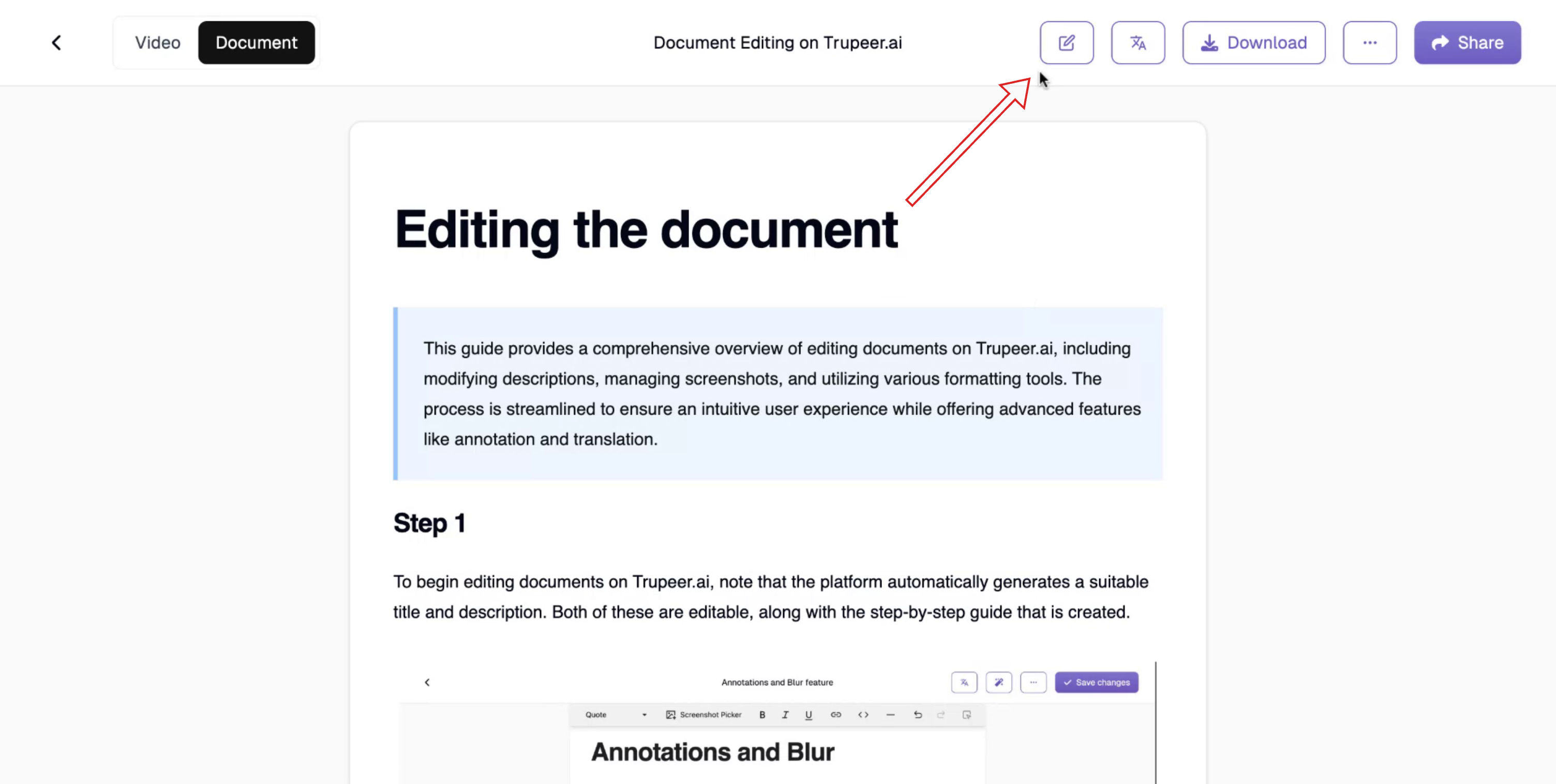
Step 2
Locate and select the screenshot you want to annotate. Click on the “Edit Image” icon to proceed with editing the selected screenshot.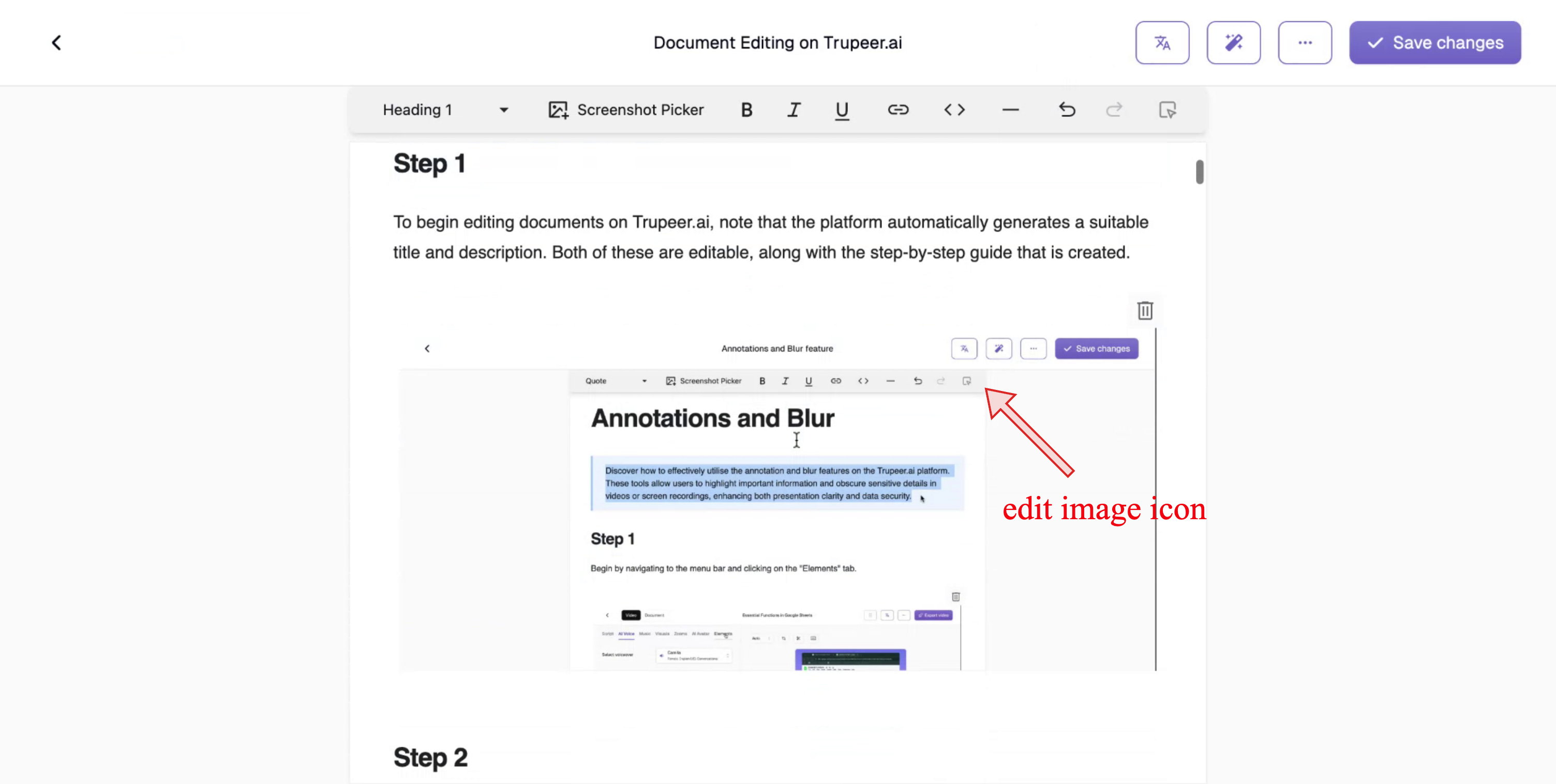
Step 3
You now have various annotation options available. To add a circle to your screenshot, select the circle tool. Adjust the size of the circle as needed for your annotation.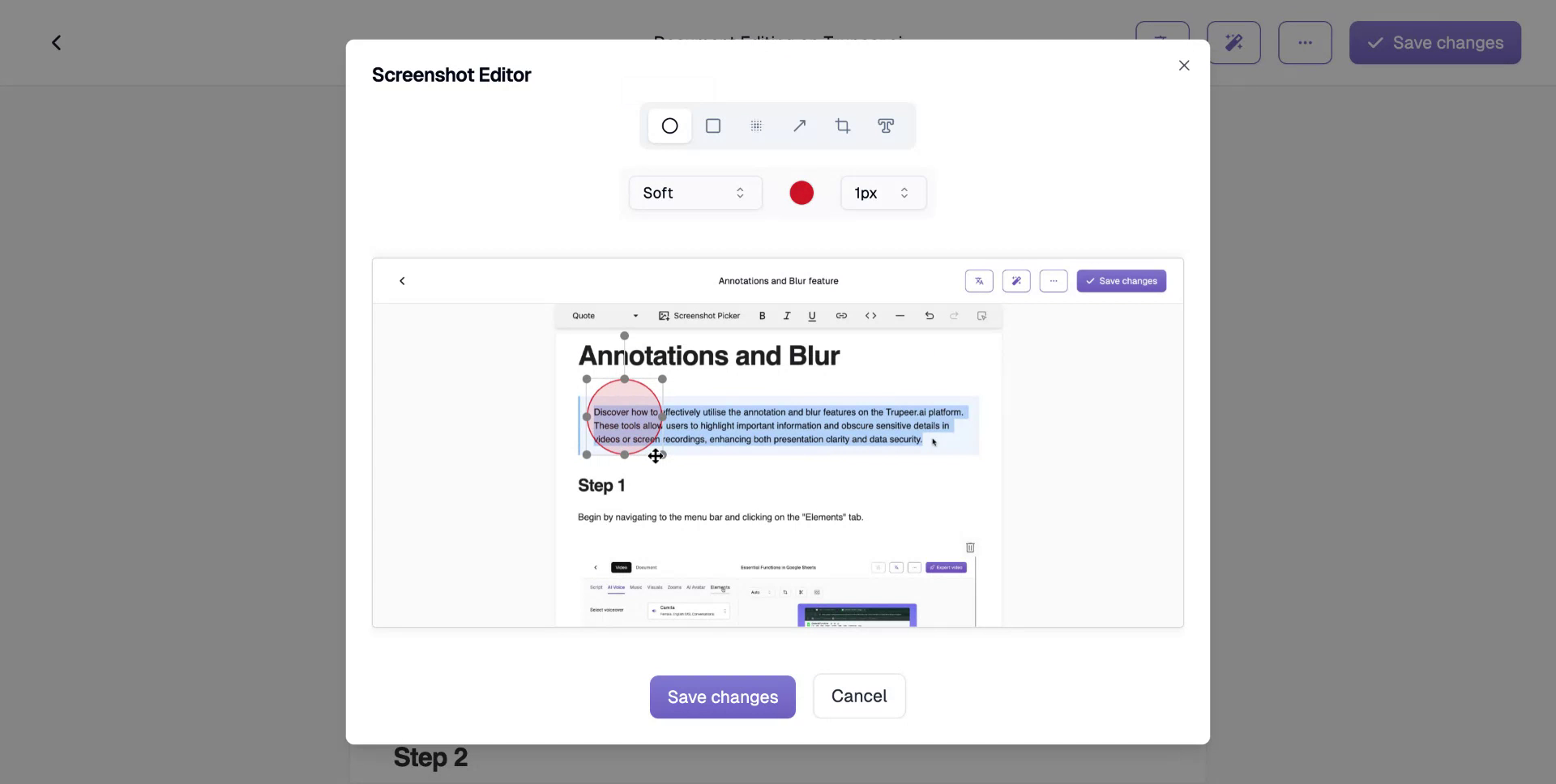
Step 4
You can further enhance your screenshot by adding a rectangle, blur effect, or arrow. If any parts of the screenshot are unnecessary, use the crop tool and click “Apply” once you’re satisfied with the edits.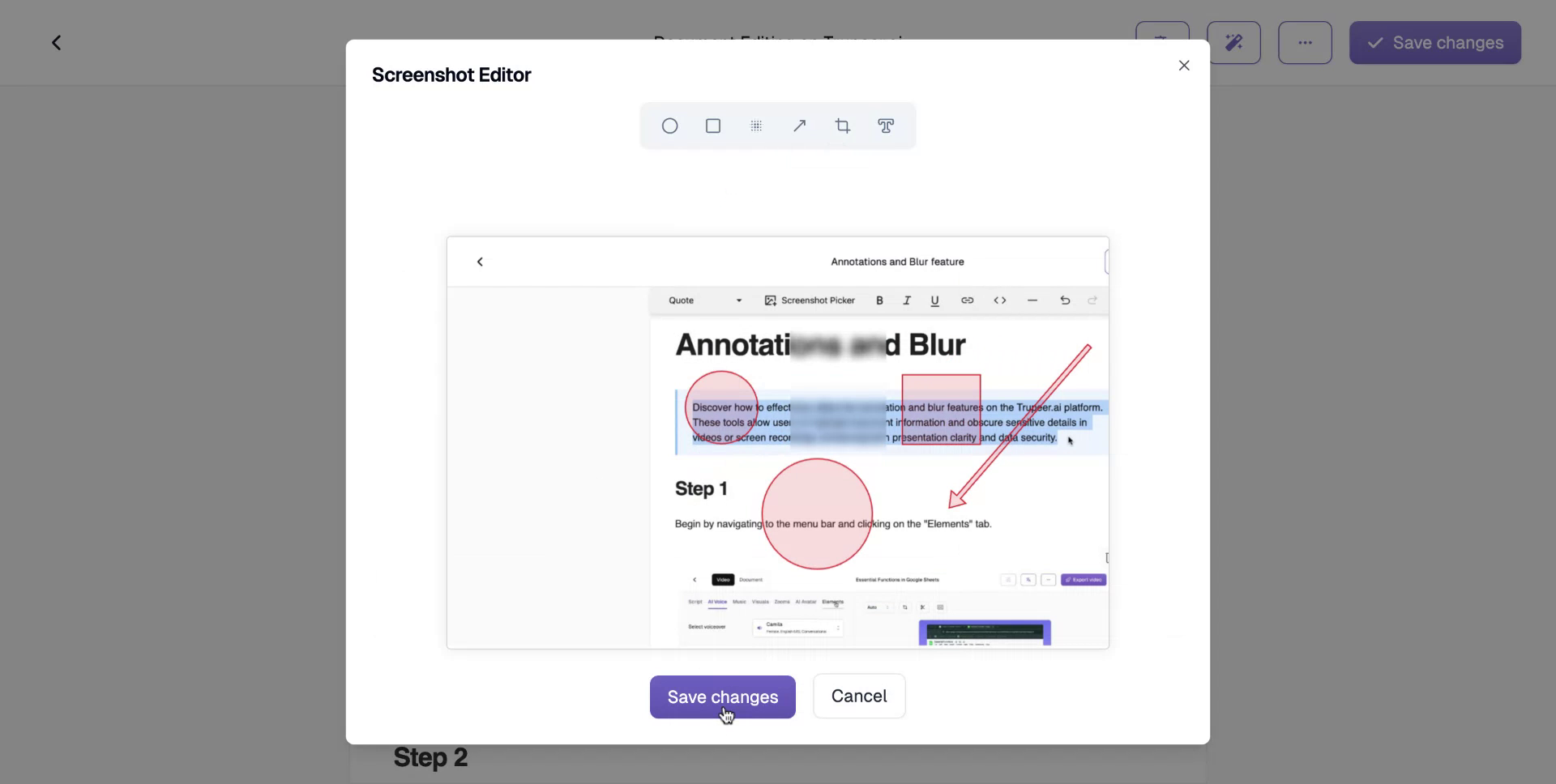
Step 5
You can also add a text box and configure its font, color and size.