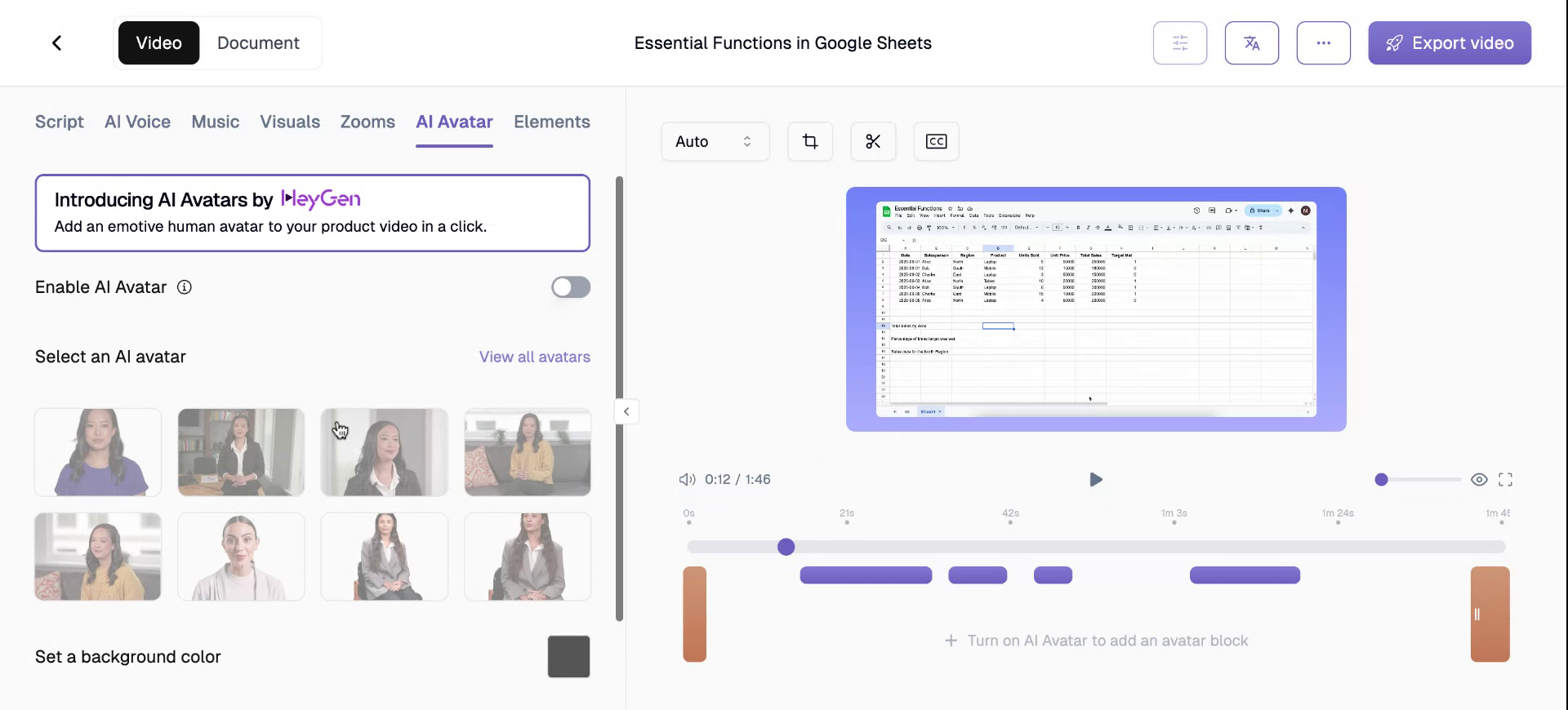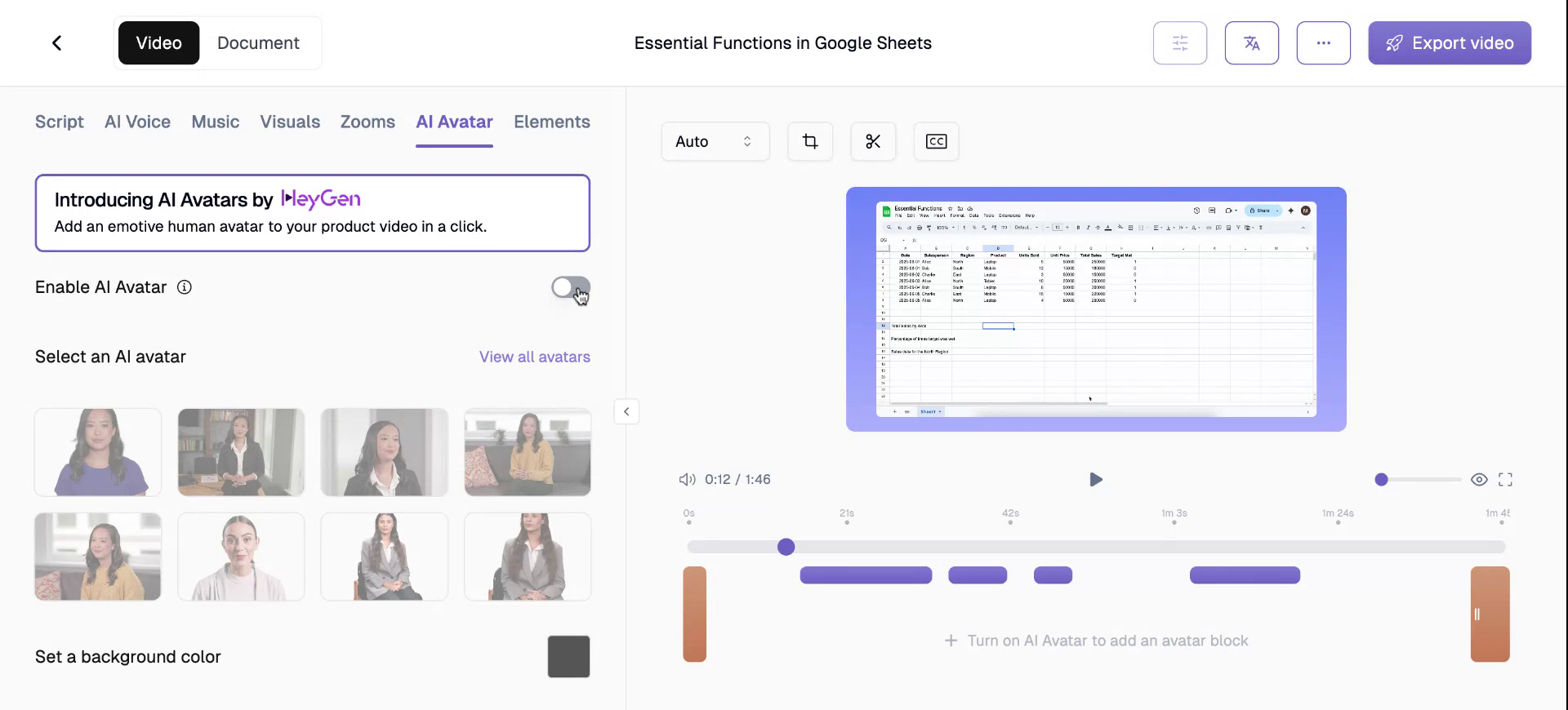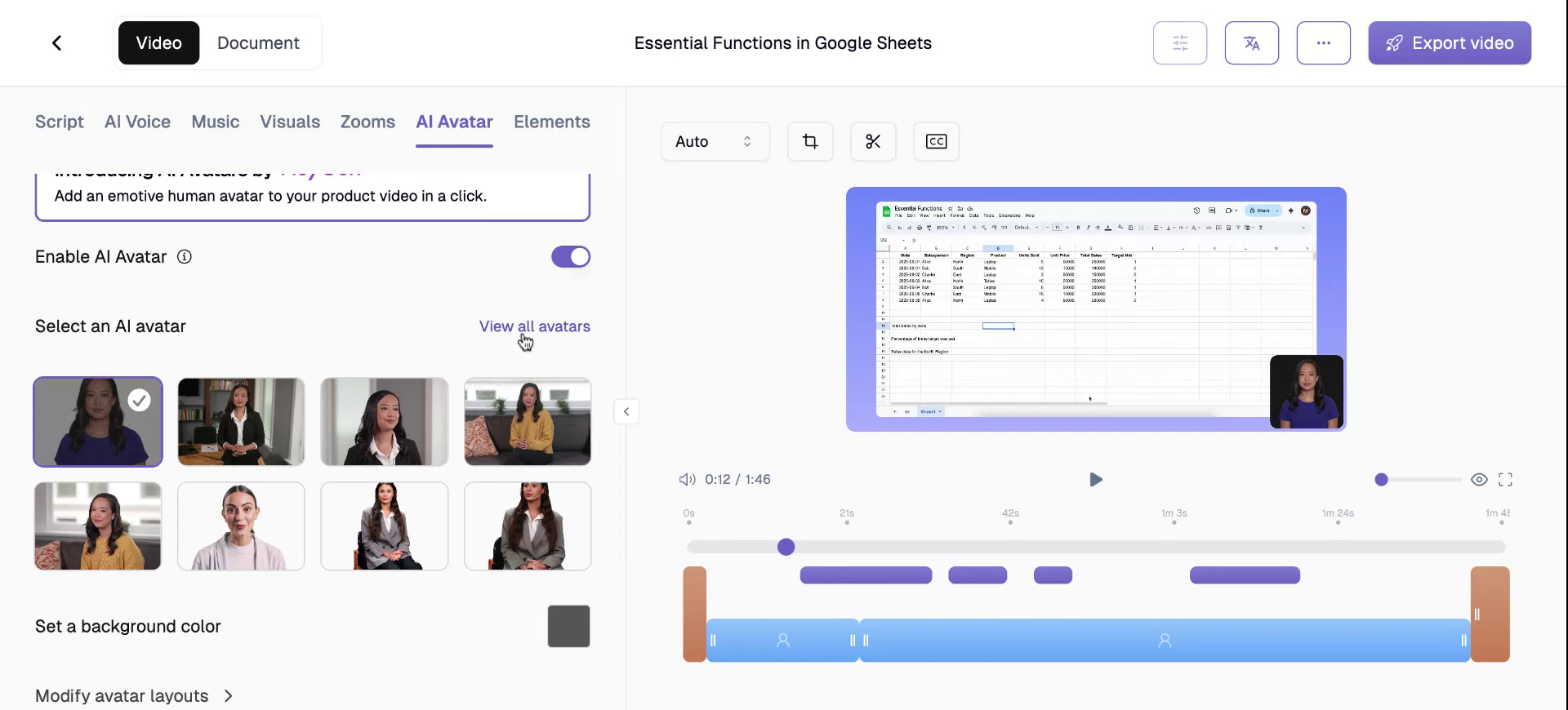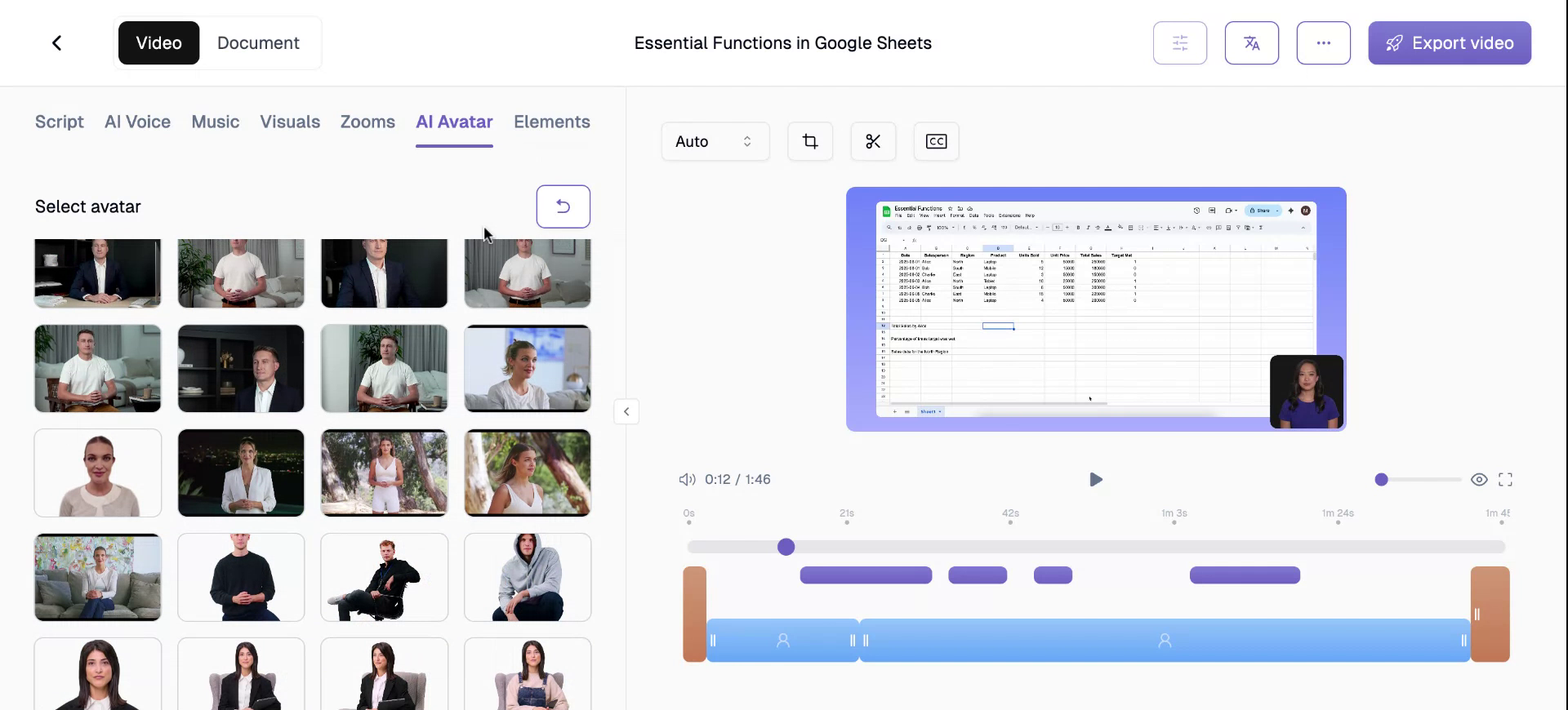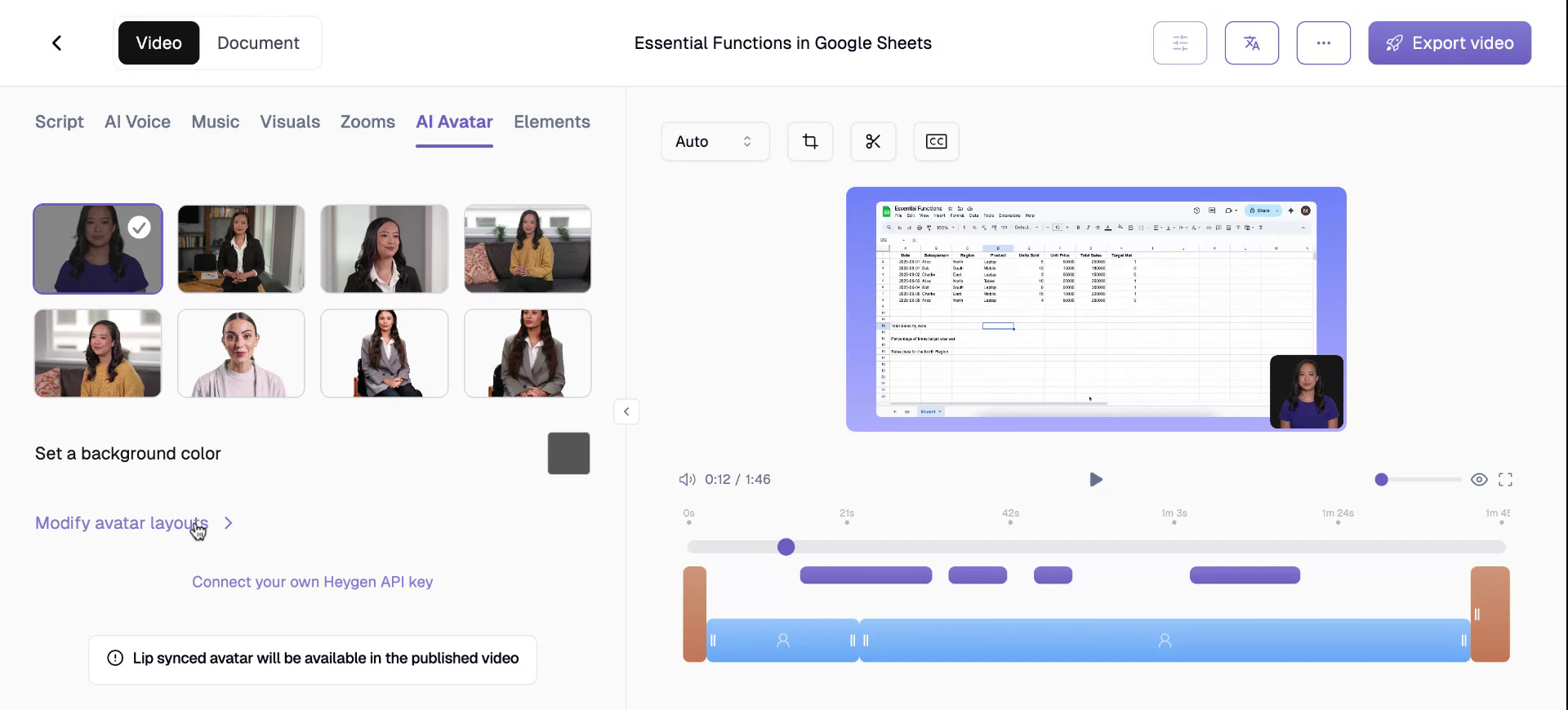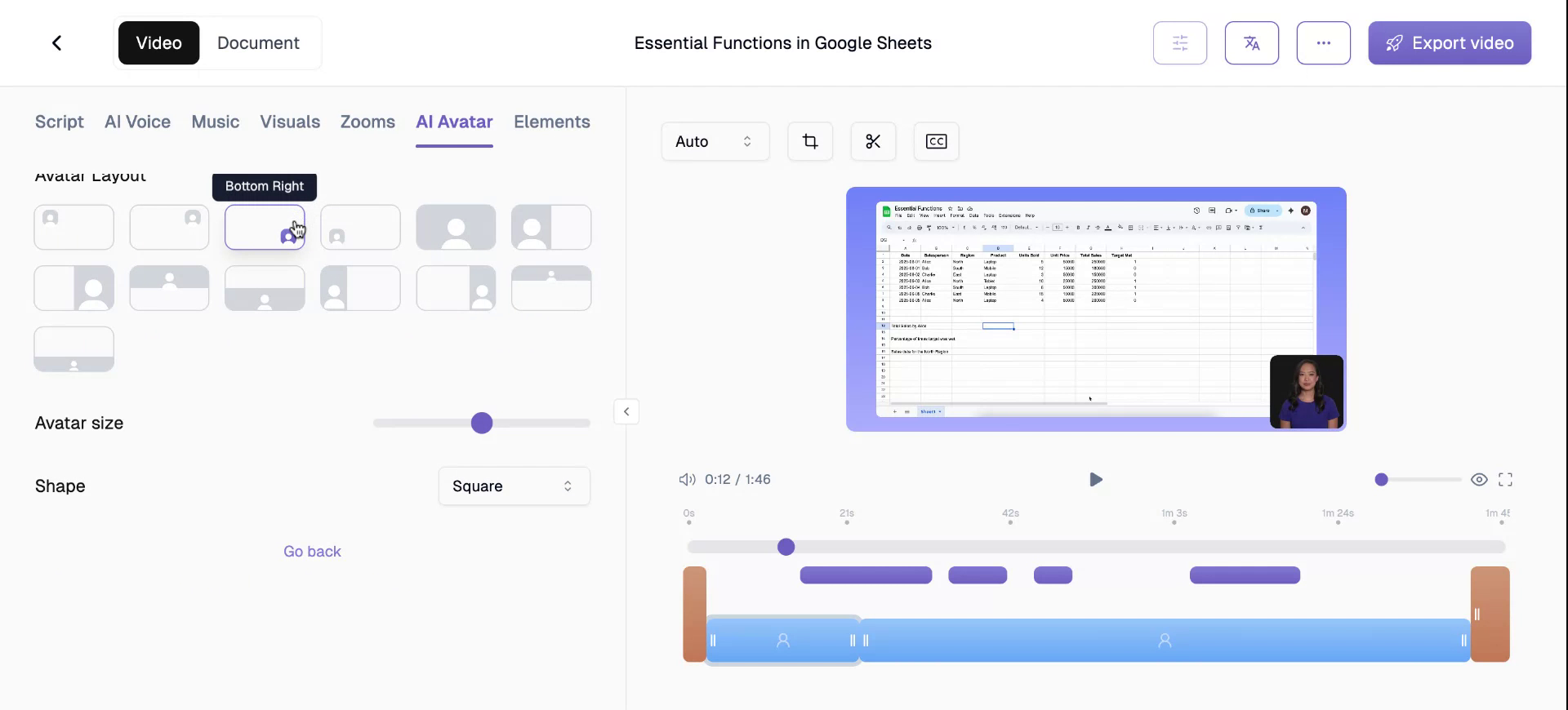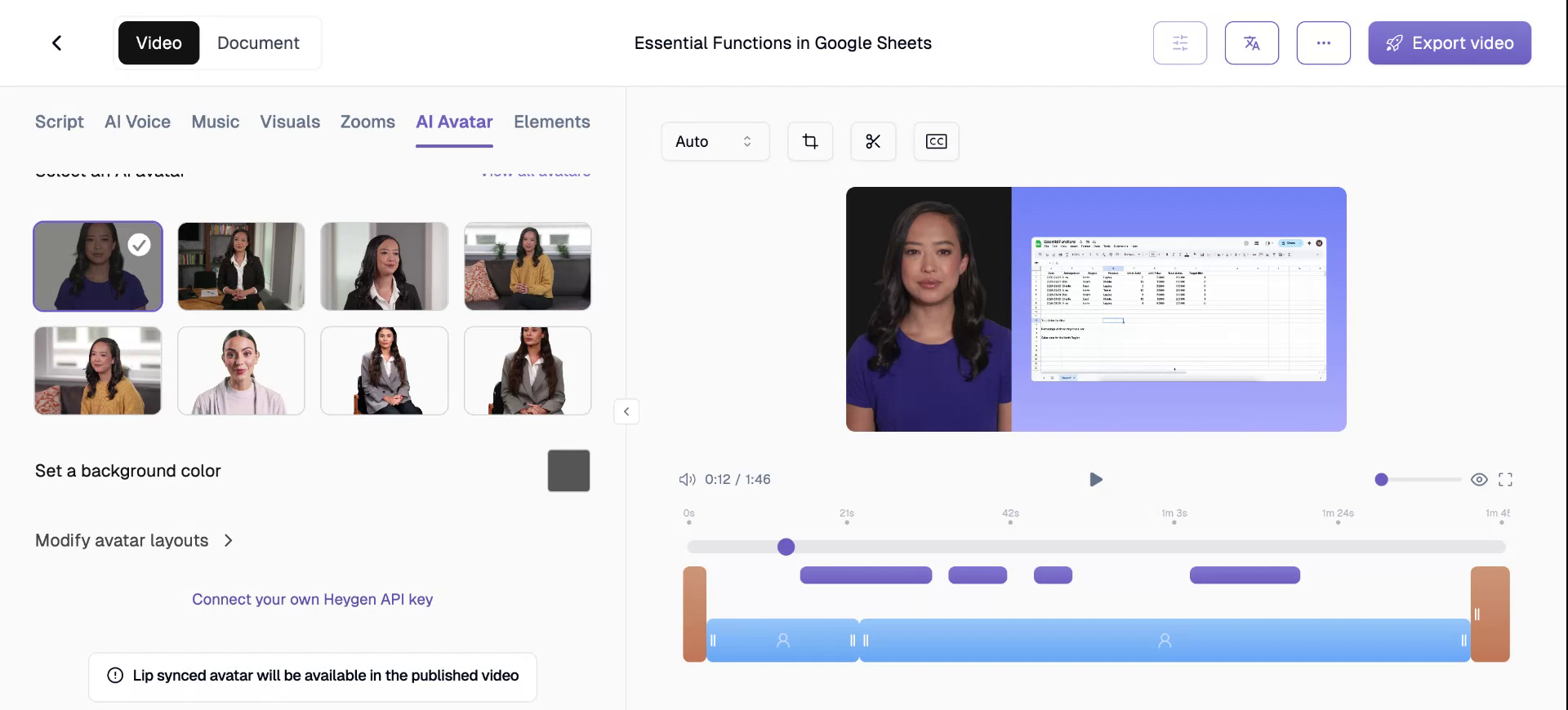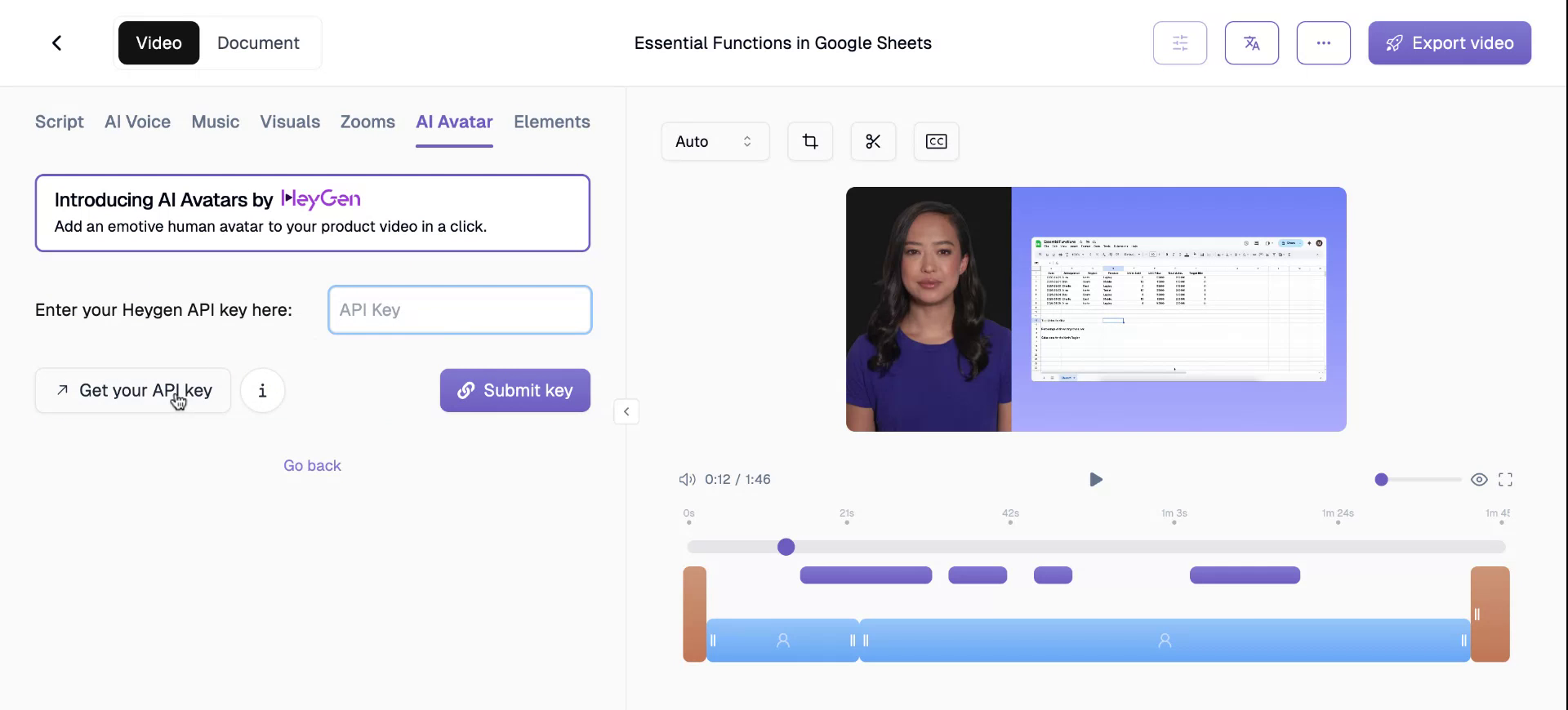Video Features
Integrating Avatars
This document provides a comprehensive guide to integrating AI avatars into your Trupeer videos. Follow these steps to enable and configure your AI avatars, select the best options for your content, and personalize your avatar experience with custom settings and API integrations.